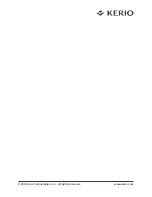3
4 Kerio Operator Box Installation and Configuration
Once a suitable place has been located for the appliance and it has been plugged into a power
outlet according to the safety instructions, it is time to connect it to the network and configure
settings.
1. Connect Ethernet port number 1 to the network using an Ethernet cable.
2. Turn on the appliance and confirm the power is on.
3. On the computer you wish to use for the Kerio Operator configuration, set the following
TCP/IP parameters:
IP address:
10.10.10.2
Subnet mask:
255.255.255.0
Setting the default gateway and DNS servers is not necessary for the Kerio Operator con
-
figuration.
4. The Kerio Operator PBX is configured through the Kerio Web Administration interface. To
connect to this interface, open a web browser and enter the following URL based on the
IP address of the appliance:
https://10.10.10.1/admin
5. Ignore the SSL certificate warning.
6. If the URL is correct, a dialog is displayed requiring a password for the administrator’s
account (Admin account). Once this dialog is confirmed, the standard login page appears
requiring the same username and password to access the Kerio Operator Web Administra
-
tion.
Note: Use the serial port to connect the console to the device. After the server stars, you
can get information about the actual network configuration or you can use the console to
restart or turn off the appliance.
5 Additional Information
For further assistance with configuration, please refer to additional documentation available at:
•
http://www.kerio.com/operator/manuals
For online and community based support resources please visit:
•
http://www.kerio.com/support
© 2010 Kerio Technologies s.r.o. All Rights Reserved. | www.kerio.com
EN
Quick Installation Guide