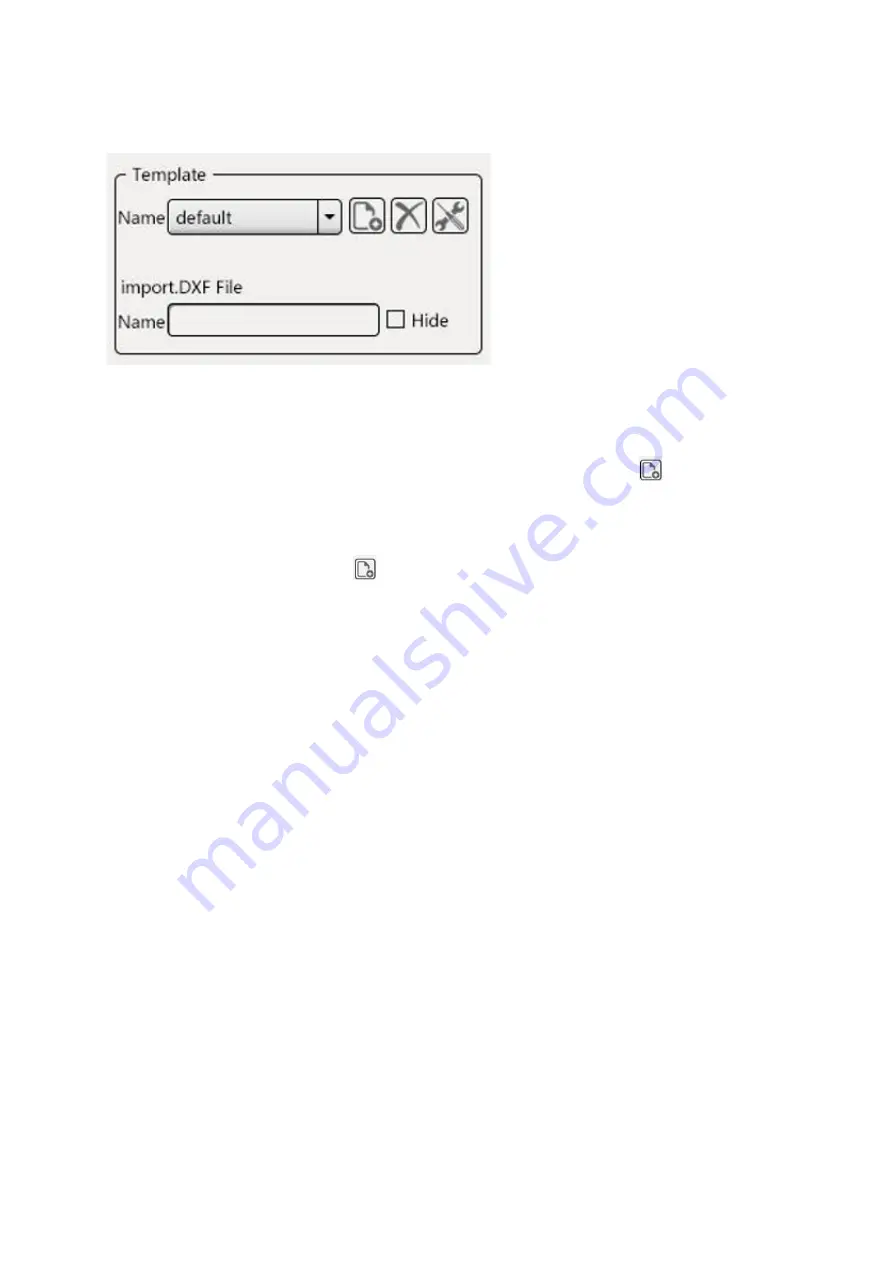
OIV-2-SW-BA-e-2010
14
3.6 Custom Template (Template)
3.6.1 New template (template)
(1) While no drawings/measurements are on the screen, click on the (New Template)
icon to create a new template.
Then carry out your measurements. Then enter the name of the template and press
"Save".
(2) If measurements and drawings already exist in the image area, then go into template
mode, click on the "New" icon, convert the
Measuring element into a template and save it after your measurement/drawing is
complete.
(3) To import a DXF file click on "New" in template mode, then import the DXF file to
convert it into a template.
(4) Templates are automatically stored in the internal memory and can be changed and
copied as needed.
3.6.2 Template customization
A template can be edited if it has been newly created or in customization mode. Click on
"Modify" when a template is open to edit a template. After finishing your modification, press
"Save".
(1) Click on a measuring element with the left mouse button to select it.
(2) Hold it with the right mouse button to move or change it.
(3) Mark it with the left mouse button and delete it by double-clicking the right mouse
button
3.6.3 Import DXF files
To import DXF files, they must be stored under "DXF" on an external storage medium.
After the external storage medium has been recognized, the file can be found via the "File
Manager"
"External Storage" and opened with a double click.


































