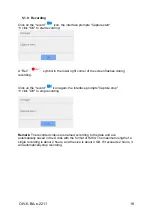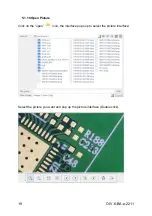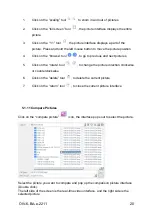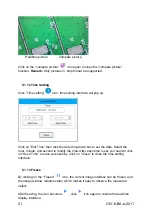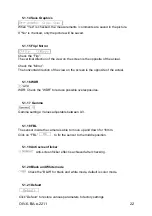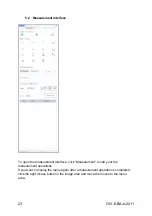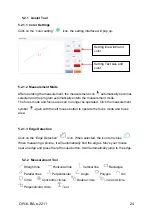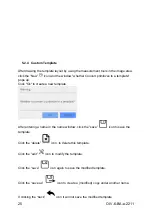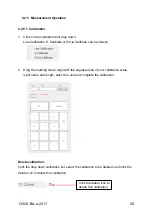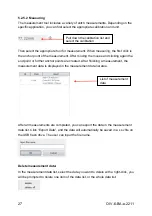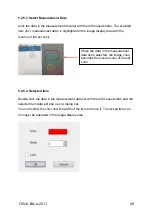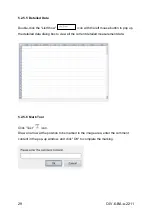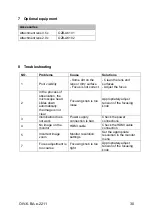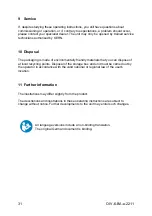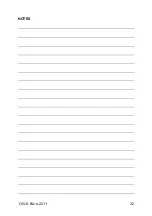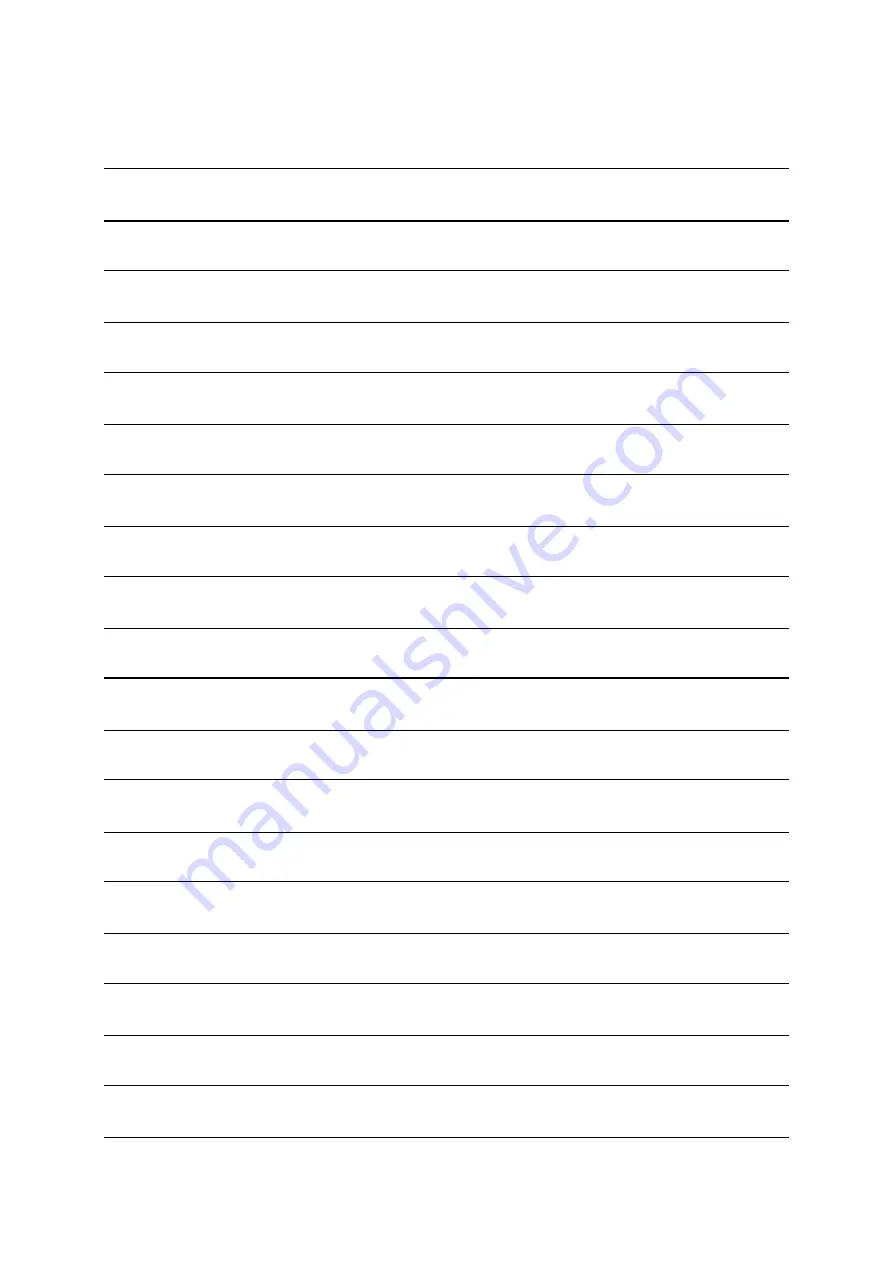Reviews:
No comments
Related manuals for OIV 656

Lynx Stereo
Brand: Vision Pages: 21

Lattice Lightsheet 7
Brand: Zeiss Pages: 80
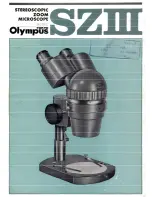
SZ-III
Brand: Olympus Pages: 12

S4 E StereoZoom
Brand: Leica Pages: 2

S Series
Brand: Leica Pages: 59

WILD M695
Brand: Leica Pages: 116

CH10
Brand: Olympus Pages: 31

TCS Pro 500
Brand: Unitron Pages: 20

SZX-AR1
Brand: Olympus Pages: 8

SZX-AR1
Brand: Olympus Pages: 41

SP-1P
Brand: Topcon Pages: 92

OMS-800
Brand: Topcon Pages: 109

C2D 10X
Brand: ScienceTech Pages: 16

SV601
Brand: SVBONY Pages: 24

SV603
Brand: SVBONY Pages: 28

SM402
Brand: SVBONY Pages: 29

SV605
Brand: SVBONY Pages: 33

SV604
Brand: SVBONY Pages: 50