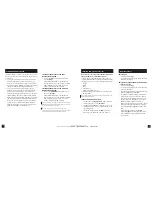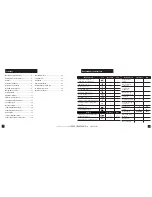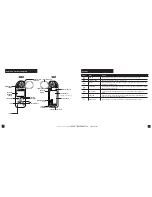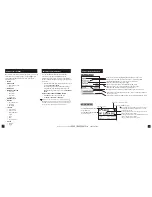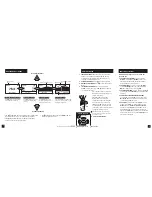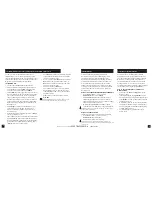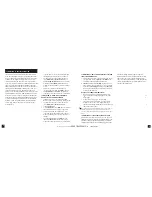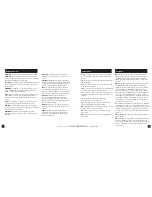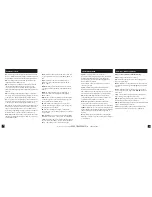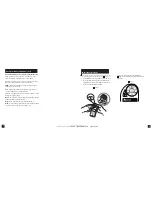11
10
Measurement
& Icon
Units
WEATHER MODE SCREENS
Graph of Stored Data Log
Data Point Value
Data Point Scroll Bar
Current Measurement Screen
Press
SELECT to enter settings
menu for that measurement.
Min Ave Max Screen
Press
SELECT to start, stop
and clear the Min/Avg/Max
tracking.
Data Graph Screen
Press
SELECT to enter
the Data Log Detail Screen to
view logged data points.
Data Points Screen
Press LEFT/RIGHT to scroll through
data points. Press OPTIONS to exit
Data Log Details Screen.
MORE MEASUREMENTS
MORE MEASUREMENTS
Data Point Time Stamp
» The
UP/DOWN buttons navigate between all weather
measurements set to “On” in Options|Measurements.
» The
LEFT/RIGHT buttons scroll between the three
display screens for the measurement.
» The OPTIONS button exits the
settings
submenu
and Data Log Detail Screen.
1. INSTALL BATTERY.
Slide the battery door latch and
open door. Insert the provided AA lithium battery
as indicated by the label. Replace the battery door,
ensuring it “clicks” fully into place.
2. POWER ON KESTREL.
Press to power on Kestrel.
3. ENTER OPTIONS MENU.
Press to enter the Options
Menu.
4. CALIBRATE THE COMPASS.
Scroll to and select
System
. Scroll to and select
Compass Cal
. Follow the
on-screen instructions:
» Place the base of the Kestrel on a
flat surface at least 3 feet from any
large metal objects.
» Start the calibration routine.
Rotate the Kestrel around its
vertical axis 3 times, keeping the
unit as vertical as possible and
taking approximately 10 seconds
per full rotation. You may need to
restart the routine a few times until
you get the timing correct.
Note! When taking compass readings,
keep the Kestrel as vertical as possible for
maximum accuracy.
5. EXIT OPTIONS MENU.
GETTING STARTED
All additional settings are accessed from the
options menu.
1. SET AUTO SHUTDOWN.
Scroll to and select
Display
. Scroll to
Auto Shtdwn
and choose a
time window after which the Kestrel will shut
down without any button presses.
2. SET BACK LIGHT.
Scroll to and select
Display
.
Scroll to
Backlight
and set to either standard
White
or night vision preserving
Red
.
3. SET DATE AND TIME.
Scroll to and select
System
.
Scroll to and select
Time & Date
. Adjust the time
and date.
4. TURN ON/OFF MEASUREMENT SCREENS.
Scroll to and select
System
. Scroll to and select
Measurements
. Set each measurement screen
to either
On or Off
as desired.
5. SET UNITS.
Scroll to and select
System
. Scroll
to and select
Units
. To change all units select
Global
, then set
Global to Imperial
or
Metric,
and then scroll to
Apply
and select
Go.
To set
units individually, scroll to each measurement
type in the
Units
submenu and set to the desired
units. Units can also be set in the
Settings
menu
for each measurement.
3x
Scroll/Adjust
Select
BUTTON QUICK KEY
Options/Exit
ADDITIONAL SETTINGS
Shop for Quality products online at:
1.888.610.7664
www.
SCOUTBASECAMP
.com