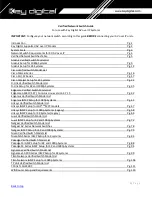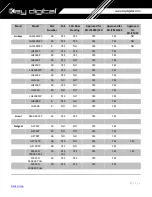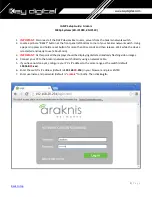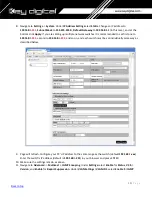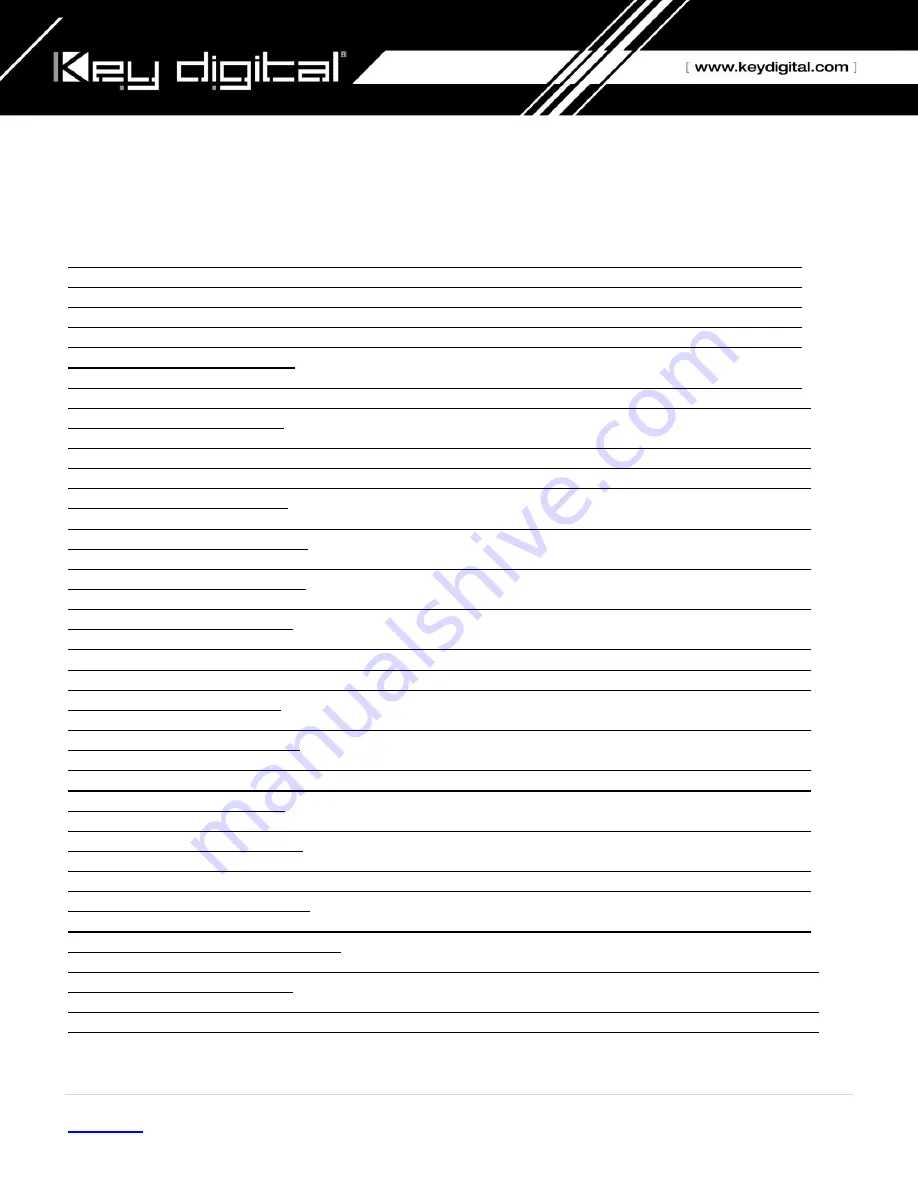
1 |
P a g e
Verified Network Switch Guide
For use with Key Digital AV over IP Systems
IMPORTANT:
Configure your network switch according to this guide
BEFORE
connecting your AV over IP units.
Key Digital Supported AV over IP Models
Network Switch Requirements for KD AV over IP
Verified Network Switches Table
Araknis Verified Switch Model List
Araknis Setup for 1080p Systems
Cisco Verified Switch Model List
Cisco Meraki Series
Cisco Catalyst Setup for 4K Systems
D-Link Verified Switch Model List
D-Link Setup for 4K and 1080p Systems
Edgecore Verified Switch Model List
Edgecore AS4610-54T / Cumulus Linux version 3.7.15
Engenius Verified Switch Model List
Engenius IGMP Setup for 1080p Systems
Linksys Verified Switch Model List
Linksys IGMP Setup for LGS***MPC models
Linksys IGMP Setup for 1080p Systems (Legacy)
Linksys IGMP Setup for 4K Systems (Legacy)
Luxul Verified Switch Model List
Luxul IGMP Setup for 4K and 1080p Systems
Netgear Verified Switch Model List
Netgear AV Series Network Switches
Netgear IGMP Setup for 4K and 1080p Systems
Niveo Verified Switch Model List
Niveo NGS Series IGMP Setup for 4K systems
Pakedge Verified Switch Model List
Pakedge S3 IGMP Setup for 4K and 1080p Systems
Pakedge SX Series IGMP Setup for 4K and 1080p Systems
Signamax Verified Switch Model List
Signamax SC-300 Series IGMP Setup for 4K systems
Titan Networx Verified Switch Model List
Titan Networx IGMP Setup for 1080p Systems
TP Link Verified Switch Model List
TPLink TL SG2428P
Wifi Router Setup and Requirements
Summary of Contents for Enterprise AV KD-IP822DEC
Page 19: ...19 P a g e Back to top ...
Page 77: ...77 P a g e Back to top ...
Page 109: ...109 P a g e Back to top ...