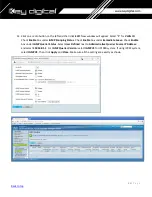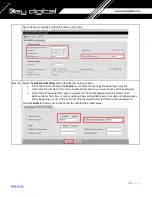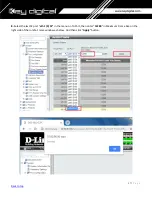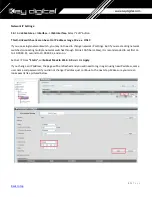25 |
P a g e
Step 4
Power the switch.
AC power switches: Plug the AC power
cord into the switch power supply and
into a grounded AC outlet.
DC power switches: See the wiring
instructions in Step3
Step 5
Observe the POST results. Approximately 30 seconds after the switch powers on, it begins the power-on
self-test (POST), which can take up to 5 minutes to complete.
During POST, the SYSTEM LED blinks green. When POST is complete, the SYSTEM LED turns solid green.
The ACTV LED is green if the switch is acting as the active switch.
Note
Before going to the next step, wait until POST is complete.
Troubleshooting:
If the SYST LED does not turn solid green, or turns amber, the switch failed the POST. Contact your Cisco
representative or reseller.
Step 6
Press and hold the Mode button until all
the LEDs next to the Mode button turn
green.
You might need to hold the button for
more than 3 seconds.
The switch is now in Express Setup
mode.
Troubleshooting:
If the LEDs next to the Mode button blink when you press the button, release it. Blinking LEDs mean that
the switch is already configured and cannot go into Express Setup mode. For more information, see the
“Resetting the Switch” section
Step 7
Connect a Category 5e/6 Ethernet cable
to first port on the front panel of Cisco
Switch.
Connect the other end of the cable to
the Ethernet port on your PC or laptop.
Wait until the port LEDs on the switch
and your PC or laptop or laptop are
green or blinking green. Green LEDs
indicate a successful connection.
Troubleshooting:
If the port LEDs do not turn green after
about 30 seconds, make sure that: You
are using an undamaged Category 5 or 6
Ethernet cable
(Do not connect console ports)
Summary of Contents for Enterprise AV KD-IP822DEC
Page 19: ...19 P a g e Back to top ...
Page 77: ...77 P a g e Back to top ...
Page 109: ...109 P a g e Back to top ...