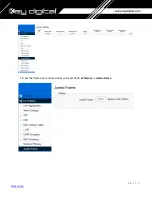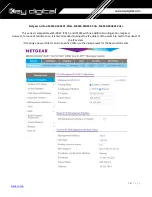64 |
P a g e
IGMP Setup Guide: Linksys
4K Systems (KD-IP822, KD-IP922, KD-IP1022)
1.
IMPORTANT
:
Disconnect all the DHCP devices like routers, servers from the Linksys network switch.
2.
Locate a pinhole “RESET” button at the front panel left bottom corner of your Linksys network switch. Using
a paper clip press and hold a reset button for more than 10 seconds and then release. Wait while the device
is restarted and ready to use (about 5min).
3.
IMPORTANT
:
Make sure the blue “SYSTEM”LED next to the pinhole “RESET” button is flashing.
4.
IMPORTANT
:
At this point all the displays should be displaying or flashing Key Digital logo with information
stamp.
5.
Connect your PC to the Linksys network switch directly using a network cable.
6.
If you have not done yet, configure your PC’s IP address to the same range as the switch (default
192.168.
1
.xxx
).
7.
Enter the switch’s IP address in your browser and press ENTER (check the user manual for a default IP
address - it is usually
192.168.
1
.251
).
8.
Enter user name and password (check the user manual for a default user name and password; it is usually
“
admin
” fo
r both). Then click
Log In.
9.
Navigate to
Configuration
->
IP Interface
->
IPv4
->
IPv4 Interface
. Select
Static
IP Address
. IP address can be
changed by the administrator depending on the network configuration. If you are using multiple network
switches it is recommended to set first one to
192.168.
1
.
251
, second to
192.168.
1
.
252
, and so on (we will
leave the IP address unchanged). Set
Subnet Mask
to
255.255.0.0
, set
User Defined
Default Gateway
to
192.168.1.1
(in this case), make sure that Management VLAN is set to“
1
” and click
Apply
. If you changed an
Summary of Contents for Enterprise AV KD-IP822DEC
Page 19: ...19 P a g e Back to top ...
Page 77: ...77 P a g e Back to top ...
Page 109: ...109 P a g e Back to top ...