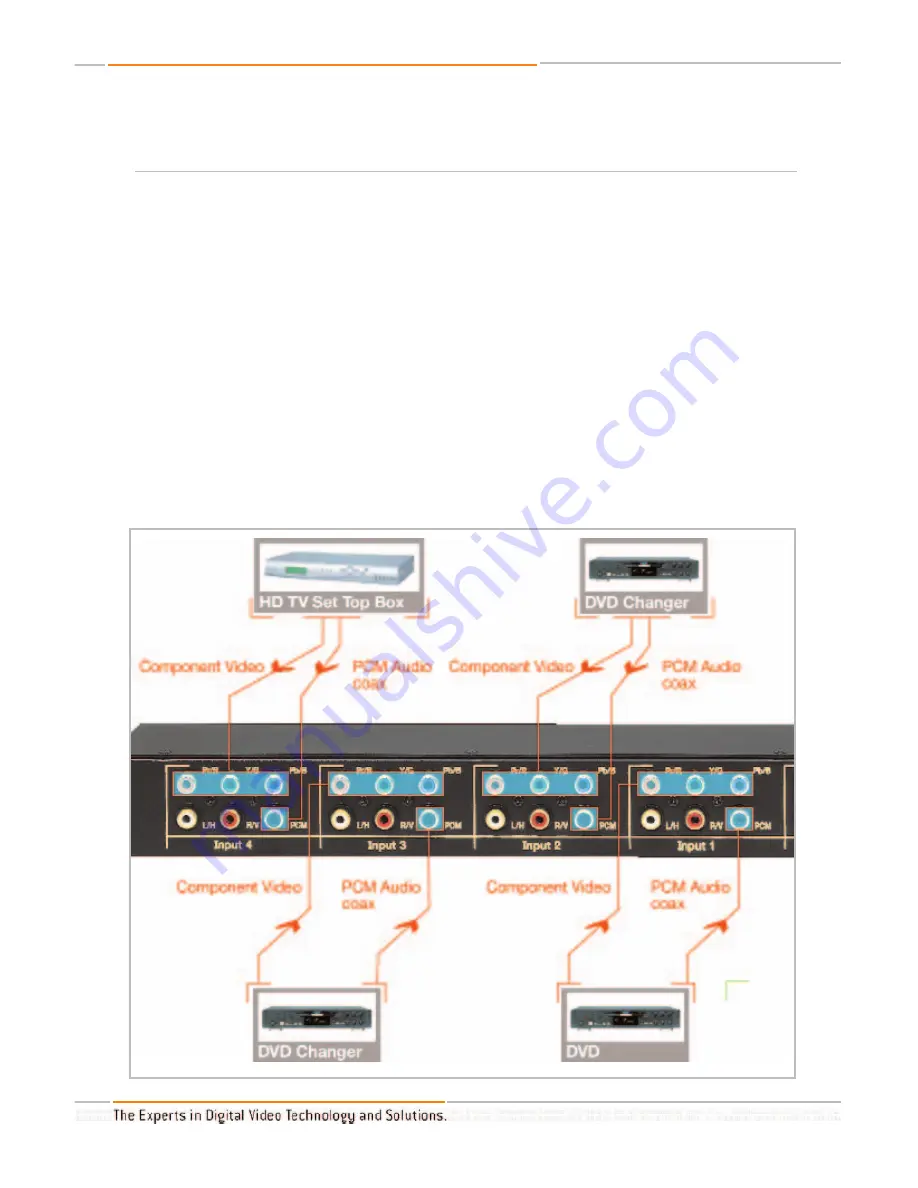
HD Flash 4
TM
Operating Instructions
Page 6 of 12
Connecting a DVD player or game console with component YPrPb (three-wire) video outputs
to the Flash 4
TM
Connect the three-wire green, red, and blue (YPrPb) jacks on your DVD player or other A/V
component to the green, red, and blue (YPrPb) jacks on the Flash 4
TM
. Connect the white
and red analog stereo audio jacks on your component to the white (L/H) and red (R/V) input
jacks on the Flash 4
TM
. If you have a digital audio output jack on your device, you can con-
nect it to the black (PCM) jack on the Flash 4
TM
.
Connect the green, red, and blue output (YPrPb) jacks on the Flash 4
TM
to the correspon-
ding component video jacks on your TV or monitor. Connect to white (L/H) and red (R/V)
analog audio jacks from the same output to the corresponding audio jacks on your TV or
monitor.
If you wish to listen to digital audio from your DVD player or game console and you have
connected the digital ouput of your DVD player or game console to the PCM input of the
Flash 4
TM
,, connect a cable from the black (PCM) output jack to your A/V receiver’s digital
audio input.
Do not connect this output to analog audio inputs on your TV or monitor!






























