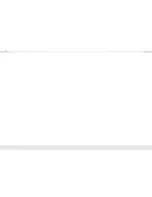8
9
USB Service Port:
Used for firmware upgrades only.
➔
Do not attempt firmware upgrade unless instructed by Key Digital
Technical Support
➔
USB Micro connector
Reset Pin:
Performs a soft reboot of the wall-plate transmitter.
➔
Press and hold for 5 seconds and all lights will return to their factory
default position
Power, Link, Video LEDs:
Indicate system connectivity status
➔
Power (
green
) illuminates solid with proper powering from Rx unit
➔
Link (
blue
) illuminates solid from healthy HDBaseT connectivity with Rx unit
➔
Video (
orange
) illuminates solid with active HDCP encrypted AV signal.
Blinks steadily if source is not encrypted with HDCP.
RS-232 Terminal (rear):
Connect with control system for pass-thru of bi-directional
RS-232 commands or to control unit’s switching and video processing features.
➔
RS-232 Pass-through Mode: Send and receive (bi-directional) RS-232
commands for controlling remote equipment. Supports baud rate up to
115,200bps
➔
Control Mode: Provides control of Tx unit for integration of switcher with control
system. See RS-232 Commands section for more information
Input Select Button:
Used to toggle between VGA or HDMI source input or to
activate Auto Switch mode.
➔
Press and hold for 3 seconds to active Auto switching. Solid illumination of the
backlighting indicates mode has been set
➔
HDMI LED (
blue
) active if HDMI is selected source
➔
VGA LED (
blue
) active if VGA is selected source
Summary of Contents for KD-SX440WP
Page 12: ...20 21...