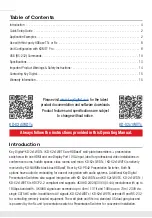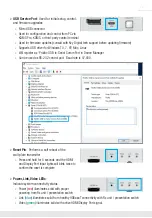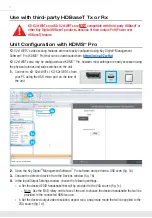2
Quick Setup Guide
Rx UNITS SOLD SEPARATELY. Go to
http://www.keydigital.com/category_Presentation.html
for compatible Rx models.
CONNECT:
Begin with the Tx, Rx unit / presentation switch, and all input/output devices turned off with power
cables removed. Ensure that all desired functionality is achieved before installing units.
1.
Connect HDMI and/or Display Port / VGA with analog audio sources to the input port(s) of the Tx unit
2.
Connect HDMI display to the output port of Rx unit / presentation switch
3.
Connect CAT5e/6 cabling to Tx and Rx unit / presentation switch. Use 568-B standard termination
on both ends, avoiding couplers, and excess CAT cable length
4.
If controlling external devices or collecting a hard-wired IR signal, connect to the rear Phoenix
connectors from your control system.
5.
To send audio of the selected source into audio systems, connect from the audio de-embed outputs
of the Rx unit / presentation switch.
6.
BEFORE
connecting power supply to power outlet, secure power into screw connector on Rx unit /
presentation switch
7.
AFTER
all connections are made, plug-in power supply to power outlet
8.
Power on input/output devices
Application Examples
KD-X2x1WDTx:
HDMI
IR Out
Podium Laptop
Mic
Table Laptop
Audio
KD-X2x1WDTx
KD-AMP220
Input
Control
Vol
Mic
Mute
Line
Bass
L/R
PCM
1
2
Treble
KD-AMP220
AppleTV
Video Conferencing
DisplayPort
HDMI
HDBT
KD-X40MRx
WiFi Router
WiFi
KD-PS42
TCP/IP
HDBT
TCP/IP
Presentation Switcher KD-PS42 with KD-AMP220
KEY DIGITAL
APP READY