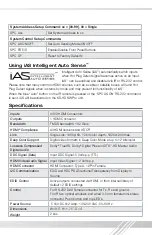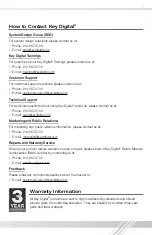2
Quick Setup Guide
›
Step 1:
Find a safe and convenient location to mount or place your KD-HDSW unit
›
Step 2:
Begin with the KD-HDSW unit and all input/output devices turned off with power cables
removed
›
Step 3:
Connect your HDMI or DVI-D source devices to the input ports of your KD-HDSW unit
›
Step 4:
Connect your HDMI or DVI-D display to the output port of your KD-HDSW unit
›
Step 5:
Connect the desired IR or RS-232 control inputs to your KD-HDSW unit
›
Step 6:
Be sure the Operation Mode Switch is set to the “Normal” position
›
Step 7:
Connect power to the KD-HDSW unit
›
Step 8:
Power on input/output devices
Audio
Audio
Audio
Speakers
Speakers
Sub-Woofer
Audio Rcvr.
DVI
DVI Video*
DVI Video*
DVI Video*
DVI Video*
DVI Video*
HDMI/DVI
HDMI/DVI
HDMI/DVI
*
Plasma TV
HDMI/DVI
*
Blu-Ray
HDMI/DVI
*
DVD Player
HDMI/DVI
*
Cable Box
HDMI/DVI
*
Satellite Box
Plasma TV
HDMI/DVI
*
HDMI/DVI
*
HDMI/DVI
*
HDMI/DVI
*
HDMI/DVI
*
Blu-Ray
DVD Player
Cable Box
Satellite Box
Desktop PC
Laptop
Laptop
Desktop PC
Audio
Audio
Audio
Audio
Speakers
Speakers
Sub-Woofer
Audio Rcvr.
Plasma TV
Audio
Audio
KD-HDSW4x1Pro
EDID Control
RS-232
Serial IR
Optical IR
Optical IR
KD-HDSW4x1Pro
EDID Control
RS-232
Serial IR
Optical IR
Optical IR
KD-HDSW4x1Pro
EDID Control
RS-232
Serial IR
Optical IR
Optical IR
*To connect DVI, use HDMI to DVI adapters
*To connect DVI, use HDMI to DVI adapters
*To connect DVI, use HDMI to DVI adapters
Note: No signal conversion is done on the KD-HDSW2x1Pro; KD-HDSW3x1Pro; KD-HDSW4x1Pro.
If input signal is HDMI output signal will be HDMI. If input signal is DVI output signal will be DVI.
Summary of Contents for Phantom KD-HDSW2x1Pro
Page 1: ......