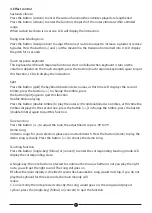B. The usage of A/C adapter
Use only the YONGMEI AC adapter to power your instrument from AC mains. The method to use
the AC adapter is to put one end into the jack at the back of the keyboard and the other end into
the outlet of AC mains.
C. The usage of external terminal ports
External sustain pedal jack: this keyboard with sustain pedal ports, plug the plug into the port it
can take effect.
MIDI connector: this function uses for audio output and other connected installations that have a
MIDI IN function.
Audio line input: this keyboard with stereo function, it support phone, USB music player, computer
or other audio signal input the keyboard to play.
Firstly turn off the keyboard, plug the audio plug into the facility and the other end plug into the
keyboard and then turn on the keyboard.
Microphone input: Plug the microphone plug into the port, than you can use while playing the
keyboard.
Line out:Insert the plug of the speaker into [speaker] socket, and the performance effect will be
enhanced.
Earphone output:Plug the earphone plug into the port, in order to avoid influencing other people
while the keyboard is learned.
III. The Function Operation
Press the button [power switch] then you can start playing when the number 120 appears on LCD.
1. Basic performance
Volume controlling
(1)Master volume control:16 grades in all, 12 grades is the default opening volume, press the
button [+/-] to turn up or turn down the volume.
(2)Chord volume:10 grades in all,controlling the volume of chord rhythm.
(3)Rhythm volume:10 grades in all, adjust the volume of keyboard percussion music.
(4)Press the button [+/-] no loosen for 2 seconds, you can turn up or turn down the volume
quickly.Press the button [+/-] at the same time for 2 seconds,the volume restore the default values.
(5)Timbre selection: in usual mode, press the button [timbre] then you can choose the timbre,300
timbres for selection. The number 000 piano is the opening default timbre.Press the button [+/-] or
3 numbers to choose the timbre.
(6
)
Keyboard percussion music:press the button [keyboard percussion music] at this time the
keyboard turn into the keyboard percussion music,each pair of them has corresponding relation.
Press the button again to quit the function.
2. Auto accompaniment
(1)Rhythms selection
300 rhythms in all to choose, in usual mode, press the button [timbre] to start this function,the
number 00 is the default opening rhythm. Press 3 number key or [+/-] to choose the rhythm.
(2) Rhythms start and stop
Press the button [start/stop] to start this function, the beat with the light, press the button again to
quit this function.
(3) Fill-in,prelude and postlude
In rhythm playing mode,press the button [fill-in] to play the rhythm , after the
rhythm press the button [prelude/postlude] to enter the prelude mode, after tho
prelude playing mode will go into the postlude playing mode automatically.
(4) Sync function
Press the button [sync] to start the sync function, at this time press the 19 bass button, the rhythm
will be played, and quit the sync function at the same time.
(5) Tempo function
Press the button [metronome] to start the metronome with a sound “dida", playing with a tempo
effect. Press the button continuously, 1/4, 2/4, 3/4, 4/4 and stop, four metronome for selection,
press the button the LCD displays " normal" then you can quit the function.
Tempo setting
120 is the opening default tempo, press the button [+/-] to adjust the tempo, the
adjustment scope is between 30 to 240.
3. Auto bass chord
Single finger bass chord
When rhythm is in service, press the button [single finger chord] to start corresponding automatic
accompaniment chord function,at this time you can play with single fingering in the 19 bass button
area with chord accompaniment, press the button again to quit the function. When the rhythm is not
in service. press the button [single finger chord] to start the single finger chord function, at this time
you can play with single finger chord, press the button again to quit the function.
Multi-finger chord
When rhythm is in service. press the button [multi- finger chord] to start the auto bass chord, at this
time you can play with multi fingering in the 19 bass button area with chord accompaniment, Press
the button [multi-finger chord] again or [chord off] to end this function.
Comprehensive chord
When rhythm is in service, press the button [comprehensive chord] to start this function, at this time
you can play with single finger chord or multi-finger chord. Press the button again to quit the
function.
All of these three functions are displayed on LCD to lead you to play the keyboard.
Status register
According the playing need, after adjusted the timbre, rhythm, tempo, press the button[memory] or
[memory 1-4] the playing timbre, rhythm, tempo are renewing the corresponding state of the
system.
4. Effect control
Sustain & vibrato
Press the button [sustain] to enter the sustain function,the endnotes played are lengthened.
Press the button [vibrato] to enter the function, the pitch of the notes vibrates within a limited
range.
When sustain & vibrato is in service LCD will display the instruction.
Rising tone & falling tone
Press the button [transposition] to adjust the tone,it is able to adjust to increase 6 grades or reduce
6 grades. Press the button [+] and [-] at the meantime, the transposition turned into 0, LCD display
the pitch for 3 seconds.
Touch response keyboard
This keyboard with touch response function,is start on default when keyboard is turn on,the
volume is depend on the touch strength, press the button [touch response keyboard] again to quit
this function, LCD will display the instruction.
Split
Press the button [split] the keyboard divide into two areas, at this time LCD displays the second
timbre, press the button [+/-] to change the timbre, press
the button [split] again to quit this function.
Double timbre playing
Press the button [double timbre] to play the notes with combinational two timbres, at this time the
timbres displayed is the second one, press the button [+/-] to change the timbre, press the button
[double timbre] again to quit this function.
Tune function
Press the button [+/-] to adjust the tune, the adjustment scope is -99 to 99.
Demo song
30 demo songs for your selection, please see in attachment 3. Press the button [demo] to play the
demo song cyclically. Press the button [+/-] to choose the demo song.
Teaching function
Press the button [single-key] [follow] or [concert] to enter the corresponding teaching mode,LCD
display the corresponding state.
A.Single-key: the note button is pressed to continue the music, whether or not you play the right
note, you will get the right sound. The song still goes on.
B.Follow:the main melody is shielded it seems like karaoke,the song would not stop, if you do not
play the keyboard for three seconds, the main melody will
renew.
C. Concert:only the note pressed correctly, the song would goes on, the song would played
cyclical, press the [single-key] [follow] or [concert] to quit the function.
Recording
Press the button [record] to go into the function, the notes recorded about 110 notes, the notes
playing will be recorded. Neither fingering nor percussion would be recorded. New notes can be
added till the room is full.When recording is under way. press [playback] to play the recorded notes
one by one, LCD display the corresponding state ,when the room is full the LCD will display “full"
for 4 second , press the [record] button again to quit the function.
Rhythm programming
Press the button [program] to go into the programming mode and the corresponding mode
display on LCD.In the programming mode to edit drums into the keyboard, only one drum can be
edit at a time and drums edited should not exceed the maximum number 32. press a key once to
edit an empty beat more than 32 notes LCD will display “full" for 3 second.In programming mode.
press [program] to end this function and get into normal function, at this time corresponding
mode display on LCD.
In programming mode,press [playback] to play the drums edited cyclically, forming a rhythm of
self- edited style,corresponding state displayed on LCD. In this mode you can choose different
timbre to play.
5. With USB music player
Volume [+] and [-]:the volume button is pressed to increase the volume or reduce the volume.
Prev.music/ next .music: the prev button or next button is pressed to select prev music or next
music, the pressing on the two buttons are fast-back or fast-forward.
EQ mode:EQ button is pressed every time, the normal mode, jazz mode, classical mode,popular
mode and rock and roll mode is changed in turn.
Playing mode: the button is pressed for the first time, and the music in the file is played; the button
is pressed for the second time, and the mode is change into the single-cycle mode.The button is
pressed for the third time, and the mode is change into the random playing mode.
Playing:the U disk is learned before the power is on. The playing button is pressed to play the
music. It only support MP3 sound format.
Thank you for your purchase of KP500 Electronic Keyboard. It has a strong expressive force with a
beautiful appearance. It provides you with an easy way to learn and play the keyboard. This
keyboard is not only a perfect musical instrument for beginner but also an ideal instrument in
musical education as well as for entertainment. Please read the guide carefully before you use our
product and please keep it for reference.
SPECIAL FEATURE
• 61 Piano-Styled Touch Response Keyboard/LCD Display
• With USB Music Player/USB Music Volume Control
• Support USB Bluetooth Receiver/Audio Input
• 300 Timbres/300 Rhythms/61 Keyboard Percussions Music
• 30 Demo Songs/3 Teaching Modes
• Master Volume Control/Tempo Control/Transposition Control
• Chord Volume Control/Accompaniment Volume Control/Cent Control
• Four-memory Function/MIDI OUT/Metronome/Split/Double Timbres
• Sustain/Vibrato/Record/Program/Playback
• Sync/Start/Stop/Fill-in/Prelude/Postlude
• Single Finger Chord/Multi-Finger Chord/Chord Off
• Playing Mode/EQ Mode/AB Reread
• Prev Music or Next Music Select/Touch Response Transformation
• External Power/External Microphone/External Earphone
• External Sustain Pedal/Line Out
PRECAUTION
• The specified adapter is only used. Using the wrong adapter may result in instrument damage and
overheating. If the A/C adapter cord or the plug becomes frayed or is damaged, there is a sudden loss of
sound while the instrument is played and the unusual smells or adapter plug from the outlet,the
instrument must be inspected by qualified technician.
• After the power button is pressed, the power of the keyboard is turned off and the plug must be taken off
in order to avoid burning the internal parts or arising fire because of long connection with the power.
• The plastic packing bag must be kept in a safe place in order to avoid the suffocation when a kid amuses
itself by putting its head into it.
• The keyboard surface should be kept clean to avoid the eye winkers into the instrument through the small
openings of the switch or gaps between the keys.cleaning the appearance of the keyboard with soft cloth
is necessary at fixed time and the keyboard is kept away from water vapor.
• The instrument must not be exposed in the strong sunlight for a long time.
• The keyboard must be put in a dry place when it is not used. Strong vibration or collision is forbidden in
order to avoid the damage of the frame or the internal parts.
• The instrument must be kept away from the acidity or alkaline places and it is forbidden to play the
instrument under the eroding gas circumstance in order to prevent poor contact from circuitry oxidation.
• The electronic keyboard is a precise instrument,any modification may result in malfunction. Once the
failure happens,the keyboard must be taken to a professional after-sale service department or experienced
technicians for maintenance.It is forbidden to dismantle or assemble the components inside the keyboard
at will.
3