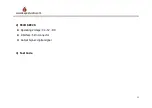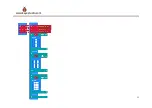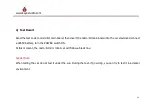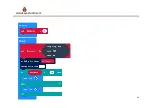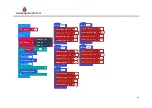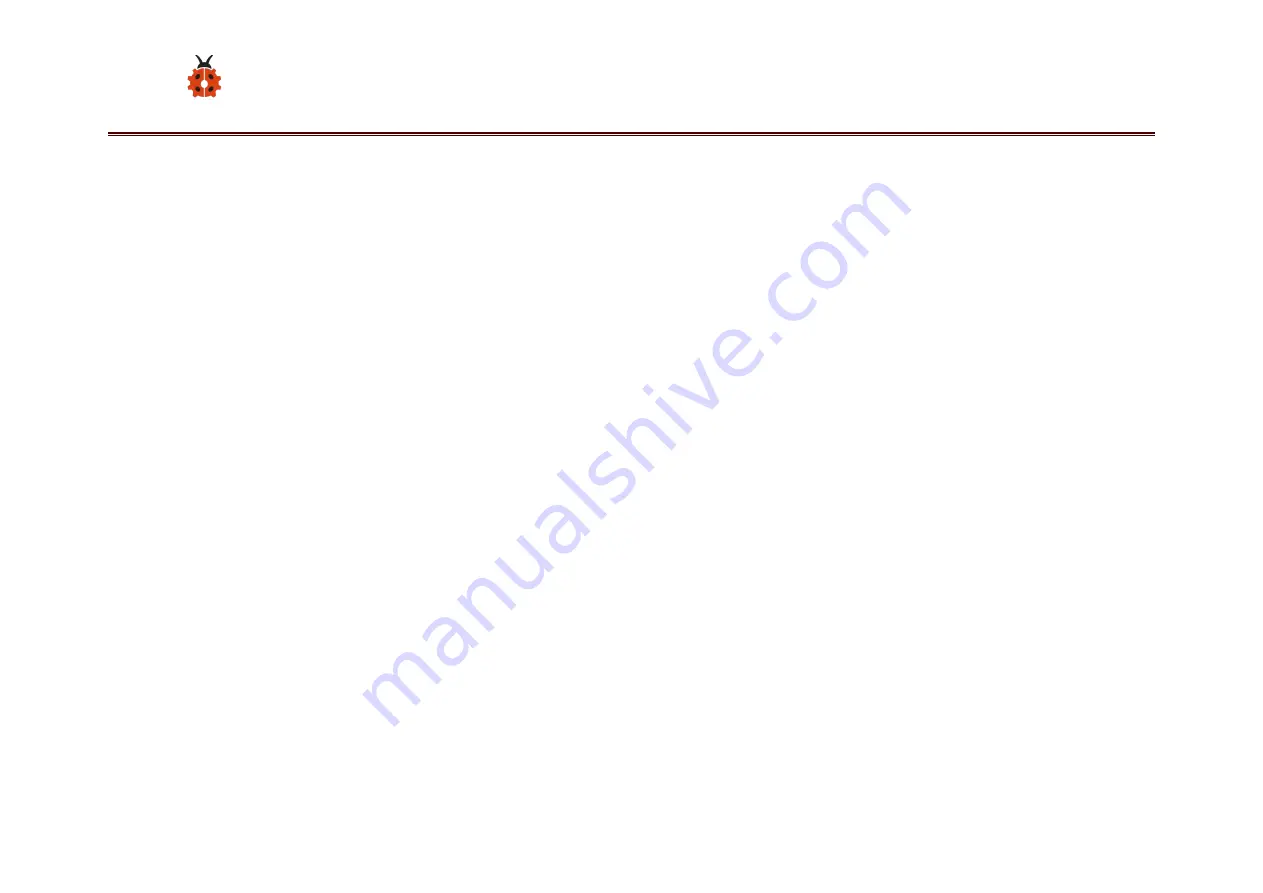
38
www.keyestudio.com
8.4.2 Line Tracking Car
1) Description
In the previous section, we have introduced the principle and application of line tracking module and motor
driving. After that, combine the tracking sensor and module to build a line following car.
So at first what does line tracking mean? It refers to follow the line trajectory. You might often see some robots
always follow or track a black line.
How does it work?
It uses the tracking sensor to detect the black track on the pavement, and detection signal will feed back to the
micro:bit main board. Then micro:bit main board will analyze and judge the collected signals to control and drive
the motor in time, thus can adjust the car’s turning direction.
That is why the micro:bit car can automatically follow the black track, achieving the automatic line tracking
function.
Summary of Contents for Micro:bit Mini Smart Robot Car
Page 1: ...Keyestudio Micro bit Mini Smart Robot Car...
Page 11: ...8...
Page 12: ...9...
Page 13: ...10 e After that mount the 2pcs N20 motor wheels into the DC motor...
Page 14: ...11...
Page 15: ...12 f Now we insert the ultrasonic sensor and micro bit main board into the car shield...
Page 16: ...13...
Page 17: ...14 g Connect the JST PH2 0MM 5PIN cable connected to line tracking sensor to the car shield...
Page 20: ...2...
Page 21: ...3 3 After that click Next to continue the installation...
Page 22: ...4 4 Wait the driver installing finished...
Page 23: ...5 5 Completing the driver installation...
Page 25: ...7 You can check the detailed Ports information shown as below...
Page 28: ...10 Click the JavaScript you can see the corresponding program code Shown as below figure...
Page 33: ...15 www keyestudio com...
Page 35: ...17 www keyestudio com...
Page 36: ...18 www keyestudio com...
Page 39: ...21 www keyestudio com 2 Test Code...
Page 42: ...24 www keyestudio com...
Page 46: ...28 www keyestudio com 2 Test Code...
Page 49: ...31 www keyestudio com...
Page 51: ...33 www keyestudio com...
Page 53: ...35 www keyestudio com...
Page 54: ...36 www keyestudio com...
Page 55: ...37 www keyestudio com...
Page 58: ...40 www keyestudio com...
Page 60: ...42 www keyestudio com...
Page 64: ...46 www keyestudio com...
Page 66: ...48 www keyestudio com...
Page 67: ...49 www keyestudio com...
Page 70: ...52 www keyestudio com...
Page 72: ...54 www keyestudio com...
Page 74: ...56 www keyestudio com almost 10cm...
Page 75: ...57 www keyestudio com 2 Test Code...
Page 77: ...59 www keyestudio com...
Page 78: ...60 www keyestudio com...
Page 79: ...61 www keyestudio com...
Page 80: ...62 www keyestudio com...
Page 83: ...65 www keyestudio com...
Page 87: ...69 www keyestudio com...
Page 89: ...71 www keyestudio com a certain angle and then goes forward...
Page 92: ...74 www keyestudio com...
Page 93: ...75 www keyestudio com Then click the Bluetooth TAP Remove extensions and add Bluetooth...
Page 94: ...76 www keyestudio com...
Page 95: ...77 www keyestudio com Finally you should see the Bluetooth is added well...
Page 98: ...80 www keyestudio com 3 Test Code...
Page 101: ...83 www keyestudio com Then click the Bluetooth icon it will pop up the micro bit information...
Page 102: ...84 www keyestudio com Then click to connect the micro bit Bluetooth...
Page 103: ...85 www keyestudio com After that click for connection pop up the interface shown below...
Page 105: ...87 www keyestudio com You can click the to disconnect the Bluetooth Shown below...
Page 107: ...89 www keyestudio com...
Page 110: ...92 www keyestudio com...
Page 112: ...94 www keyestudio com...
Page 114: ...96 www keyestudio com...
Page 116: ...98 www keyestudio com...
Page 118: ...100 www keyestudio com...
Page 119: ...101 www keyestudio com Step 3 open the micro bit interface click Choose micro bit...
Page 120: ...102 www keyestudio com Then click Pair a micro bit and click Next...
Page 122: ...104 www keyestudio com Step 5 copy the pattern from your micro bit device and tap Next...
Page 123: ...105 www keyestudio com Continue to tap Next to pair...
Page 124: ...106 www keyestudio com OK pairing successful...
Page 126: ...108 www keyestudio com Step 2 Tap the Add and then select the Gamepad...
Page 128: ...110 www keyestudio com Connection successful Click Stop to disconnect...
Page 130: ...112 www keyestudio com...
Page 131: ...113 www keyestudio com...