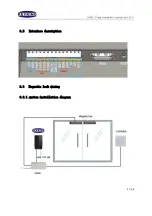NF4027P Facial recognition user manual V1.00
INDEX
......................................................................... 17
Magnetic lock and exit button wiring diagram
.................................. 18
Magnetic Lock mechanical switch wiring diagram
............................. 19
Automatic induction door wiring
........................................................................... 20
Automatic induction door system installation diagram
Summary of Contents for NF4027P
Page 4: ...NF4027P Facial recognition user manual V1 00 4 34...
Page 9: ...NF4027P Facial recognition user manual V1 00 9 34 1 6 Dimensions...
Page 15: ...NF4027P Facial recognition user manual V1 00 15 34...
Page 28: ...NF4027P Facial recognition user manual V1 00 28 34 After the device goes online...
Page 31: ...NF4027P Facial recognition user manual V1 00 31 34 in Access Level tick the security groups...
Page 33: ...NF4027P Facial recognition user manual V1 00 33 34...