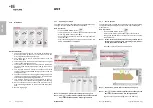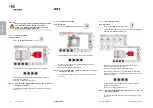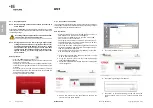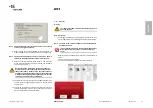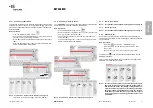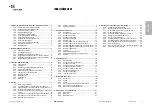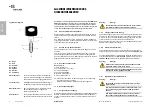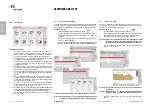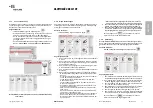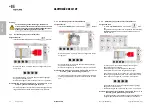ENGL
ISH
Copyright by Keyline - Italy
NINJA LASER
Man. cod. B409927FG
Keyline S.p.A.
21
ARCHIVE, PC AND USER MENU
8Archive, PC and user menu
8.1.0
Archive Menu
The ARCHIVE menu makes it possible to manage the archive of keys
saved by the user. It is also possible to access the import and export
functions (USB flash drive).
How to access the page:
• From the MAIN MENU, select:
.
Options displayed:
1.
This function makes it possible to access the archive
containing the keys identified during the search and de-
coding processes.
2. This makes it possible to export/import a file stored in a
USB flash memory from/into the database. The export
and import functions allow the customer to exchange
customised data between machines or create backup
copies of the exported archive
• For further information select “
” from the display.
8.2.0
Personal Computer Menu
Through this menu it is possible to access the functions to interface
NINJA LASER
with queuing software that might reside in a remote PC
or USB flash drive.
It is possible to import job queues containing several processes
(JOBS).The JOBS, in turn, contain information for each key to be cut,
such as: type of key, type of bitting, and number of copies to be cut.
The programme makes it possible to select and execute only one JOB
at a time, until the queue is exhausted.
How to access the page:
• From the MAIN MENU, select:
.
Options displayed:
1.
These menus manage and process job queues created
with Instacode and Promaster key processing software
and sent to the machine.
2. This menu makes it possible to import, manage and pro-
cess job queues saved in DAT format files.
• For further information select “
” from the display.
8.3.0
User Menu
The USER menu makes it possible to manage the software users,
changing the relevant personal information and the working lan-
guage. It also makes it possible to add or delete users.
How to access the page:
• From the SETUP MENU, select:
Options displayed:
1.
This allows you to change displayed language (refer to
paragraph 4.7.0 on page 9).
2. This allows you to change password to existing users.
3. This allows you to manage users, add a new user, remove
existing users and change information.
• For further information select “
” from the display.
1
2
1
2
1
2
3