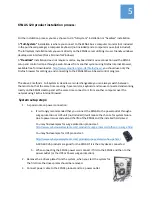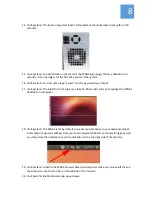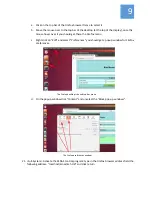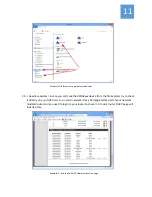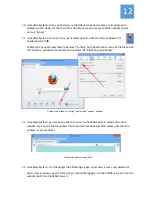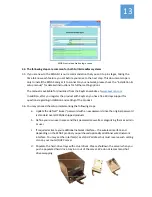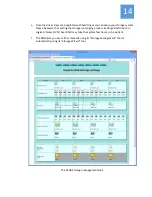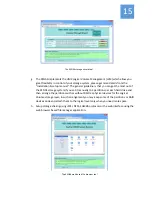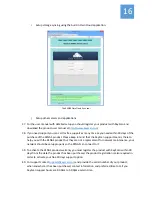8
14.
<Full
‐
System>
The
box
fan
may
start
loud
in
full
speed
but
should
become
silent
within
2
‐
10
seconds.
15.
<Full
‐
System>
You
should
see
on
the
monitor
the
KSNAS
login
page,
this
may
take
10
to
30
seconds,
it
may
be
longer
for
the
first
time
you
start
the
system.
16.
<Full
‐
System>
For
user
name
type
“ksuser”
and
for
password
type
“kspw”
17.
<Full
‐
System>
The
initial
first
time
login
may
take
10
‐
30
seconds
and
you
should
get
the
KSNAS
desktop
for
user
ksuser.
18.
<Full
‐
System>
The
KSNAS
is
set
by
default
to
connect
automatically
to
your
network
and
get
initial
network
dynamic
address
from
your
local
network
DHCP
server.
If
everything
goes
well
you
should
see
the
network
connection
indication
on
the
top
right
side
of
the
monitor.
19.
<Full
‐
System>
Activate
the
KSNAS
browser
based
control
panel:
make
one
mouse
left
click
on
the
Firefox
icon
on
the
icon
bar
on
the
left
side
of
the
monitor.
20.
<Full
System>
Enable
browser
pop
‐
up
windows: