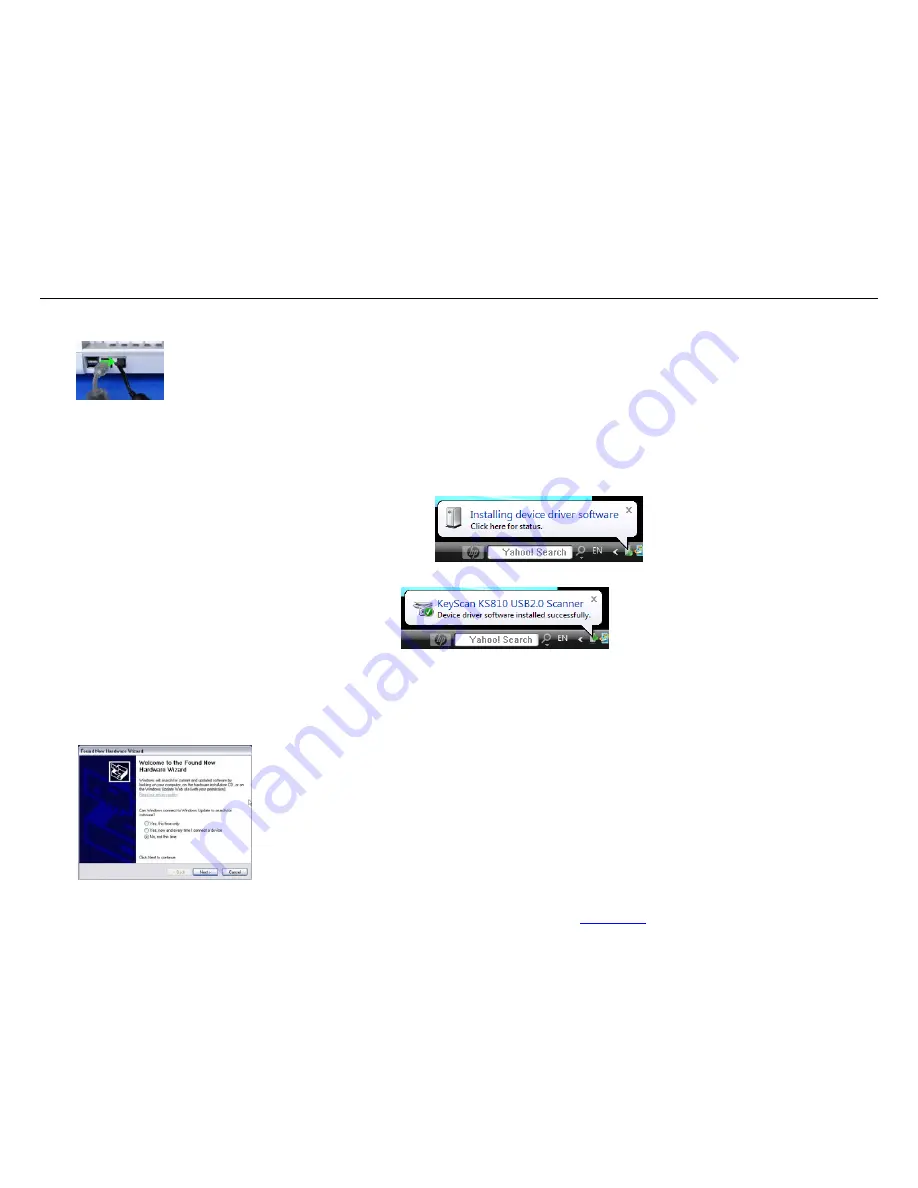
KeyScan Ltd.
www.keyscan.com
Page 6 of 9
STAGE 4 - CONNECT SCANNER AND SETUP ITS DRIVER
Turn on the PC, make sure the KeyScan USB2 cable is connected and the KS810-P keyboard is functional. as a keyboard
Connect the power adapter to the power outlet on the wall.
Insert the power adapter plug into the power connector on the KS810-P rear connector panel.
If you already connected the power adapter BEFORE you finished the software installation stages explained above, please refer to
the last page on how to recover the driver installation, do not proceed with the following “standard” driver installation.
Look into the scanner feeding slot, Red color light, indicates the scanner 5V power adapter is ok.
Windows Vista & Window7 (32 AND 64 bit) device driver installation:
If you are installing the KeyScan on a Windows XP system, please proceed to “Windows XP device driver installation”.
If you are installing the KeyScan on a Windows Vista or 7 system you should get within 30 seconds of plugging the power adapter, a small popup window on the
right bottom corner of you screen “Installing device Driver Software”
The first popup message will follow with another small popup window declaring “KS810-P usb2 device installed successfully”.
This concludes the device driver installation for Window Vista and Window 7 operating systems, please continue to “Stage 5” on this document.
Windows XP device driver installation:
The following steps describe the device driver installation process under Windows XP system. Within 30 seconds of plugging the power adapter, a small message
box should pop up for 20-30 seconds on the lower right corner of the monitor stating that a new hardware has been found “USB2 Scanner”
A “Found New Hardware Wizard” dialog should popup in about 30 -60 seconds. For the question “Can window
connect to windows update to search for software” select answer
“No, not this time”.




































