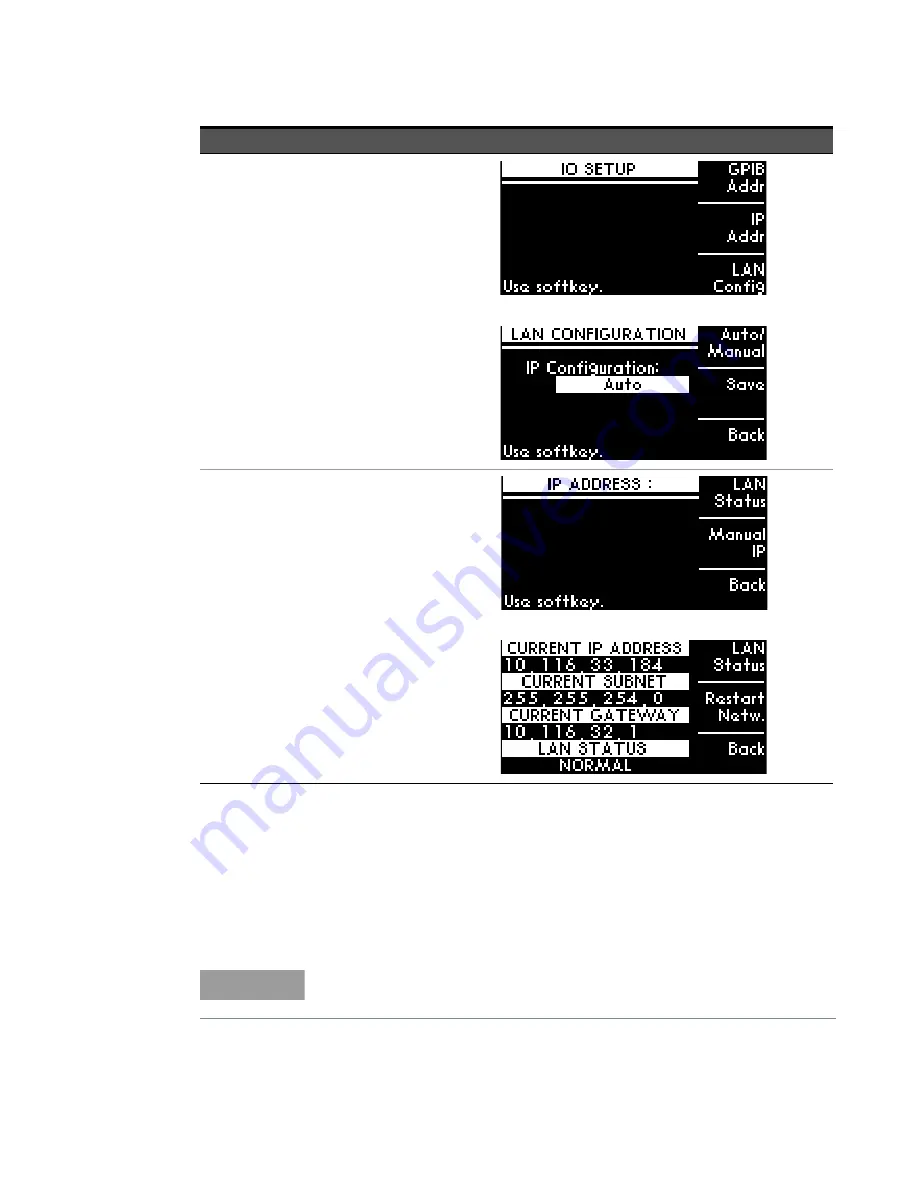
Remote Interface Configurations
7
Keysight 11713D/E Operating and Service Manual
95
Now you can use the 11713D/E Web Browser Interface to access and control the instrument. See
“Exploring the 11713D/E Web Interface over LAN”
If you plan to program the instrument over LAN or use such programs, make sure you have
installed the required I/O software on your computer.
Use the
Connectivity Expert
utility of the Keysight IO Libraries Suite to add the 11713D/E and verify
a connection. When identifying the instrument, it is easiest if you use the IP address noted in step 3
above.
2
Verify 11713D/
E LAN
configuration is
ready for auto
mode
a
Press
Menu/Enter
button on the
front panel of 11713D/E.
b
Select
IO
using navigation keys
and press
Menu/Enter
.
c
At IO SETUP screen, press
LAN
CONFIG
softkey.
d
At LAN CONFIGURATION screen,
ensure IP Configuration is
AUTO
.
e
If needed, press
Auto/Manual
softkey until
AUTO
is displayed and
SAVE
.
f
Press
BACK
softkey to go back to
IO SETUP screen.
3
Verify LAN
status on
11713D/E
a
At IO SETUP screen, press
IP
ADDR
softkey.
b
At IP ADDRESS screen, select
LAN
STAT
softkey.
c
Verify values CURRENT IP
ADDRESS, CURRENT SUBNET,
and CURRENT GATEWAY are valid.
d
Ensure LAN STATUS is
NORMAL
.
e
If LAN STATUS is
FAULT
, check
your LAN connection and then
press
Restart Netw
softkey and
wait.
f
Press
BACK
softkey to go back to
IP ADDRESS screen.
NOTE
If you have installed any other I/O software, refer to the documentation
included with that software.
Step
Action
Illustration
Summary of Contents for 11713D
Page 1: ...Keysight 11713D E Attenuator Switch Driver Operating and Service Manual ...
Page 8: ...8 Keysight 11713D E Operating and Service Manual THIS PAGE HAS BEEN INTENTIONALLY LEFT BLANK ...
Page 12: ...12 Keysight 11713D E Operating and Service Manual THIS PAGE HAS BEEN INTENTIONALLY LEFT BLANK ...
Page 14: ...14 Keysight 11713D E Operating and Service Manual THIS PAGE HAS BEEN INTENTIONALLY LEFT BLANK ...










































