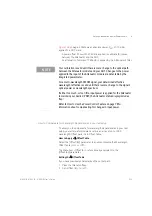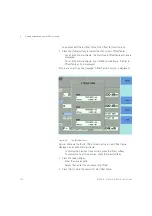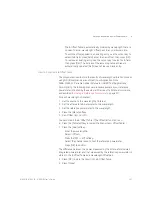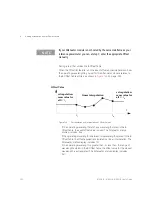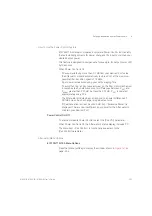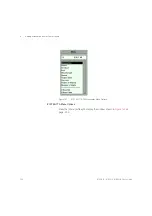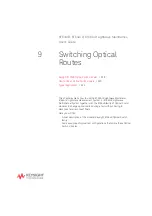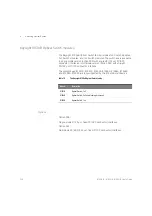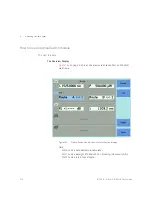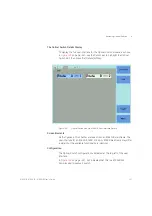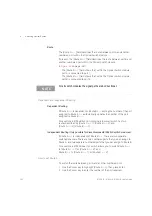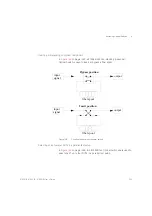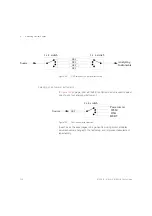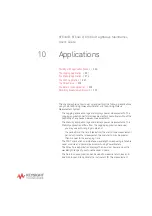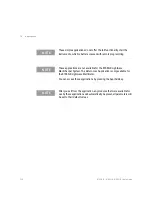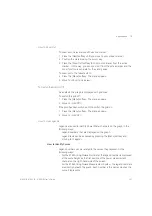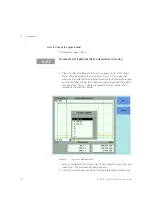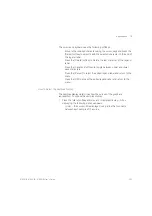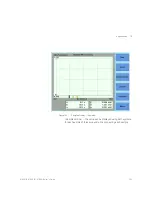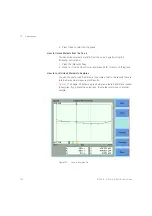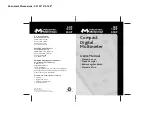8163A/B, 8164A/B, 8166A/B User’s Guide
243
Switching Optical Routes
9
If the Switch module incorporates independent routing, you cannot select
a numbered port assigned to port B.
3 Press [OK].
If the switch module has dependent routing, [
Route B <->
] is updated
automatically.
The [Edit] softkey is functionally equivalent to the
Enter
hardkey.
The [Menu] softkey allows you to assign a route for port A and port B in
turn.
How to set Route B
To switch the route between port B and another numbered port:
1 Use the Cursor key to highlight [
Route B <->
], then press
Enter
.
2 Use the Cursor key to enter the number of the port required.
If the Switch module incorporates independent routing, you cannot select
a numbered port assigned to port A.
3 Press [OK].
If the switch module has dependent routing, [
Route A <->
] is updated
automatically.
The [Edit] softkey is functionally equivalent to the
Enter
hardkey.
The [Menu] softkey allows you to assign a route for port A and port B in
turn.
How to Toggle the Switch path
You can use [Toggle] softkey, or the
Toggle
button located on the Optical
Switch module front panel, to select each of the available routes for a
channel in turn.
NOTE
The route selected between port A and another numbered port is
indicated in the user interface and by two lit green LEDs on the front
panel of the Optical Switch module.
The route selected between port B, if present, and another numbered
port is indicated in the user interface, and by two lit amber LEDs on the
front panel of the Optical Switch module.
Summary of Contents for 8163A
Page 17: ......
Page 86: ...8163A B 8164A B 8166A B User s Guide 85 Additional Information 2 Figure 47 MAC Address...
Page 99: ......
Page 133: ......
Page 213: ......
Page 298: ...8163A B 8164A B 8166A B User s Guide 297 Applications 10 Figure 183 Low Dynamic Range...
Page 310: ...8163A B 8164A B 8166A B User s Guide 309 Applications 10 Figure 190 Printed Results...
Page 313: ......
Page 345: ......
Page 453: ......