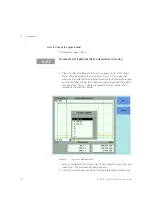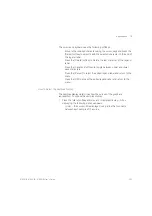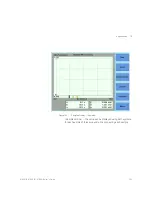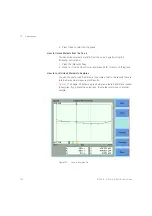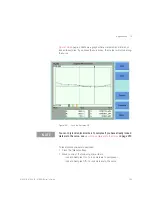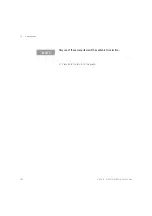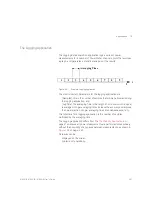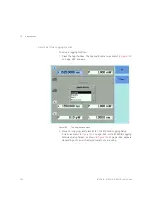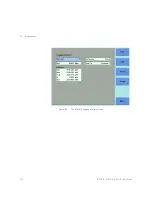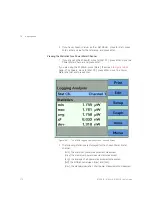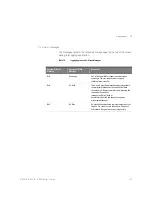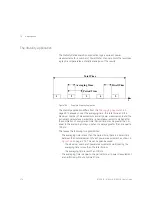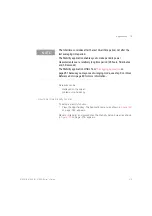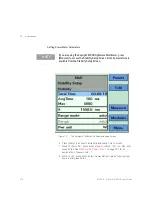266
8163A/B, 8164A/B, 8166A/B User’s Guide
10
Applications
3 Move to <
λ
>, press
Enter
, enter the wavelength value of your optical
source, and press
Enter
.
4 Move to <
Range Mode
>, press
Enter
, move to one of the following
range modes:
•
<
common
>, you set the same <
Range
> for each Power Meter,
•
<
individual
>, you must choose an individual <
Range
> for each
Power Meter, and
•
press
Enter
.
5 Move to <
Range
> and press
Enter
.
6 If you have chosen <
common
> as the <
Range Mode
>, move to a range
setting and press
Enter
.
If you have chosen <
individual
> as the <
Range Mode
>, a screen displaying
all the selected Power Meter channels and their corresponding range
settings is displayed. For each selected Power Meter channel, press
Enter
,
move to a range setting, and press
Enter
.
7 Move to <
Ref Mode
>, press
Enter
, move to one of the following
referencing modes:
•
<
Value
>, you set a reference value using <
Ref
>, see
,
NOTE
Make sure that you install Power Meters that have similar wavelength
ranges. The wavelength range of the application is the overlapping
wavelength range of all installed Power Meters
NOTE
Auto-ranging mode is not available from the <Range Mode> menu. If you
wish to use the auto-ranging mode, see
NOTE
If you have chosen <individual> as the <Range Mode> and want to
access the screen displaying all the selected Power Meter channels and
their corresponding range settings from the Logging Setup screen, move
to [Range], press the [Edit] softkey.
Summary of Contents for 8163A
Page 17: ......
Page 86: ...8163A B 8164A B 8166A B User s Guide 85 Additional Information 2 Figure 47 MAC Address...
Page 99: ......
Page 133: ......
Page 213: ......
Page 298: ...8163A B 8164A B 8166A B User s Guide 297 Applications 10 Figure 183 Low Dynamic Range...
Page 310: ...8163A B 8164A B 8166A B User s Guide 309 Applications 10 Figure 190 Printed Results...
Page 313: ......
Page 345: ......
Page 453: ......