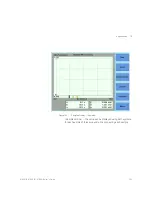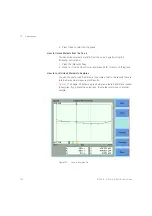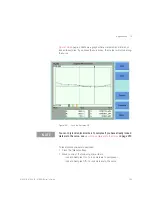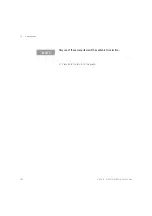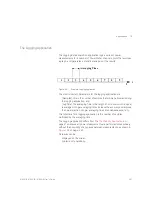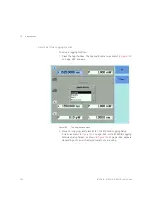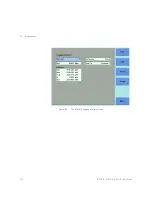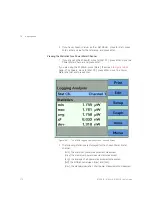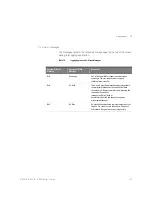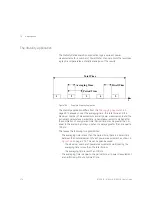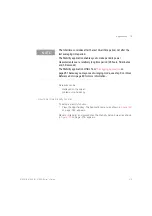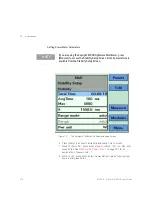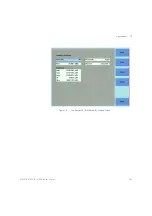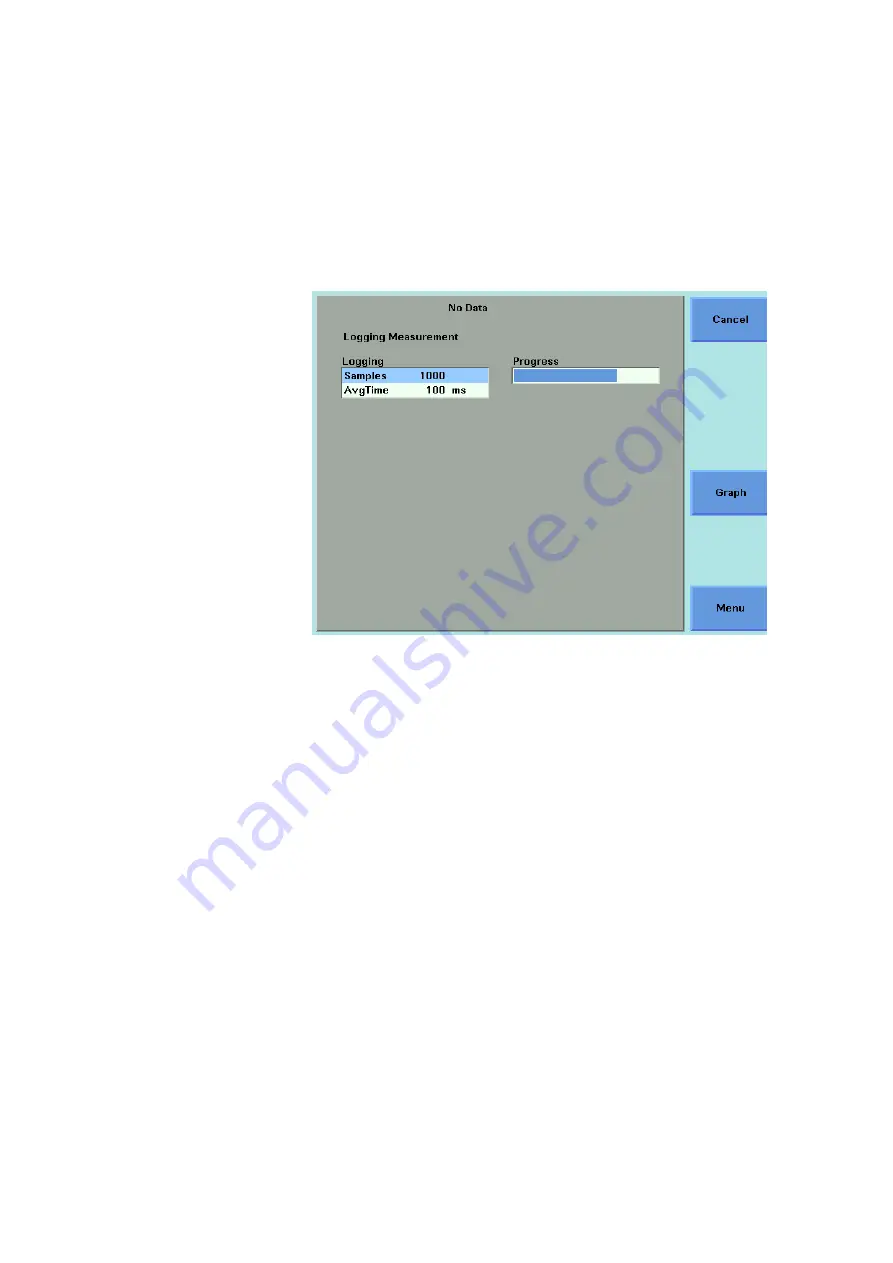
268
8163A/B, 8164A/B, 8166A/B User’s Guide
10
Applications
Figure 164
The Logging Measurement Screen - Measurement Running
2 There are two softkeys available from the Logging Measurement
screen.
•
Press [Graph] to view a graph of the Measurement results as the
results are measured. Press [Close] to return to the Logging
Measurement screen. See
Working with Application Graphs
page 249 for information on zooming in and out.
•
Press [Cancel] to return to the Logging Setup screen without
completing the logging application.
3 When the logging application completes, you hear a beep, an
hourglass appears momentarily. If you are viewing the Logging
Measurement Screen the available softkeys change as shown in
Summary of Contents for 8163A
Page 17: ......
Page 86: ...8163A B 8164A B 8166A B User s Guide 85 Additional Information 2 Figure 47 MAC Address...
Page 99: ......
Page 133: ......
Page 213: ......
Page 298: ...8163A B 8164A B 8166A B User s Guide 297 Applications 10 Figure 183 Low Dynamic Range...
Page 310: ...8163A B 8164A B 8166A B User s Guide 309 Applications 10 Figure 190 Printed Results...
Page 313: ......
Page 345: ......
Page 453: ......