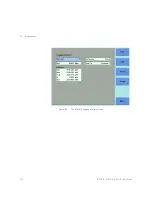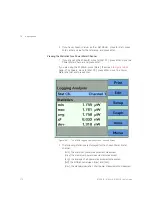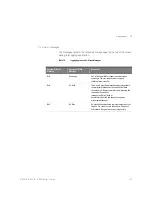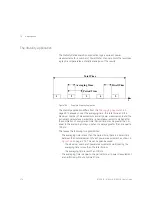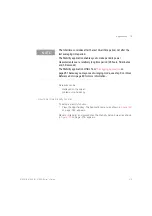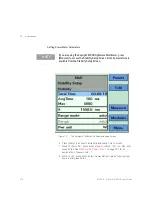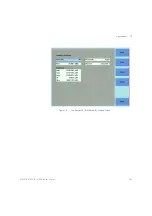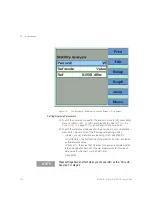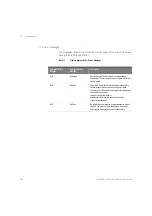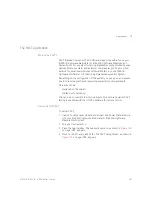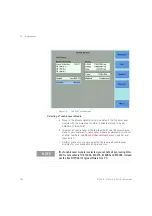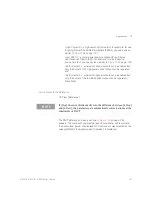8163A/B, 8164A/B, 8166A/B User’s Guide
279
Applications
10
9 Move to <
Range Mode
>, press
Enter
, move to one of the following
range modes:
•
<
common
>, you set the same <
Range
> for each Power Meter,
•
<
individual
>, you must choose an individual <
Range
> for each
Power Meter,
•
<
Auto
>, the auto-ranging mode, ensures that the result has a
displayed value between 9% and 100% of full scale, and
•
press
Enter
10 Move to <
Range
> and press
Enter
.
11 If you have chosen <
common
> as the <
Range Mode
>, move to a range
setting and press
Enter
.
If you have chosen <
individual
> as the <
Range Mode
>, a screen displaying
all the selected Power Meter channels and their corresponding range
settings is displayed. For each selected Power Meter channel, press
Enter
,
move to a range setting, and press
Enter
.
12 Move to <
Ref Mode
>, press
Enter
, move to one of the following
referencing modes:
•
<
Value
>, you set a reference value using <
Ref
>, see
•
<
First Sample
>, the first sample of the stability function is selected
as the reference value,
•
<
Channel 1
>, the value that Channel 1 measures is updated as the
reference value for each set of power measurements (thus, each
data value for channel 1 will be 0 dB), and
•
press
Enter
.
NOTE
Make sure that you install Power Meters that have similar wavelength
ranges. The wavelength range of the application is the overlapping
wavelength range of all installed Power Meters.
NOTE
If you choose <Auto> and the power range changes, the time base of the
stability application will be disrupted.
Summary of Contents for 8163A
Page 17: ......
Page 86: ...8163A B 8164A B 8166A B User s Guide 85 Additional Information 2 Figure 47 MAC Address...
Page 99: ......
Page 133: ......
Page 213: ......
Page 298: ...8163A B 8164A B 8166A B User s Guide 297 Applications 10 Figure 183 Low Dynamic Range...
Page 310: ...8163A B 8164A B 8166A B User s Guide 309 Applications 10 Figure 190 Printed Results...
Page 313: ......
Page 345: ......
Page 453: ......