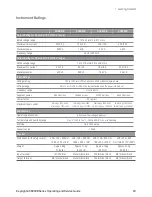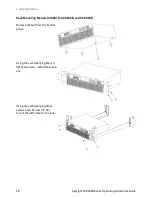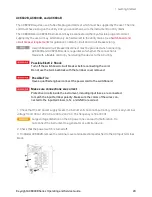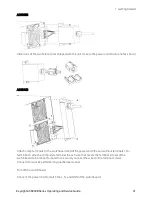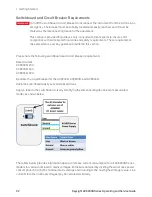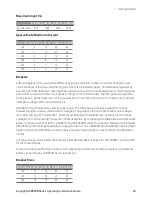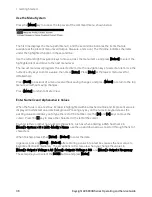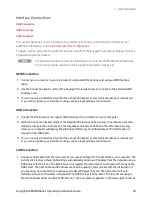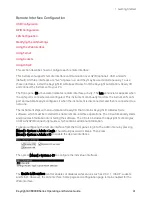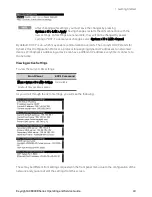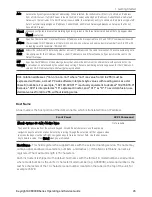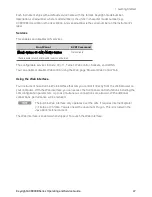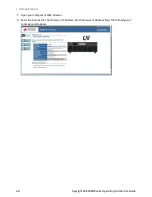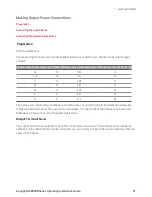Use the Menu System
Press the [Menu] key to access the top level of the command menu, shown below.
The first line displays the menu path (Menu:\), and the second line indicates the items that are
available at the present menu level (Output, Measure, and so on). The third line indicates the items
under the highlighted function in the second line.
Use the left and right navigation keys to move across the menu items, and press [Select] to select the
highlighted item and move to the next menu level.
The lowest menu level programs the selected item. Use the navigation keys to select an item. Use the
numeric entry keys to enter a value, then press [Enter]. Press [Help] at the lowest menu level for
detailed help.
Press [Back] to back out of a menu level without saving changes, and press [Menu] to return to the top
menu level without saving changes.
Press [Meter] to return to Meter View.
Enter Numeric and Alphanumeric Values
When the focus is on a text box, its label is highlighted within a dashed outline and its present value is
displayed in white text on a dark background. Pressing any key on the numeric keypad erases the
existing value and allows you to type the rest of the number. Use the [
u
] and [
t
] keys to move the
cursor. Press the [-] key to erase the character to the left of the cursor.
To enter letters or other non-numeric characters, such as when entering a DNS host name in
[Menu] > System > IO > LAN > Modify > Name, use the up and down arrows to scroll through the list of
characters.
When finished, press either [Enter] or [Select] to enter the data.
In general, pressing [Enter] or [Select] after entering a value into a text box causes the new value to
become effective immediately. The exceptions to this rule are when you change the values in
[Menu] > Output > Voltage > AC, [Menu] > Output > Voltage > DC, and [Menu] > Output > Frequency.
These require you to select the DONE button and press [Enter].
1 Getting Started
36
Keysight AC6800B Series Operating and Service Guide
Summary of Contents for AC6801B
Page 1: ...Operating and Service Guide Keysight AC6800B Series Basic AC Sources...
Page 16: ...AC6802B 1 Getting Started 16 Keysight AC6800B Series Operating and Service Guide...
Page 17: ...AC6803B Keysight AC6800B Series Operating and Service Guide 17 1 Getting Started...
Page 18: ...AC6804B 1 Getting Started 18 Keysight AC6800B Series Operating and Service Guide...
Page 62: ......
Page 196: ...4 Calibration Verification and Service 196 Keysight AC6800B Series Operating and Service Guide...