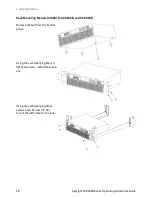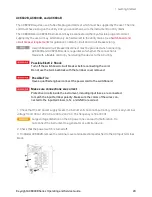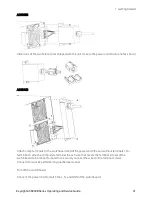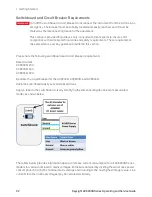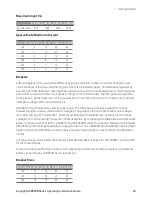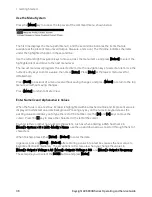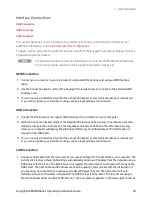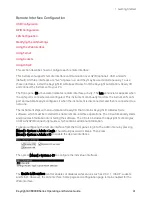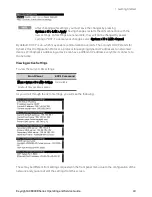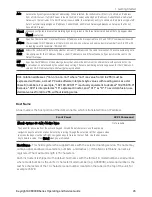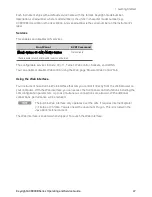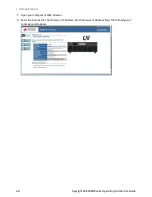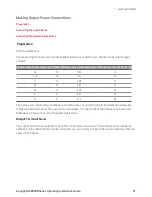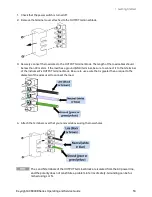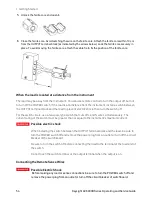Interface Connections
This section describes how to connect to the instrument's various communication interfaces. For
additional information, refer to
Remote Interface Configuration
To begin, please install the Keysight IO Libraries Suite from the Keysight Automation-Ready CD that is
shipped with your instrument.
For detailed interface connection information, refer to the USB/LAN/GPIB Interfaces
Connectivity Guide, located on the Keysight Automation-Ready CD.
GPIB Connection
1.
Connect your computer to your instrument's optional GPIB interface card using a GPIB interface
cable.
2.
Use the Connection Expert utility of the Keysight IO Libraries Suite to connect to the installed GPIB
interface card.
3.
You can now use Interactive IO within the Connection Expert to communicate with your instrument,
or you can program your instrument using various programming environments.
USB Connection
1.
Connect the instrument's rear-panel USB device port to a USB port on your computer.
2.
With the Connection Expert utility of the Keysight IO Libraries Suite running, the computer will auto-
matically recognize the instrument. This may take several seconds. When the instrument is recog-
nized, your computer will display the VISA alias, IDN string, and VISA address. This information is
located in the USB folder.
3.
You can now use Interactive IO within the Connection Expert to communicate with your instrument,
or you can program your instrument using various programming environments.
LAN Connection
1.
Connect a LAN cable from the instrument's rear-panel LAN port to the site LAN or your computer. The
instrument's factory default LAN settings automatically obtain an IP address from the network using a
DHCP server (DHCP is on). The DHCP server will register the instrument’s host name with the dynamic
DNS server. The host name and IP address can then be used to communicate with the instrument. If
you are using a private LAN, you can leave all LAN settings as they are. The instrument will auto-
matically choose an IP address using AutoIP if a DHCP server is not present. The instrument assigns
itself an IP address from the block 169.254.nnn. The Lan indicator appears in the lower right corner of
Keysight AC6800B Series Operating and Service Guide
39
1 Getting Started
Summary of Contents for AC6801B
Page 1: ...Operating and Service Guide Keysight AC6800B Series Basic AC Sources...
Page 16: ...AC6802B 1 Getting Started 16 Keysight AC6800B Series Operating and Service Guide...
Page 17: ...AC6803B Keysight AC6800B Series Operating and Service Guide 17 1 Getting Started...
Page 18: ...AC6804B 1 Getting Started 18 Keysight AC6800B Series Operating and Service Guide...
Page 62: ......
Page 196: ...4 Calibration Verification and Service 196 Keysight AC6800B Series Operating and Service Guide...