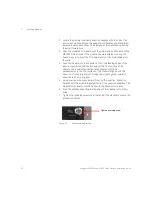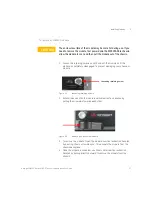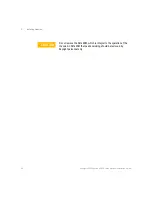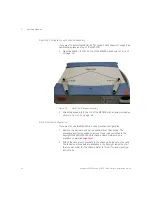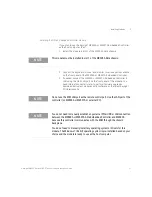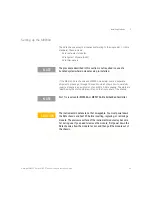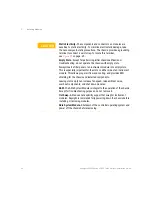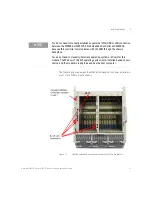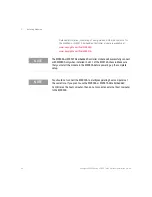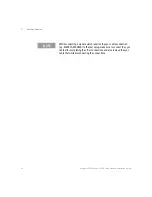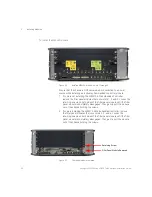46
Keysight M8000 Series of BER Test Solutions Installation Guide
2
Installing Modules
Removing Filler Panels
1 Power down the AXIe chassis.
2 Fully loosen the captive retaining screws on both sides of the filler
panel.
3 Grasp the panel by the two retaining screws, and slide it out of the
chassis.
Installing the AXIe Embedded Controller Module
If you plan to use the Keysight M9536A or M9537A Embedded Controller
as the host computer, then:
1 Install this module in slot 1 of the M9514A AXIe chassis.
2 Connect the keyboard, mouse, and monitor to various ports available
on the front panel of the M9536A or M9537A Embedded Controller.
3 If needed, connect the M9536A or M9537A Embedded Controller to
LAN using the GbE LAN port on the front panel of this module. You
need Internet connectivity later to perform firmware upgrades,
download instrument module control software, or the latest Keysight
I/O libraries suite.
CAUTION
Ensure you fully loosened the captive module retaining screws before
trying to extract any module. If you attempt to pull the module out by the
screws (for filler panels) or by using the extraction handles (other
modules) with these screws still engaged, damage to the chassis or
module could result.
NOTE
This module must be installed in slot 1 of the M9514A AXIe chassis.
NOTE
Do not use the ASM LAN port as the remote control port. Use the LAN port of the
controller (on M9536A or M9537A or external PC).