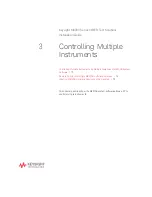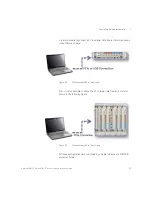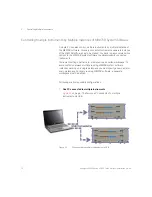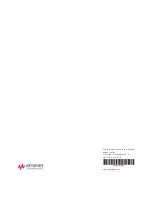Keysight M8000 Series of BER Test Solutions Installation Guide
73
Controlling Multiple Instruments
3
To run this configuration, use in the following syntax:
> keysight.M8070B.exe /chassisid 1 /slotnumber 1
/workspace "InstrumentOne"
> keysight.M8070B.exe /chassisid 1 /slotnumber 8
/workspace "InstrumentTwo"
> keysight.M8070B.exe /chassisid 2 /workspace
"InstrumentThree"
4 Workaround to identify a particular frame when multiple frames are
connected to a PC
Follow the given steps to identify a particular frame when multiple
frames connected to one PC:
a
Switch on all the frames connected to the PC.
b
Start one instance of the M8070B system software.
c
Using the command line arguments (described in previous steps),
switch to /chassisid 1 and observe the frames. The blinking LEDs
show the addressed frame.
d
Start the next instance M8070B system software with /chassisid 2
and so on.
e
This will let you know which frame is associated with the entered
/chassisid.
f
If you restart the M8070B system software with the same command
line arguments, it will address the same frame again. In other words
as long as the set-up is not changed e.g. /chassisid 1 will address
always the same frame.