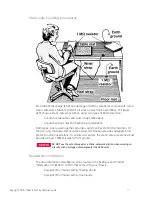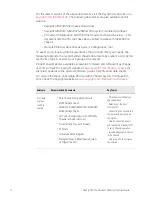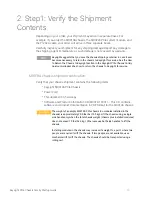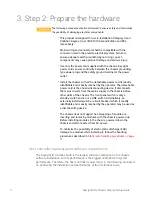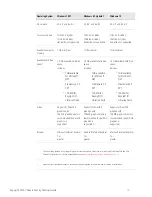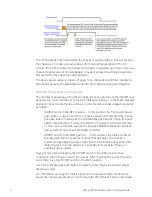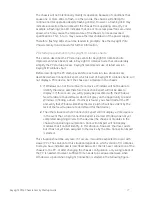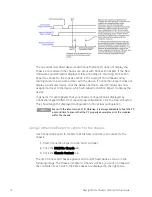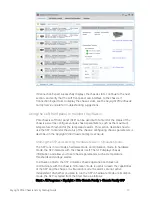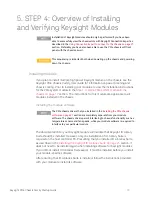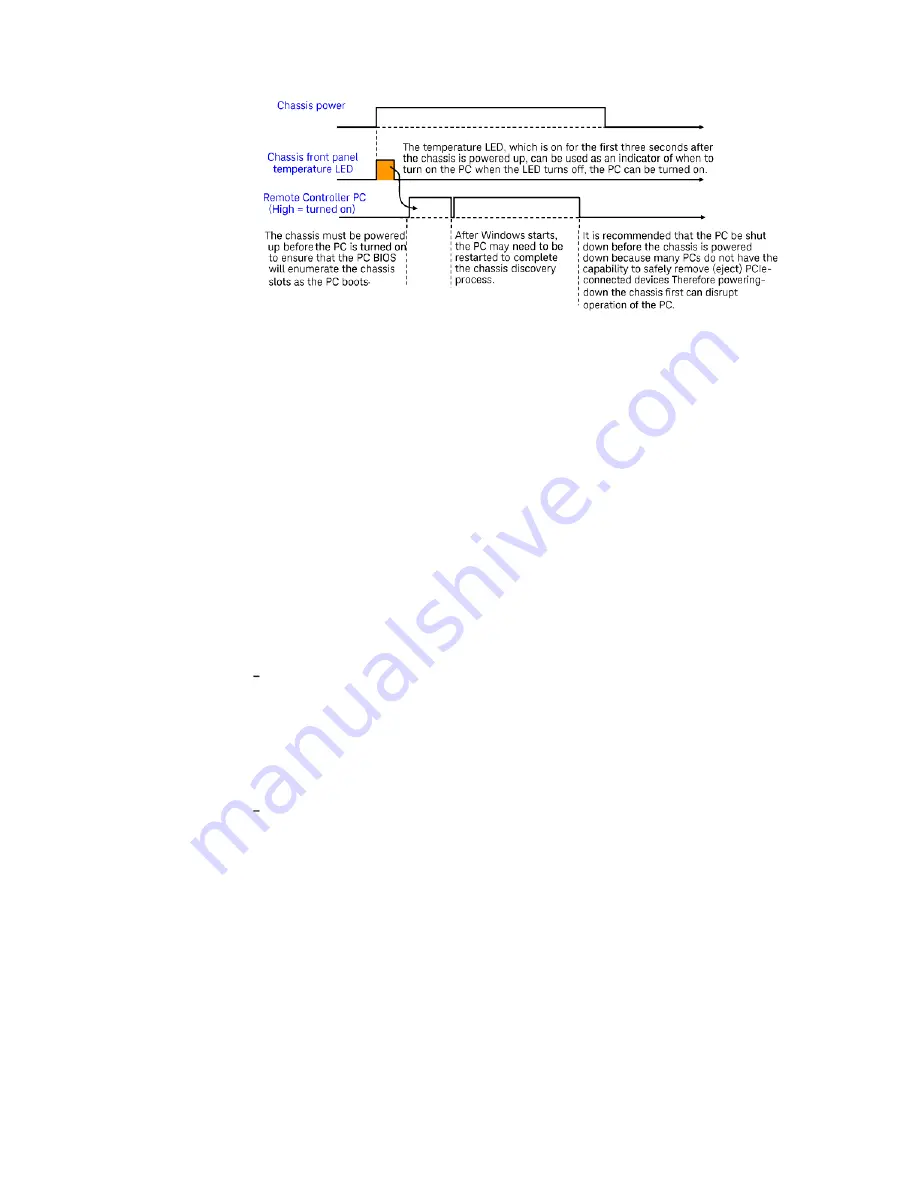
2
4
Keysight PXIe Chassis Family Startup Guide
The PC should be shut down before the chassis is powered down. This will prevent
the chassis, as it is being powered down, from disrupting operation of the PC.
In brief, the PC should be off whenever the chassis is powered up or down. Because
chassis modules are not hot-swappable, chassis modules should only be added or
removed when the chassis is powered down.
The above power sequence does not apply to an embedded controller installed in
the chassis because the embedded controller and chassis are powered together.
Methods of powering up the chassis
The method of powering up the chassis depends on the position of the INHIBIT rear
panel switch, which can be set to the DEF (default) position or to the MAN (manual)
position). These two methods are shown on the interactive block diagram and work
as follows:
INHIBIT switch in the DEF position — In this position, the front panel power
push button is used to switch the chassis between ON and Standby—hence,
this push button is known as the ON/Standby push button. Using this push
button requires that a module is installed in the system controller slot (slot
1). This can be a module such as the Keysight M9022A/ M9023A/ M9024A
PXIe system module or an embedded controller.
INHIBIT switch in the MAN position — In this position, the Inhibit signal on
the rear panel DB-9 connector controls chassis power. The chassis is
powered up by applying a logic high signal to the Inhibit signal. When the
Inhibit signal is low, the chassis is in Standby (off except for 5Vaux, an
auxiliary power supply).
Keysight recommends leaving the INHIBIT switch in the DEF position when
connecting the AC power cord to the chassis. After inserting the power AC power
cord, then move the INHIBIT switch to the MAN position.
Use of the ON/Standby push button to power up the chassis is assumed unless
otherwise noted.
For information on using the Inhibit signal on the rear panel DB-9 connector to
power the chassis up and down, see the
.
Keysight PXIe Chassis Family User Guide