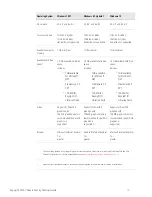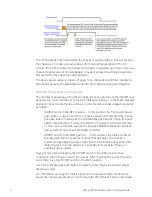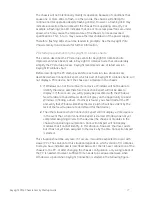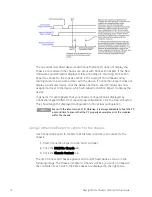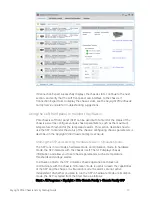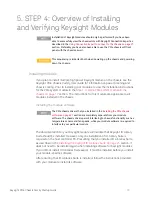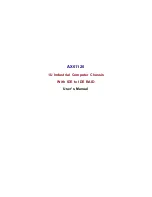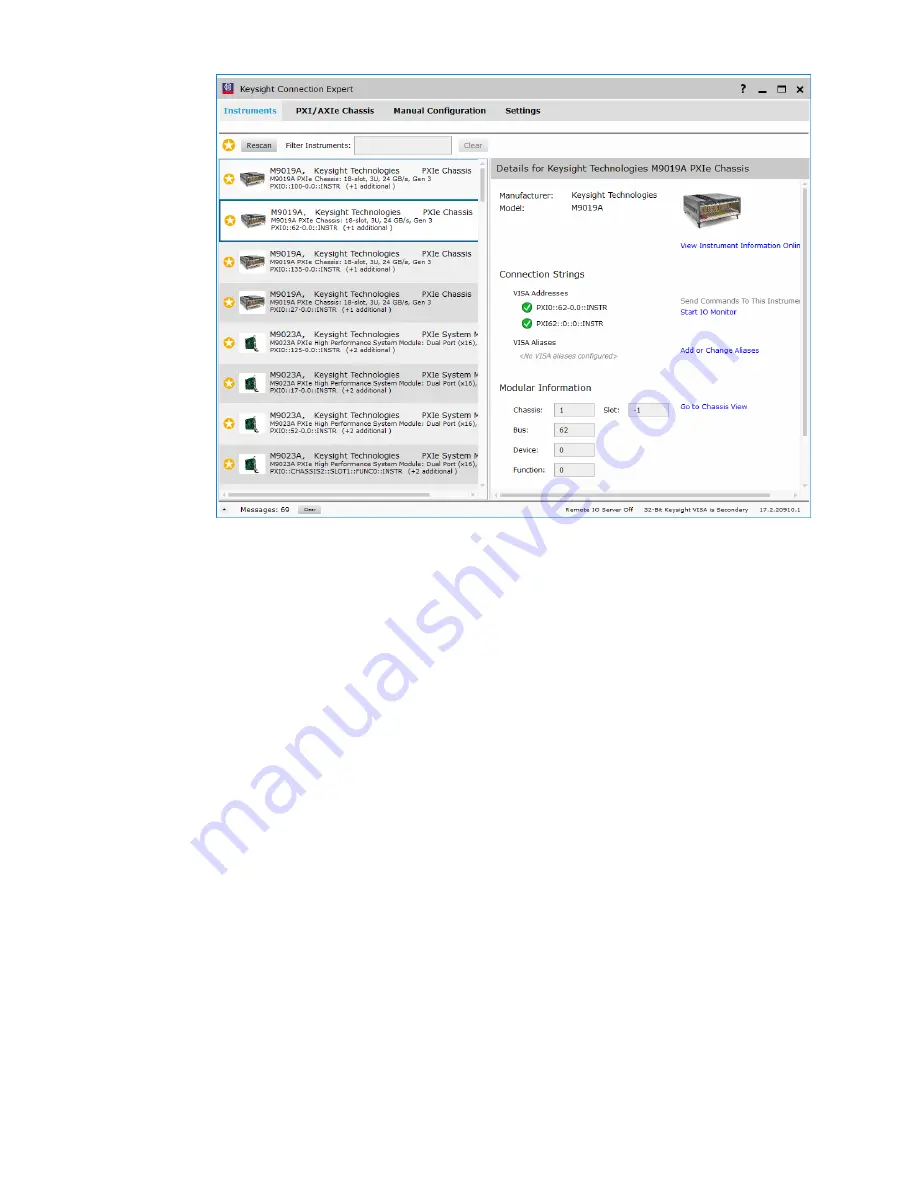
Keysight PXIe Chassis Family Startup Guide
2
9
If Connection Expert successfully displays the chassis slots, continue to the next
section, and verify that the soft front panel can interface to the chassis. If
Connection Expert fails to display the chassis slots, see the
Keysight PXIe Chassis
for troubleshooting suggestions.
Family Service Guide
Using the soft front panel to monitor the chassis
PXIe chassis soft front panel (SFP) can be used both to monitor the status of the
chassis as well as configure various chassis parameters, such as the maximum
temperature threshold for the temperature alarm. This section describes how to
use the SFP to monitor the status of the chassis; configuring chassis parameters is
described in the
.
Keysight PXIe Chassis Family User Guide
Starting the SFP and selecting Hardware Mode or Simulation Mode
The SFP runs in two modes, hardware mode and simulation mode. In hardware
mode, the SFP interacts with the chassis itself. The SFP displays chassis
information and allow you to set chassis parameters such as temperature
thresholds and voltage alarms.
In simulation mode, the SFP simulates chassis operation and does not
communicate with the chassis. Simulation mode is useful to learn the capabilities
of the SFP and the chassis. In simulation mode, the alarms are not active.
Independent of whether you plan to run the SFP in hardware mode or simulation
mode, the SFP is started from the
menu as follows:
Start
Start > All Programs > Keysight > PXIe Chassis Family > Chassis Family SFP