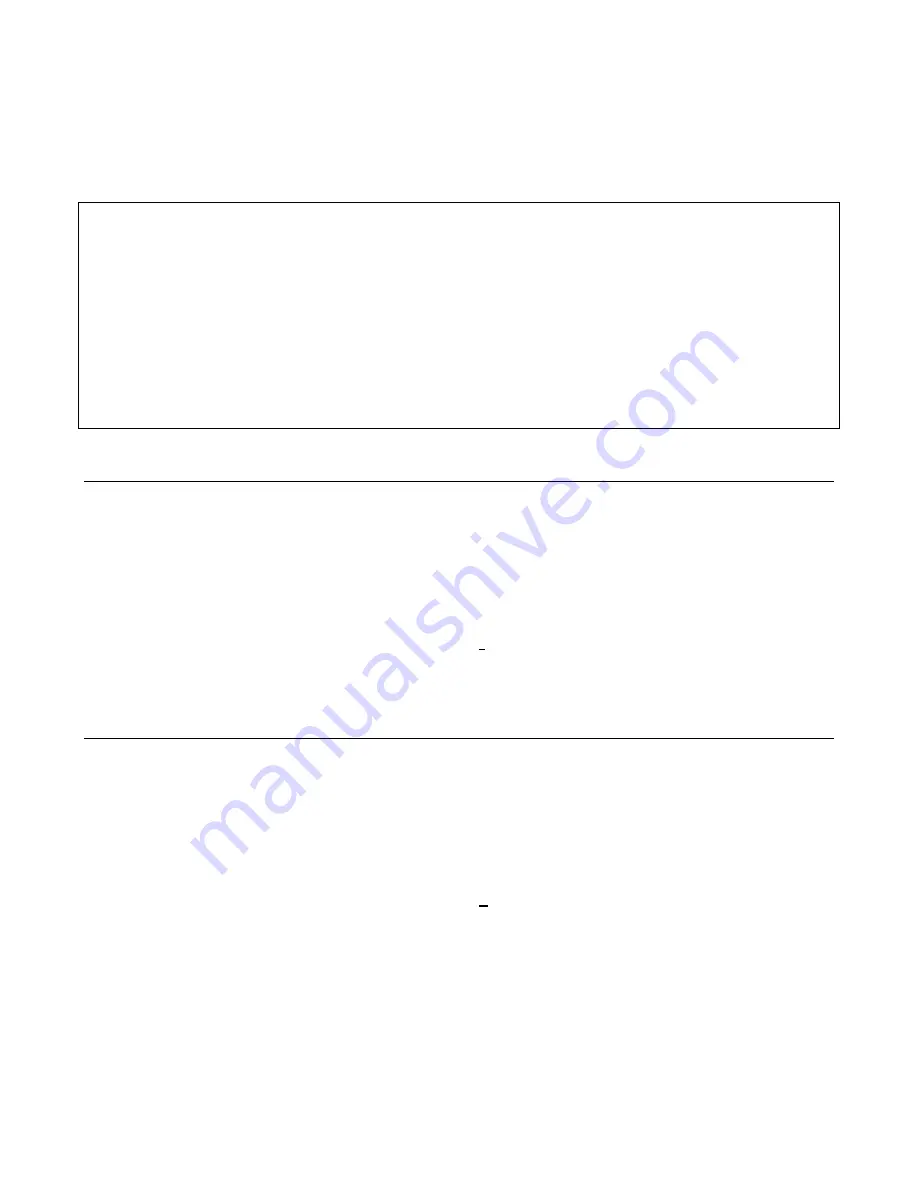
44 Troubleshooting
Restoring Factory Calibration Constants
This procedure allows you to recover the factory calibration constants. The ability to do this allows you to operate the
power supply for troubleshooting and/or to recalibrate it as required. To restore the original factory calibration constants,
proceed as follows:
1.
Turn off the supply and remove the top cover.
2.
Move the jumper in test header J3 on the A1 Front Panel Board from the
NORM
to the
FACTORY PRESET CAL
position (see Figure 3-15).
3.
Turn on the power supply and note that
ADDR 5
and then
PWR ON INIT
appear briefly on the front panel display.
4.
When
PWR ON INIT
no longer appears, the supply's factory calibration constants have been restored and the password
has been changed to 0. There is no longer any password protection. You can now turn off the supply and restore the
calibration jumper to the
NORM
position (see Figure 3-15).
5.
Turn on the supply. You may now set a new password (if desired) and recalibrate the power supply.
EEPROM Initialization
EEPROM AlU6 on the A1 Front Panel Board stores the supply's GPIB address, model number, and constants required to
program and calibrate the power supply. If either the front panel board or the EEPROM is replaced, the power supply must
be reinitialized with the proper constants by running the program listed in Figure 3-18.
When the program pauses and asks you to make a selection, respond as follows:
Initialization (I) or Factory Preset Replacement (F)? I
After the power supply has been initialized, it must be calibrated as described in Appendix A of the Operating Manual.
After calibration, transfer the new calibration constants to the EEPROM's "Factory Cal" locations as described next.
Transferring Calibration Constants to Factory Preset Locations
A newly initialized and calibrated power supply has calibration constants in operating locations but does not have the new
factory calibration constants stored in EEPROM. This procedure transfers the calibration constants into the EEPROM
FACTORY PRESET CAL locations by running the program listed in Figure 3-13.
When the initialization program pauses and asks you to make a selection, respond as follows:
Initialization (I) or Factory Preset Replacement (F)? F
The new calibration constants will then be stored. Pre-initialized and tested A1 Front Panel boards are available for Analog
Programmable "bench" series supplies. (See Chapter 5, Table 5-4 for part numbers.)
A Bench Series Supply can be initialized and the new Factory Preset calibration constants loaded by temporarily replacing
the A2 Isolator board with an A2 GPIB board. Then follow the instructions above for "EEPROM INITIALIZATION" and
also "TRANSFERRING CALIBRATION CONSTANTS TO THE FACTORY PRESET LOCATIONS" described above.
After the supply has been Initialized, Calibrated, and the new Factory Presets stored, remove the GPIB board and reinstall
the original Isolator board.
Summary of Contents for 669 A Series
Page 2: ...Service Manual Keysight Series 669xA GPIB DC Power Supplies ...
Page 3: ......
Page 27: ......
Page 56: ...Troubleshooting 53 Figure 3 15 3 Inch Front Panel Frame Assembly ...
Page 57: ...54 Troubleshooting Figure 3 16 Assembly A10 Exploded View ...
Page 58: ...Troubleshooting 55 Figure 3 17 Assembly A10 Exploded View 6690A ...
Page 59: ...56 Troubleshooting Figure 3 18 Assembly A10 Exploded View 6691A 6692A ...
Page 60: ...Troubleshooting 57 Figure 3 19 Three Phase Line Choke Subchassis Wiring ...
Page 61: ...58 Troubleshooting Figure 3 20 24 Volt Fan Transformer ...
Page 77: ...74 Diagrams Figure 6 1 Test Point Waveforms for Table 6 3 sheet 2 of 2 ...
Page 79: ...Figure 6 3 A1 Front Panel Board Assembly Diagram ...
Page 81: ...Figure 6 5 A2 GPIB Board Component Location ...
Page 83: ...Figure 6 7 A3 FET Board Component and Test Point Location ...
Page 87: ...Figure 6 11 A4 AC Input Board Component and Test Point Location 12 9 10 11 ...
Page 89: ...Figure 6 13 A5 DC Rail Board Component and Test Point Location 13 14 ...
Page 91: ...Figure 6 15 A6 Bias Board Component and Test Point Location 15 16 17 18 19 19 20 22 ...
Page 94: ...Figure 6 17 Power Mesh Schematic Diagram All Models ...
Page 103: ......
















































