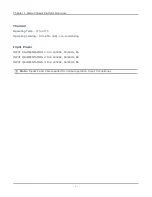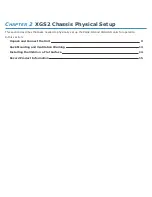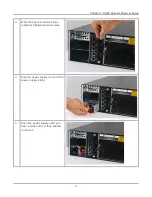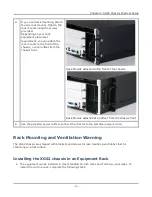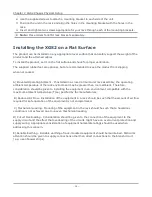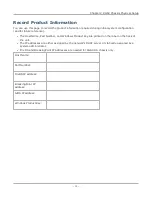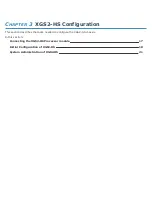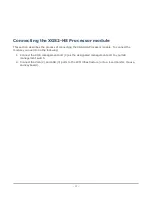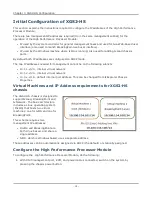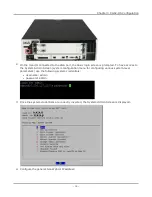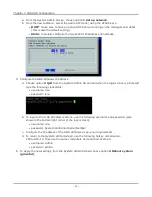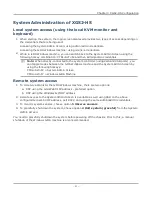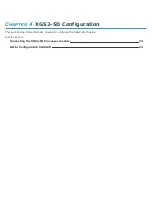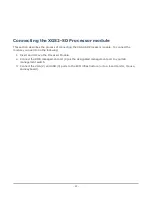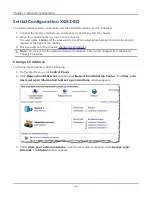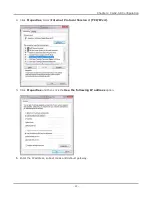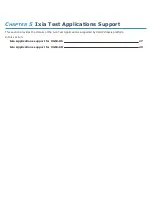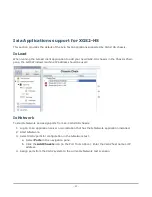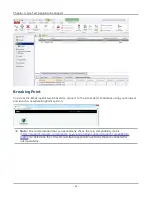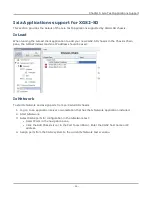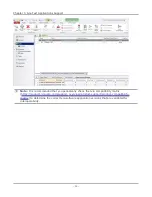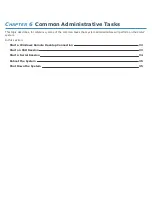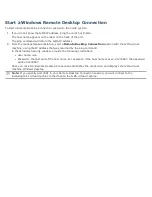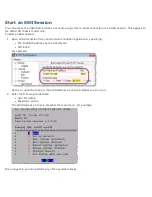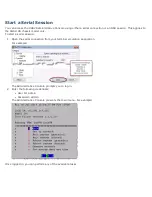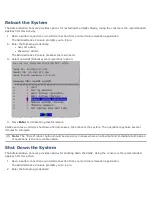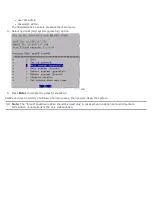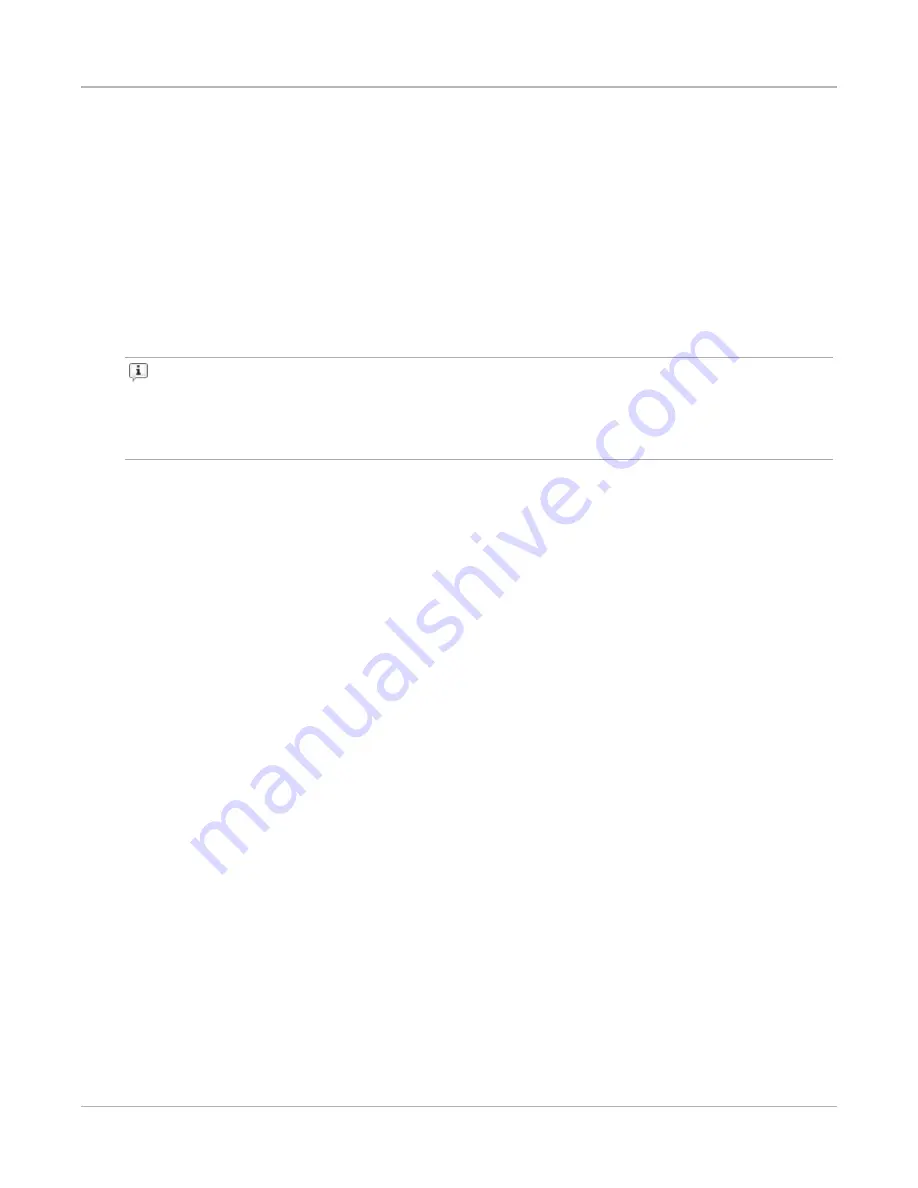
System Administration of XGS2-HS
Local system access (using the local KVM monitor and
keyboard)
1. When starting the system, the login screen displayed provides two types of access depending on
the credentials that are being used:
Accessing the System Admin Screen: using admin/admin credentials.
Accessing the IxOS Windows machine: using ixia/ixia credentials.
2. While in IxOS Windows machine, you can switch back to the System Admin Screen using the
following hotkey combination: CTRL+ALT+F2 and then admin/admin credentials.
Note:
When directly-connected to the system controller (using VGA and USB ports), you
can toggle modes between the IxOS Windows machine and the System Admin Screen by
using the following hotkeys:
CTRL+ALT+F2 = System Admin Screen
CTRL+ALT+F7 = Windows IxOS Machine
Remote system access
1. To remotely administer the IxOS Windows machine, there are two options:
a. RDP using the
Ixia Web UI IP
address – preferred option
b. RDP using the
Windows IxOS IP
address
2. Remote access to the
System Admin Screen
is available as well using SSH on the above
configured Ixia Web UI IP address, port 8022, and using the same
admin/admin
credentials.
3. To monitor system sensors, choose option
5 Observe sensors
.
4. To gracefully shut down the system, choose option
2 Halt system (graceful)
from the
System
Admin Screen
.
You need to gracefully shutdown the system before powering off the chassis. Prior to this, a manual
shutdown of the Windows IxOS machine is also recommended.
Chapter 3 XGS2-HS Configuration
– 21 –
Summary of Contents for Ixia IxOS XGS2 Series
Page 1: ...IxOS XGS2 Chassis Platform Getting Started Guide Release 8 51 EA...
Page 3: ...This page intentionally left blank iii...
Page 5: ...This page intentionally left blank v...
Page 11: ...This page intentionally left blank 4...
Page 14: ...The chassis is shown below Chassis Front View Chassis Rear View...
Page 15: ...Front Panel The XGS2 HS front panel The XGS2 SD front panel 4...
Page 52: ...This page intentionally left blank 41...