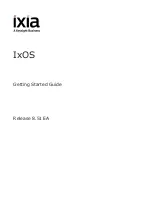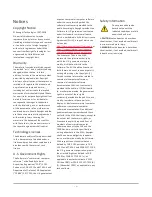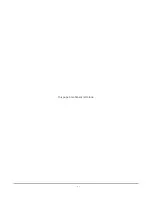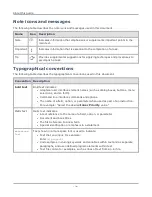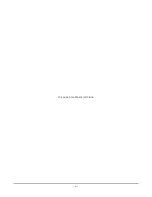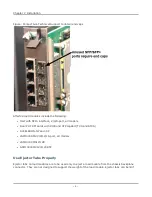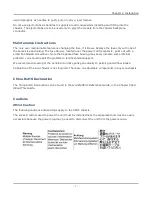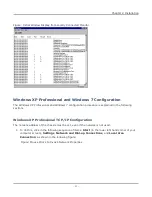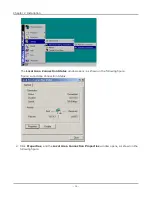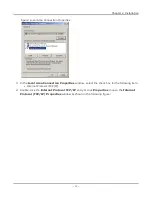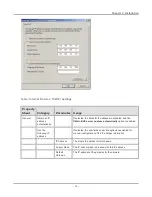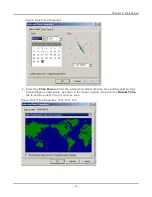l
Chassis sync cable
l
The following documentation items, possibly shipped separately:
o
Windows XP or Windows 7 Professional certificate of authenticity
o
Getting Started Guide
Notes, Cautions and Warnings
Power Cords
Power cords that are included in shipments of Ixia equipment meet the approved/recognized standards
of the national safety organization(s) of the destination country.
Use the power cord provided or a power cord approved by the appropriate agency for use in the country
where the unit is being used. The power source should be properly grounded.
Battery Replacement
Danger of explosion if battery is incorrectly replaced. You should not attempt to replace the battery.
Return to Ixia Customer Service for replacement with the same or equivalent type of battery. Ixia
disposes of used batteries according to the battery manufacturer's instructions.
Ventilation Requirements
The following caution applies to equipment installed into equipment racks:
Reduced Air Flow—Install the equipment in a rack so that the amount of air flow required for safe
operation of the equipment is not reduced.
Do not block the back or sides of the chassis, and leave approximately two inches of space around the
unit for proper ventilation. Do not block any ventilation apertures on any chassis.Clean ventilation
intake grills periodically to permit good airflow intake.
Voltage
Ixia chassis use voltage from 100 VAC to 240 VAC at 50/60 Hz. Current is from 2.25 A to 20 A.
Rack Mounting
Two rack-mount ears and black flat-head screws are provided (for chassis that may be rack-mounted).
These are designed to fit a generic 19-inch electronic rack. First, attach the ears to the unit, and then
attach the unit by the ears to the rack by a method appropriate for the rack.
Chapter 2 Installation
– 4 –
Summary of Contents for Ixia IxOS
Page 1: ...IxOS Getting Started Guide Release 8 51 EA ...
Page 3: ...This page intentionally left blank iii ...
Page 5: ...This page intentionally left blank v ...
Page 11: ...This page intentionally left blank xi ...
Page 52: ...Figure Extracting files Figure Setup progress window Chapter 2 Installation 41 ...
Page 57: ...Figure IxExplorer installation options on client Chapter 2 Installation 46 ...
Page 58: ...Figure IxOS installation options on chassis Chapter 2 Installation 47 ...
Page 63: ...Figure Setup complete Chapter 2 Installation 52 ...
Page 96: ...Figure Example of the Statistics Window for Gigabit Cards Chapter 3 Using IxExplorer 85 ...