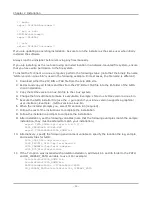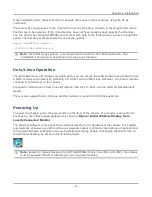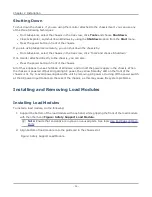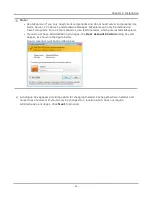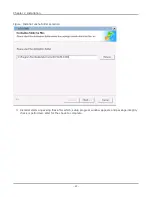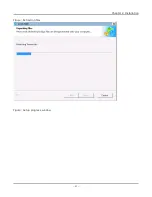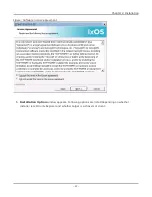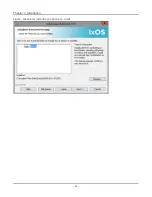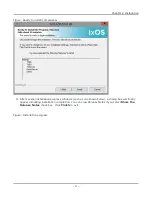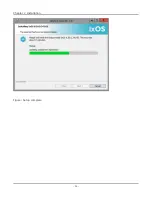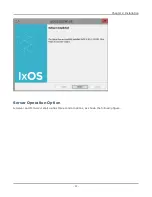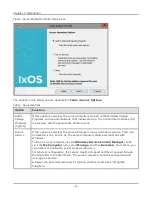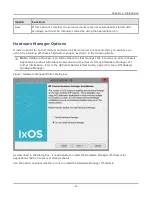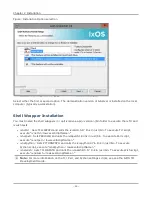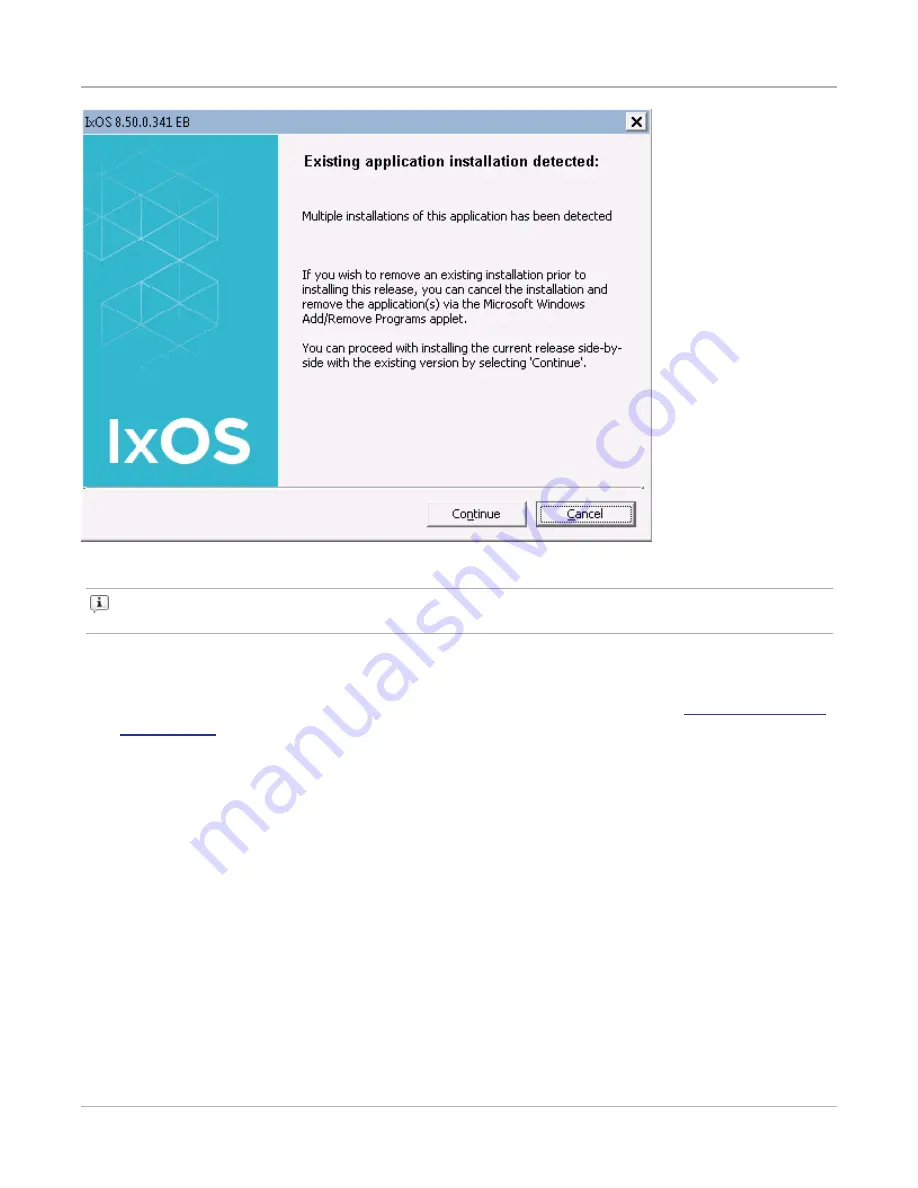
Note:
IxServer should not be up and running during installation. If it is, you will be prompted to
retry installation after closing IxServer.
5. Software License Agreement window appears. You must accept the terms, to continue the
installation. You need to license the product if it is not already licensed. See
. Click
Next
to proceed.
Chapter 2 Installation
– 44 –
Summary of Contents for Ixia IxOS
Page 1: ...IxOS Getting Started Guide Release 8 51 EA ...
Page 3: ...This page intentionally left blank iii ...
Page 5: ...This page intentionally left blank v ...
Page 11: ...This page intentionally left blank xi ...
Page 52: ...Figure Extracting files Figure Setup progress window Chapter 2 Installation 41 ...
Page 57: ...Figure IxExplorer installation options on client Chapter 2 Installation 46 ...
Page 58: ...Figure IxOS installation options on chassis Chapter 2 Installation 47 ...
Page 63: ...Figure Setup complete Chapter 2 Installation 52 ...
Page 96: ...Figure Example of the Statistics Window for Gigabit Cards Chapter 3 Using IxExplorer 85 ...