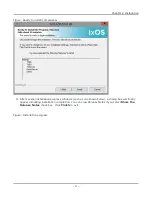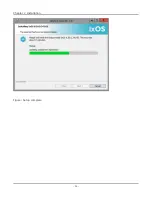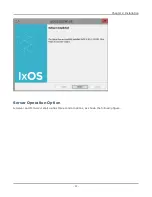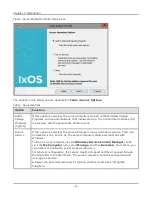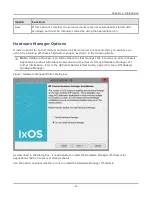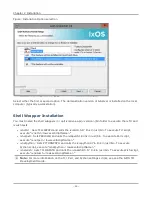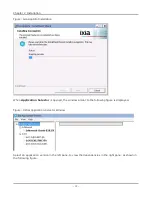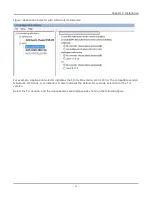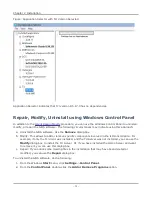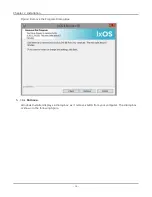Note:
This feature works only if the following criteria are observed:
l
The initial installation of the server software must be done from a network folder using the
setup.exe
(provided with Ixia installer package).
The network folder cannot be a mapped drive; it must be a UNC path.
l
The
IxOSUpdateTemplate.bat
file must also be in the network folder.
l
The server installation folder must be accessible to both the workstation that the IxExplorer
client computer is installed on, and the chassis that IxServer is installed on.
l
The path to the network folder must be the same folder path for both computers.
l
In some instances, the anti-virus software prevents proper updating of the IxOS software.
Disable anti-virus software before using the Auto-Update feature.
IxOS Silent Install
IxOS Silent Install is a feature which enables you to install IxOS software unattended. A silent
installation of IxOS is ideal for test scenarios or as part of a large-scale enterprise deployment.
You may use the IxAdmin package to perform remote silent installations on multiple computers at the
same time.
If you want to use Silent Installation to install IxOS software on an Ixia chassis, you must change the
policy that controls Silent Installation. See
Preparing an Ixia Chassis for Silent Installation
.
IxOS product silent install setup is discussed in
IxOS Silent Install by .exe Package
IxOS silent install setup for LINUX is discussed in
Preparing an Ixia Chassis for Silent Installation
If you try to run a Silent Install on an Ixia Chassis with Windows installed, Windows displays the
following warning message for the Ixia kernel driver:
Signature Not Found
To prevent this warning, you must change the Windows policy that governs the installation of unsigned
drivers. Follow the steps below. You only need to use this procedure once.
1. On the Ixia chassis, click
Start
, select
Run
, and then type
MMC
, and click
OK
.
2. Click
Add/Remove Snap-in
, on the
Console
menu.
3. Click
Add
and select
Group Policy
and click
Add
.
4. Click
Finish/Close/OK
.
5. Navigate down the following tree:
Console Root
Local Computer Policy
Chapter 2 Installation
– 61 –
Summary of Contents for Ixia IxOS
Page 1: ...IxOS Getting Started Guide Release 8 51 EA ...
Page 3: ...This page intentionally left blank iii ...
Page 5: ...This page intentionally left blank v ...
Page 11: ...This page intentionally left blank xi ...
Page 52: ...Figure Extracting files Figure Setup progress window Chapter 2 Installation 41 ...
Page 57: ...Figure IxExplorer installation options on client Chapter 2 Installation 46 ...
Page 58: ...Figure IxOS installation options on chassis Chapter 2 Installation 47 ...
Page 63: ...Figure Setup complete Chapter 2 Installation 52 ...
Page 96: ...Figure Example of the Statistics Window for Gigabit Cards Chapter 3 Using IxExplorer 85 ...