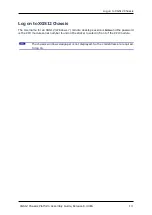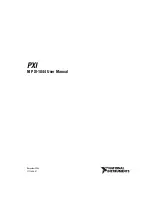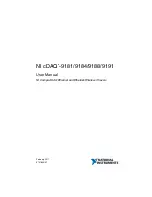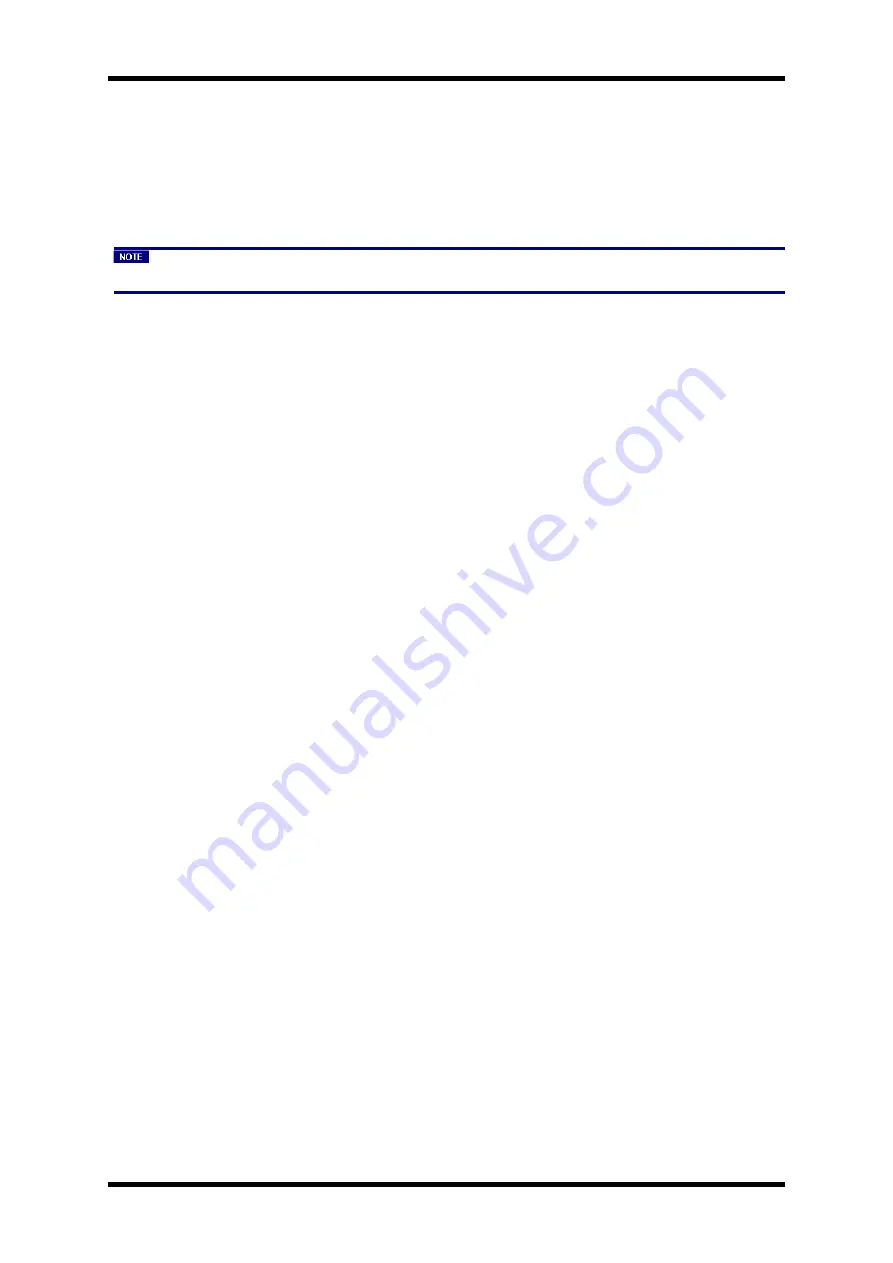
Log on to XGS12 Chassis
Log on to XGS12 Chassis
The Username for an XGS12 (Windows 7) remote desktop session is
ixia
and the password
is the CPU module serial number found on the sticker located in front of the CPU module.
The chassis windows wallpaper is not displayed. So the credentials are required
to log on.
XGS12 Chassis Platform Assembly Guide, Release 8.40 EA
13
Summary of Contents for ixia XGS12
Page 1: ...XGS12 Chassis Platform Assembly Guide Version 1 0 Release 8 40 EA November 2017...
Page 4: ...This page intentionally left blank...
Page 6: ...This page intentionally left blank...
Page 8: ...This page intentionally left blank...
Page 10: ...This page intentionally left blank...