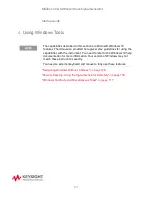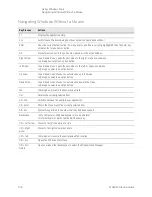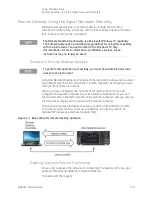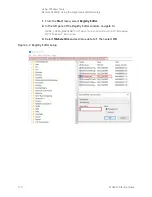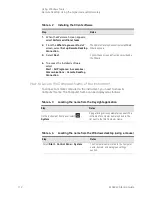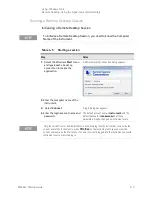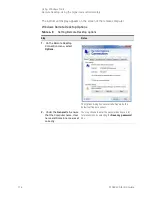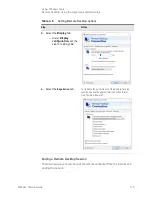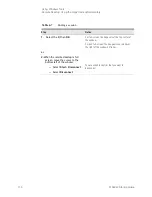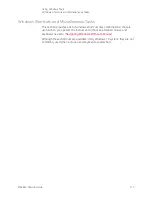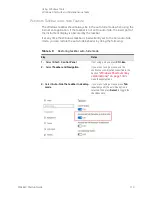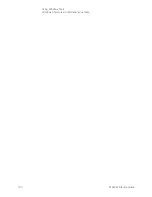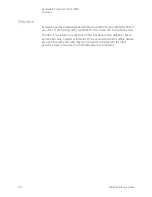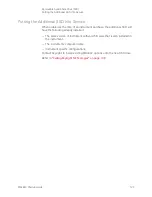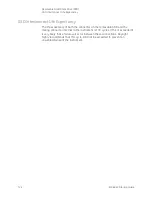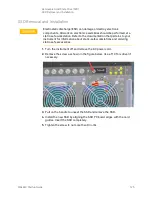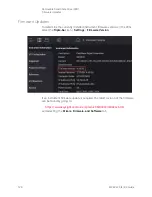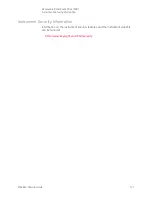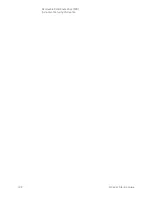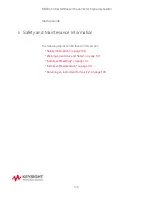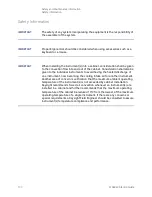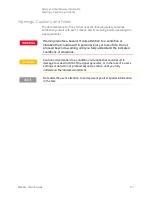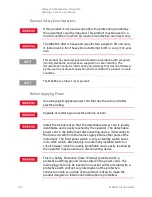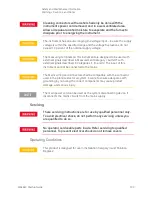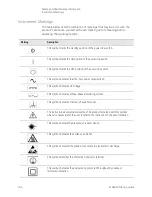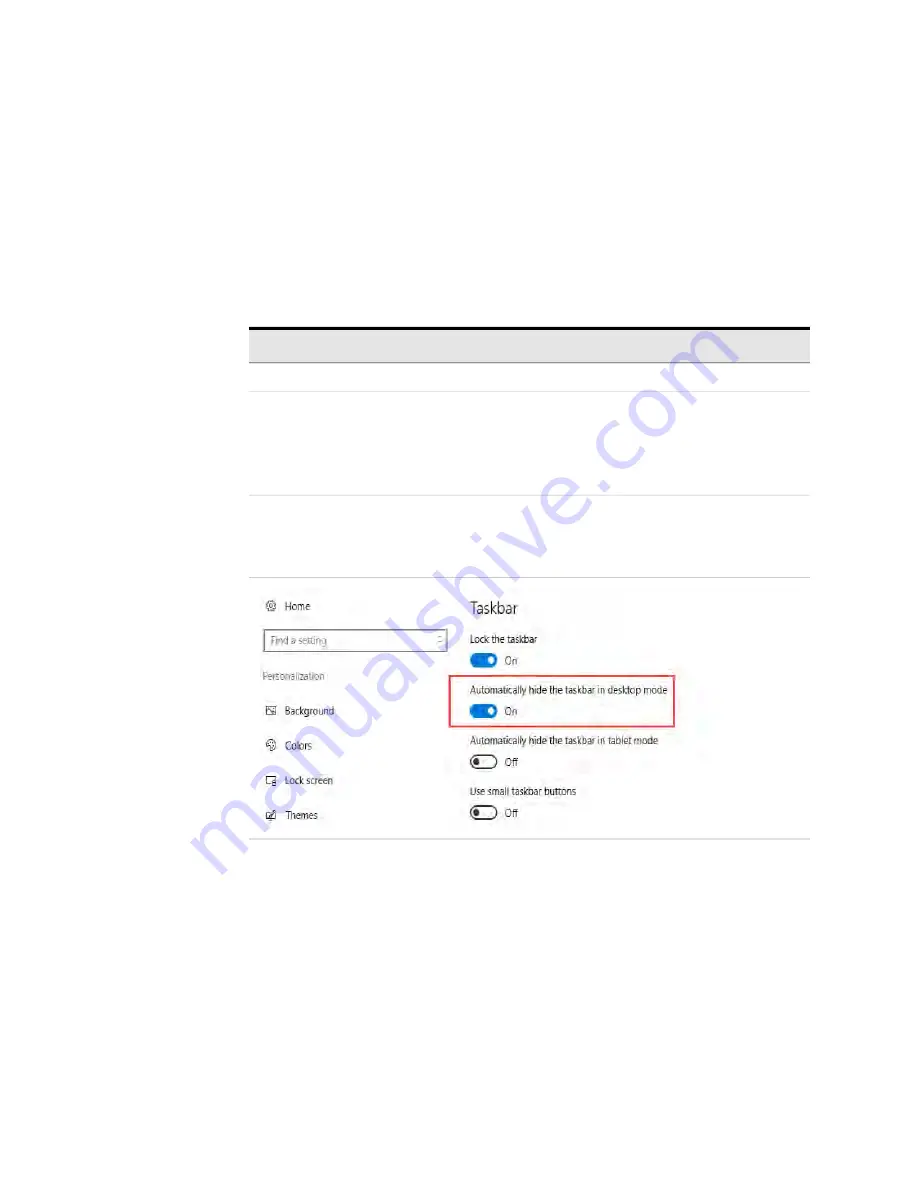
M9484C Startup Guide
119
Using Windows Tools
Windows Shortcuts and Miscellaneous Tasks
Windows Taskbar Auto-hide Feature
The Windows taskbar should always be in the auto-hide mode when using the
instrument application. If the taskbar is not set to auto-hide, the lower part of
the instrument display is obscured by the taskbar.
If at any time the Windows taskbar is inadvertently set to the non-auto-hide
mode, you can restore the auto-hide behavior by doing the following:
Table 4
-
9
Restoring taskbar auto-hide mode
Step
Notes
1.
Select
Start
>
Control Panel
If not using a mouse, press
Ctrl
+
Esc.
2.
Select
Taskbar and Navigation
If you are not using a mouse, use the
shortcut key combinations specified in the
Section
make these selections.
3.
Select
Auto-hide the taskbar in desktop
mode
If you are not using a mouse, press
Tab
repeatedly until the auto-hide option is
selected, then press
Select
to toggle the
checkbox state.
Summary of Contents for M9484C
Page 4: ...4 ...
Page 8: ...8 M9484C Startup Guide ...
Page 20: ...20 M9484C Startup Guide Quick Start Verify Operation of the Signal Generator ...
Page 120: ...120 M9484C Startup Guide Using Windows Tools Windows Shortcuts and Miscellaneous Tasks ...
Page 128: ...128 M9484C Startup Guide Removable Solid State Drive SSD Instrument Security Information ...