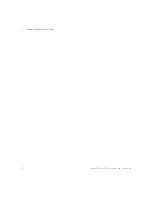Keysight MIPI M-PHY Frame Generator User Guide
59
Using the Software
5
Global Outputs Switch
Once all parameters have been set, you have to click the
Apply
Icon to
apply the parameter values to the instrument. Then the Global Outputs
switch changes to ON and the progress bar to the left will turn green,
orange or red, depending on whether any problems have been
encountered. A description of any problem found will appear in the log
window.
Sequence State Switch
If you set the Sequence State switch to ON, another parameter field opens
to the right that shows the current state of the setup. For example, if the
first block of the sequence is “1. Sleep”, the Sequence State might show
“1. Sleep”, so you know which block of the sequence has been reached.
If the setup is running offline, “not available” appears in the parameter
field.
The Sequence State switch changes to ON automatically when you click
the
Apply
Icon.
Summary of Contents for MIPI M-PHY
Page 1: ...User Guide Keysight MIPI M PHY Frame Generator ...
Page 5: ...Keysight MIPI M PHY Frame Generator User Guide 1 Introduction Overview 6 ...
Page 8: ...8 Keysight MIPI M PHY Frame Generator User Guide 1 Introduction ...
Page 18: ...18 Keysight MIPI M PHY Frame Generator User Guide 3 Software Installation and Update ...
Page 22: ...22 Keysight MIPI M PHY Frame Generator User Guide 4 Starting and Registering the Software ...
Page 70: ...70 Keysight MIPI M PHY Frame Generator User Guide 6 Software Installation and Update ...
Page 74: ...72 Keysight MIPI M PHY Frame Generator User Guide 7 Software Installation and Update ...
Page 75: ...Keysight MIPI M PHY Frame Generator User Guide 75 ...