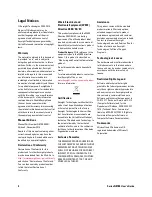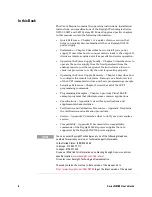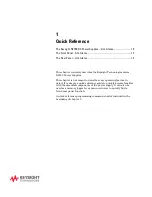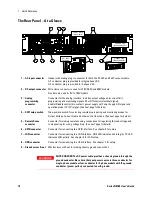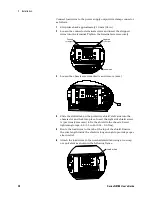Quick Reference
1
Series N8700 User’s Guide
13
9 – LAN indicator
Indicates the LAN has been configured and is operating normally. Set another unit on
the N8700 unit’s Web home page and the LAN indicator blinks to identify that unit.
10 – LAN button
View address: Press the LAN button to view the IP and Ethernet address. The display
first scrolls through the four segments of the IP address, followed by the six segments
of the Ethernet (EA) address. Press any key to turn the address display off.
Reset address: Press and hold the LAN button for three seconds. Pressing the LAN
button again while the message “LAn rES” is displayed resets the LAN configuration
to the factory-shipped settings (see chapter 4 for settings). The display returns to
normal and the configuration is not changed if the LAN button is not pressed again.
11 – OCP/488 indicator
Indicates over-current protection is enabled or on.
12 – OCP/488 button
Enable OCP: Press the OCP/488 button to turn over-current protection on. Press the
OCP/488 button again to turn over-current protection off.
Reset OCP: Press the OUT ON button to enable the output and re-arm over-current
protection following an over-current protection event.
GPIB address: Press and hold the OCP/488 button for three seconds to set the GPIB
address with the Voltage knob.
13 – OVP/UVL button
OVP function: Press the OVP/UVL button once to set the over-voltage protection level
with the Voltage knob (the display shows OUP). You cannot set the over-voltage
protection lower than about 5% above the present output voltage setting.
UVL function: Press the OVP/UVL button twice to set the under-voltage program-
ming limit with the Voltage knob (the display shows UUL).
You cannot set the under-
voltage protection higher than about 5% below the present output voltage setting.
14 – LIMIT button
Limit function: Press the LIMIT button to display the output voltage and current limit.
Settings are shown on the display for five seconds then the display returns to show
the actual output voltage and current.
Lock function: Press and hold the LIMIT button to toggle between ‘Locked’ front panel
(LFP) and ‘Unlocked’ front panel (UFP). The display will cycle between LFP and UFP.
Releasing the LIMIT button while one of the modes is displayed selects that mode.
If
the display indicates rLFP, the front panel has been locked by a remote programming
command.
15 – LIMIT indicator
Indicates the LIMIT button is pressed.
16 – FINE button
Sets Fine or Coarse adjustment control for the Voltage and Current knobs.
Press the FINE button to set Fine mode; press again to return to Coarse mode.
-
Fine mode: Knobs operate with high resolution.
-
Coarse mode: Knobs operate with lower resolution (approximately six turns).
17 – FINE indicator
Indicates the unit is in the high resolution ‘Fine’ adjustment mode.
18 – PROT indicator
Blinks when a fault has occurred.
OVP, OCP, OTP, Enable fail, and AC fail detection will cause the PROT (protection)
indicator to blink.
The
PROT indicator may blink and the display will indicate AC for a
few seconds after the unit is turned off because of residual
energy inside the unit.
19 – POWER switch
Turns the power supply on or off.