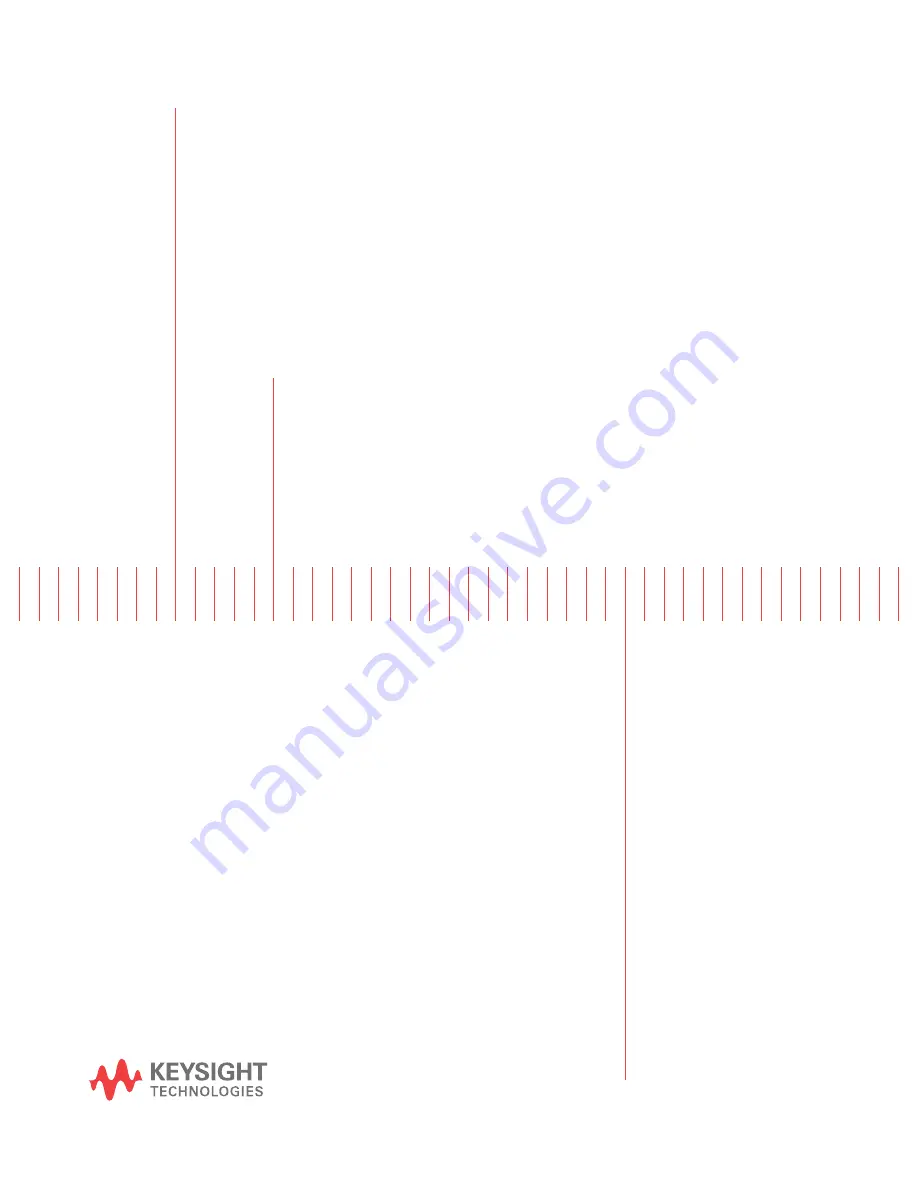
Notice: This document contains references to Agilent.
Please note that Agilent’s Test and Measurement busi-
ness has become Keysight Technologies. For more in-
formation, go to www.keysight.com.
Keysight
N9030A
Signal Analyzer
Option BBA
Analog Baseband IQ Inputs
Retrofit Kit
Installation Note
Part Number N90
3
0-90
045
Printed in USA A
ugust
2014


































