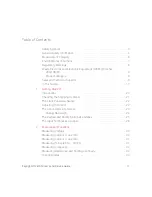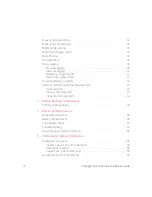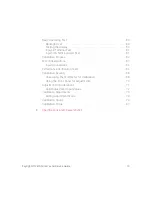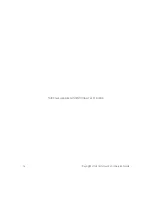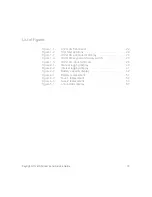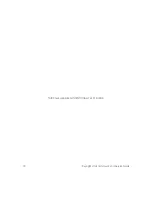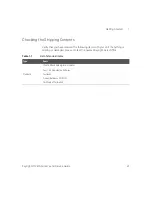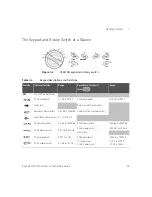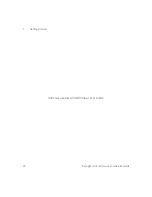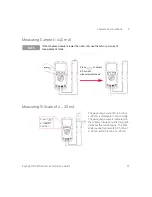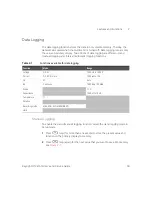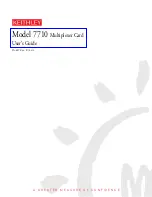Getting Started
1
Keysight U1241AN User’s and Service Guide
25
The Keypad and Rotary Switch at a Glance
Figure 1-4
U1241AN keypad and rotary switch
Table 1-4
Keypad descriptions and functions
Function
First level function
Range
Second level function(s)
(press )
Range
OFF
Power off the multimeter
DCV measurement
0.1 mV to 1000 V
ACV measurement
50.0 mV to 1000 V
Diode test
Switch counter measurement
Resistance measurement
0.01
Ω
to 100 M
Ω
Audible continuity measurement
Capacitance measurement 0.1 nF to 10 mF
DCµA measurement
0.1
μ
A to 10000
μ
A ACµA measurement
50.0
μ
A to 10000
μ
A
DCmA measurement
0.01 mA to 440 mA
ACmA measurement
5.00 mA to 440.0 mA
mA% scale
DCA measurement
0.001 A to 10 A
ACA measurement
0.500 A to 10.000 A
DCmV measurement
0.1 mV to 100 mV
T1 temperature
ACmV measurement
–40 °C to 1000 °C
0.1 mV to 1000 V
Summary of Contents for U1241AN
Page 1: ...Keysight U1241AN Handheld Digital Multimeter User s and Service Guide ...
Page 14: ...14 Keysight U1241AN User s and Service Guide THIS PAGE HAS BEEN INTENTIONALLY LEFT BLANK ...
Page 16: ...16 Keysight U1241AN User s and Service Guide THIS PAGE HAS BEEN INTENTIONALLY LEFT BLANK ...
Page 18: ...18 Keysight U1241AN User s and Service Guide THIS PAGE HAS BEEN INTENTIONALLY LEFT BLANK ...