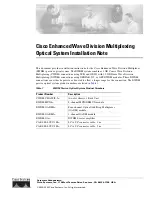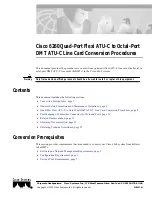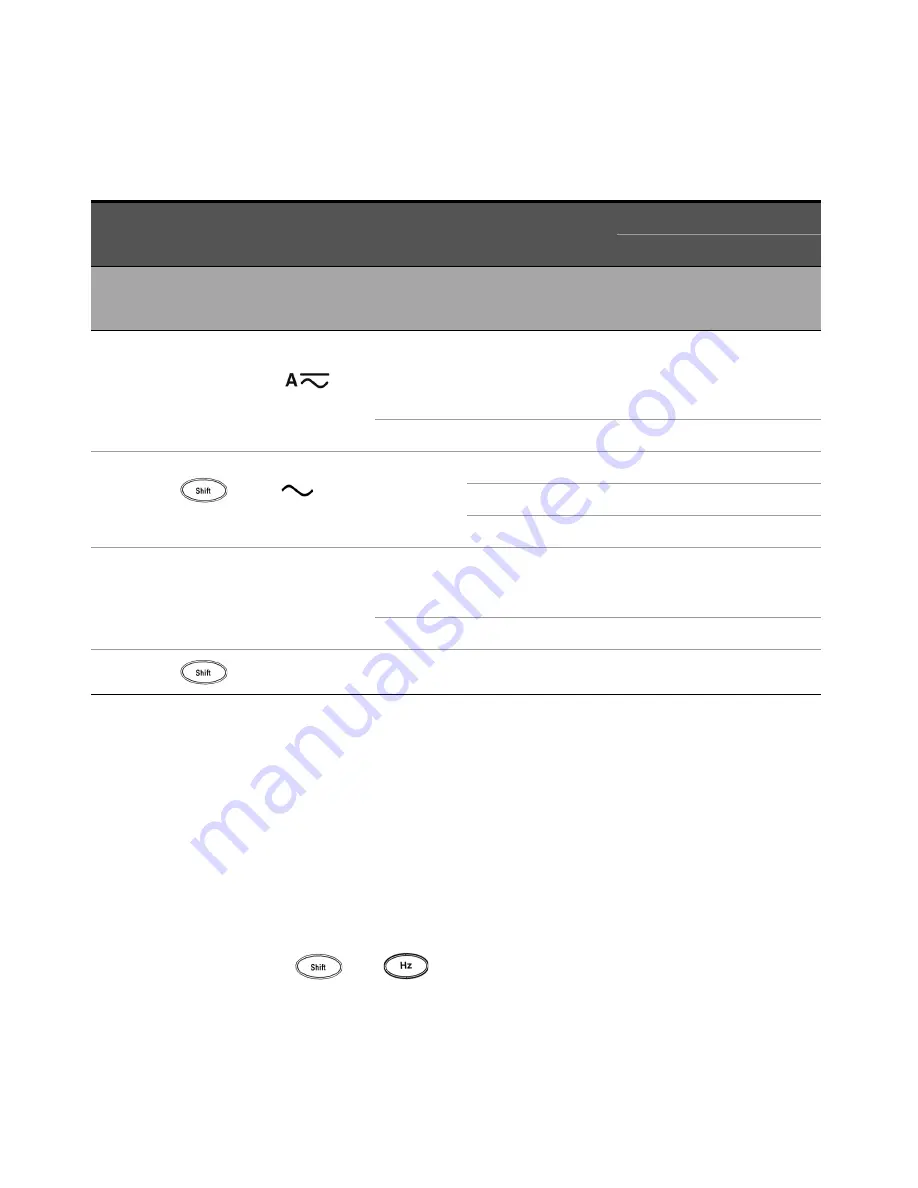
Performance Tests and Calibration
5
Keysight U1241B and U1242B User’s and Service Guide
79
Exiting Adjustment Mode
1
Remove all shorting plugs and connectors from the multimeter.
2
Record the new Calibration Count, see
Calibration Count
.
3
Press
and
simultaneously to exit the Adjustment Mode. Power
off and on the multimeter to return to normal measurement mode and
secured.
Move the test lead from “
μ
A.mA” and “COM” terminal to “A” and “COM” terminal
Caution: Connect the calibrator to the multimeter's “A” and “COM” terminal before applying 10 A
10
Turn the rotary switch to
position
Open
Input terminals open
(remove all test leads
and shorting plugs from
input terminals)
oPEn
10 A
10 A
10.000 A
11
Press
to go to
A
function
10
A
0.5
A, 70 Hz
0.500 A
1
A, 70 Hz
1.000
A
10
A, 70 Hz
10.000 A
12
Turn the rotary switch to
T1
or
T1T2
position
[a]
Short
Dual banana plug with
copper wires short
between two terminals
SHrt
100 mV
100 mV
100.00 mV
13
Press
to go to
T1
function
[a]
K-type
0 ºC
000.0 ºC
[a] — Set the 5520A to internal reference.
— Prior to performing adjustment, connect one end of the K-type thermocouple (with miniature TC connector on both ends) to the 5520A TC
output, and the other end to a precision thermometer to verify that the source outputs the desired value. Adjust the source accordingly if
necessary.
— To perform the adjustment, connect one end of the K-type thermocouple (with miniature TC connector on both ends) to the 5520A TC
output, and the other end to the multimeter via a TC-to-banana adapter. Allow at least 1 hour for the multimeter to stabilize.
Table 5-4
Calibration Adjustments (continued)
Step
Test Function
Cal Range
Input Reference Value
Cal Item
U1241B
U1242B