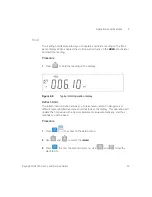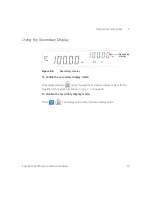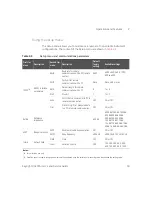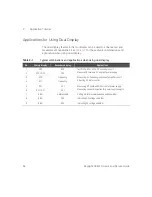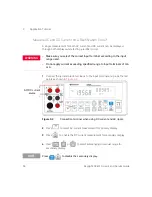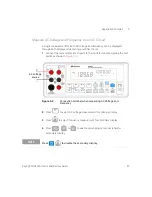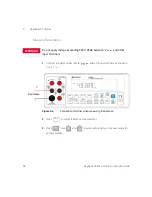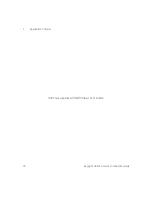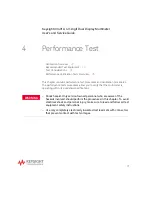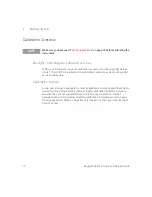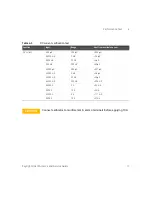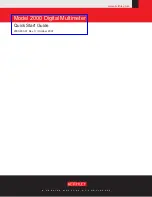3
Application Tutorial
64
Keysight U3401A User’s and Service Guide
Applications for Using Dual Display
The dual display feature in the multimeter can be used to enhance test and
measurement capabilities. See
for the available combinations and
application when using dual display.
Table 3-1
Typical combinations and applications when using dual display
No.
Primary display
Secondary display
Applications
1
DCV
ACV
– Test DC to AC or AC to DC converter circuit.
– Measure DC level and AC ripple of power supply.
2
ACV + DCV
DCV
3
ACV
Frequency
– Measuring AC frequency response of amplifier circuit.
– Adjusting AC motor control.
4
ACI
Frequency
5
DCI
ACI
– Measuring AC ripple and DC current of power supply.
– Measuring current dissipation for power supply analysis.
6
ACI + DCI
DCI
7
dBm
Reference
Ω
– Setting dB reference impedance and show dBm.
8
dBm
DCV
– Indicating DC voltage and dBm.
9
dBm
ACV
– Indicating AC voltage and dBm.