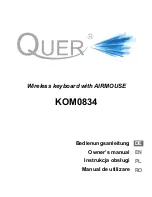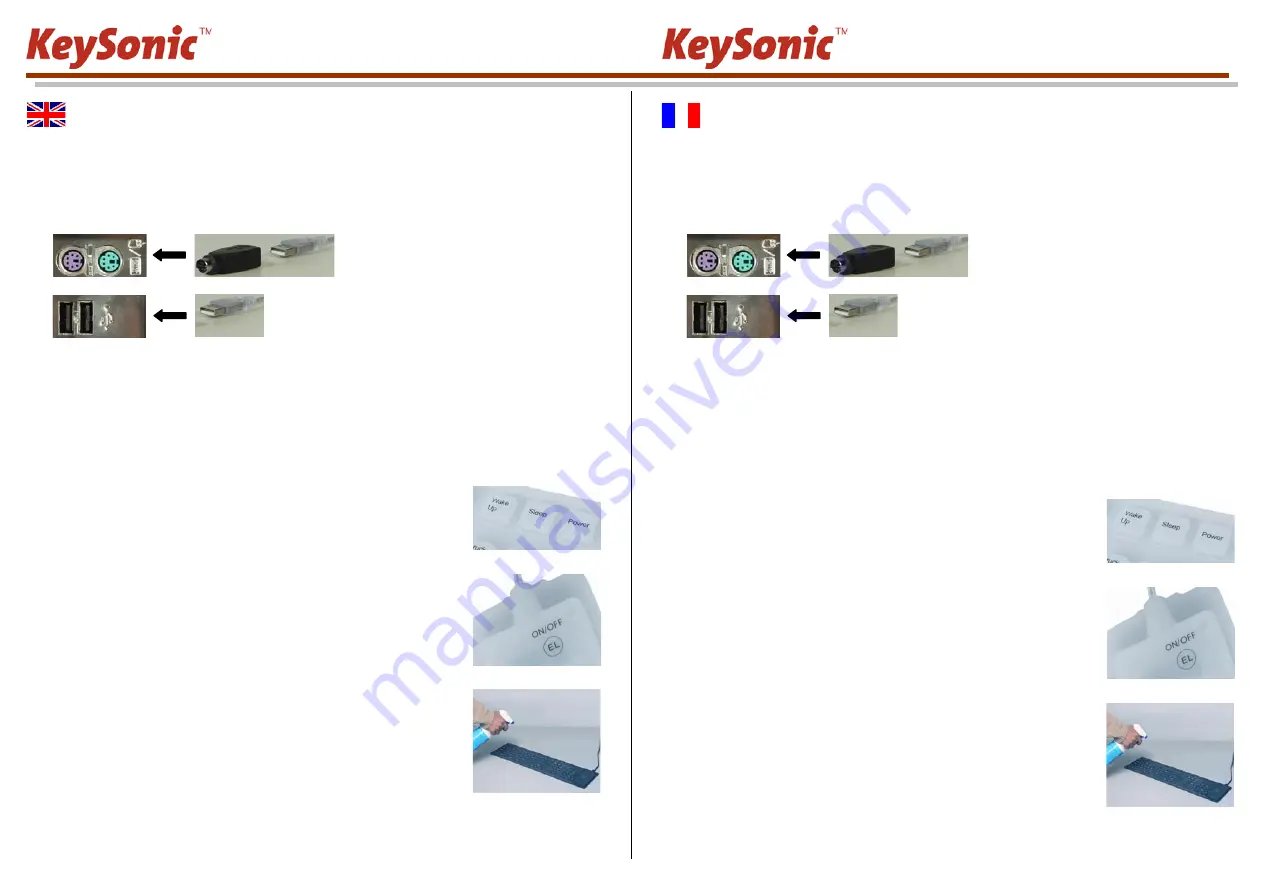
ACK-109 BL/EL
ACK-109 BL/EL
User Manual
Installation
1.)
Switch off the PC
2.)
Keyboard connection to the computer: Which free interfaces does your PC have?
3.)
If your PC has a free PS/2 port for keyboards (see photo, symbol
/ purple color), connect the keyboard by using the
USB-PS/2 adaptor supplied with the keyboard.
If your PC only has a free USB port, connect the keyboard via the USB connector.
4.)
Turn on the PC
Up-to-date operating systems recognize the keyboard automatically after boot-up; it can be used at once.
Older operating systems not always support automatic hardware recognition. If you have attached your keyboard via
USB, and exactly this error occurs on your system, you have the following alternatives to solve the problem:
•
Perform an update of your operating system and return to Step 1.)
•
Check whether your BIOS system supports USB keyboards
(*)
. Some mainboard manufacturers offer BIOS up-
dates for download over the Internet.
•
Shut down the operating system and attach the keyboard via the PS/2-USB adaptor to a free PS/2 port for key-
boards (see photo above, symbol
/ purple color).
•
If the letters and numbers appearing on the screen are not the ones you have typed, please check the locale
settings of your operating system
(*)
.
5.)
Special functions:
The keyboard is equipped with 3 ACPI keys
(*)
.
(Feature must be supprted by the BIOS and operating system)
•
Power
Boot resp. shut down the PC
•
Sleep
Put the PC into stand-by state
•
Wake up Wake up your PC out of stand-by state
As on option, the keyboard is equipped with blue keypad illumination.
•
EL on/off Switches the keypad illumination on resp. off.
(*)
Refer to the documentation of your PC for details.
How to Clean the Keyboard
•
Coarse dirt is removed with a soft brush, compressed air,
or a vaccumator.
•
Fine dirt is removed with a damp cloth, rubbing alcohol,
or desinfecting chemicals
Warning — the keyboard gets damaged in the following cases:
•
Contact with sharp objects
•
Open fire or heat above +80 °C (+176 °F)
•
Extreme temperatures under –40 °C (–40 °F)
•
Complete immersion in water including the keyboard cable
•
Compressing the keyboard when it is rolled
•
Strong deformation (extreme twisting or stretching)
•
Storage under heavy objects for a long time
•
Exposure to the following chemicals: Oils, hydrocarbons (gasoline, petroleum, toluene etc.), acetone, aggres-
sive oxidizers, highly concentrated acids and alcalics
Manuel d’Utilisation
Installation
1.)
Arrêtez le PC
2.)
Connexion du clavier à l’ordinateur : Quelles interfaces libres possède votre PC?
3.)
Si votre PC a une borne PS/2 libre pour claviers (voir la photo, vignette
/ couleur violette), connectez le clavier en
utilisant l’adaptateur USB-PS/2 compris.
Si votre PC seulement possède une borne USB libre, connectez votre clavier par son connecteur USB.
4.)
Allumez le PC
Systèmes d’exploitation actuels reconnaissent le clavier automatiquement après le démarrage ; il est utilisable tout de
suite. Les systèmes plus vieux ne supportent pas toujours la reconnaissance automatique de matériel. Si vous avez
connecté votre clavier par USB, y exactement cet erreur apparaît chez vous, vous aurez les possibilités suivantes
pour solutionner ce problème :
•
Mettez votre système d’exlpoitation à jour er retournez à Pas 1.)
•
Vérifiez que votre système d’exploitation et BIOS supportent des claviers USB
(*)
. Plusieurs fabricants offrent
des actualisations de BIOS dans l’Internet pour télécharge.
•
Arrêtez le système d’exploitation et branchez le clavier par l’adaptateur PS/2-USB à une borne PS/2 libre pour
claviers (voir la photo au-dessus, vignette
/ couleur violette).
•
Si les lettres et chiffres qui appraissent sur l’écran ne sont pas ceux qui vous avez tapées, vérifiez la configura-
tion de langage de votre système d’exploitation
(*)
.
5.)
Fonctions spéciales:
Le clavier est équipé de 3 touches ACPI
(*)
.
(Le BIOS resp. système d’exploiation doit supporter cette fonctionnalité)
•
Marche/arrêt
Allumer resp. éteindre le PC
•
Sommeil
Mettre le PC en état « stand-by »
•
Réveil
Réveiller le PC hors de l’état « stand-by »
Comme option, le clavier est équipé d’un éclairage bleu.
•
EL on/off
Allume resp. éteind l’éclairage du clavier.
(*)
Consultez le documentation de votre PC pour détails.
Nettoyage du Clavier
•
Enlevez saleté grosse avec un pinceau, une brosse molle,
de l’air comprimé, ou un aspirateur
•
Enlevez saleté fine avec un chiffon mouillé, de l’alcool,
ou du désinfectant
Avertissement — le clavier est dommagé en les cas suivants :
•
Contact aux objets coupants
•
Feu ouvert ou températures au-dessus de +80 °C
•
Températures extrêmes au-dessous de –40 °C
•
Immersion complète en eau (avec le câble du clavier)
•
Pression sur le clavier enroulé
•
Déformations fortes (torsion ou extension extrême)
•
Stockage à long temps sous objets lourds
•
Exposition aux agents suivants : Huiles, carbures d’hydrogène (essence, pétrole, toluène etc.), acétone, oxy-
dants agressifs, acides et alcaliques très concentrés