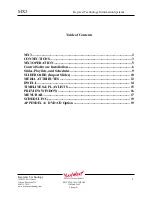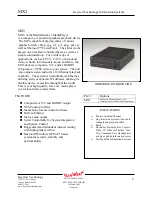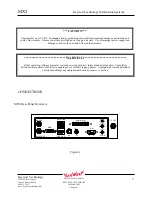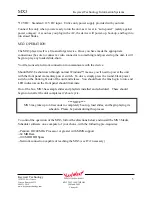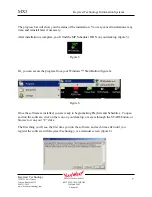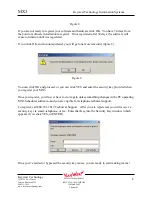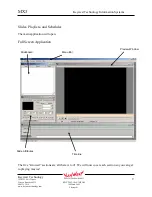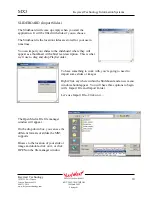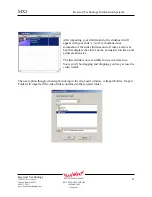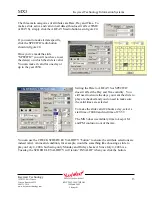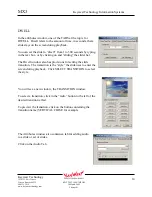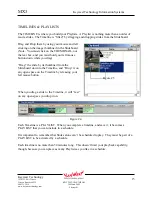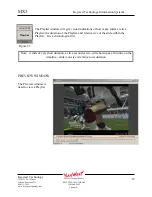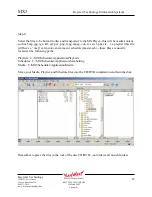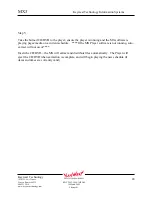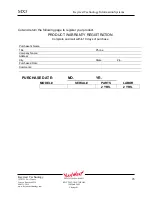MX3
Keywest Technology Information Systems
Keywest Technology
14563 W. 96
th
Terrace
Lenexa, Kansas 66215
800.331.2019
www.keywesttechnology.com
12
KWT TM 2-1-MX3MPOM
18 March 2005
Change 01
MEDIA ATTRIBUTES
The media attributes window gives you a location to make
schedule specific settings for your slides.
A schedule can consist of many Playlists. Each Playlist will
have it’s own attribute (as in, a Playlist may be scheduled to
play a certain day of the week only, or a certain time only).
Within the Playlists, are slides. The slides can also have
date, day, and time specific settings
Imagine you have made two Playlists--one for the weekend,
and one for weekdays. Perhaps you have a slide that you
want to only run during the week, and only from 7:00 PM to Midnight. You would include that
slide in your weekdays Playlist, and then use this Attribute Window to set the slide Valid only
from 7:00 PM to Midnight. When your schedule plays, if the time is outside the 7 – Midnight
setting, the slide will hibernate, even though it is in the currently active Playlist. At 7:00 PM, it
will join the play rotation, until Midnight, when it will return to hibernation again for the next 19
hours.
Alright, back to the features of the Attribute Window.
To start, I must jump ahead one step. In order to get a slide to appear in the attributes window
(make it the current working slide), it will have to already be included in the timeline (see
TIMELINE section for further details on adding slides to the timeline).
Once the slide is in the Timeline, you can activate it as the current working slide by clicking on
its attached information text box.
Notice the arrow is pointing to a slide’s information box that is highlighted. Highlight, or select
a slide as active by clicking on its information text box.
Once you have selected a slide in this manner, you will see that it loads in the attributes window.