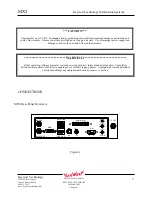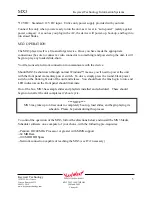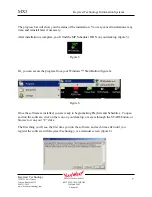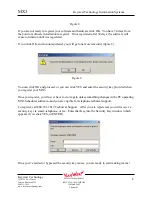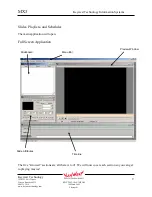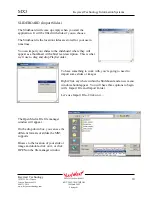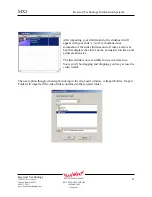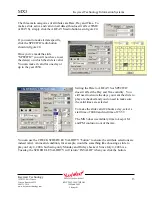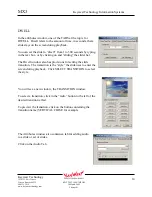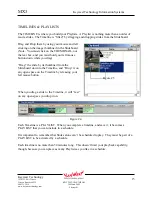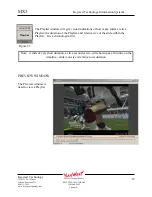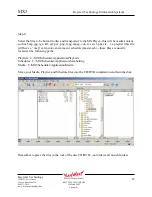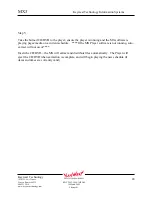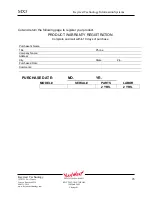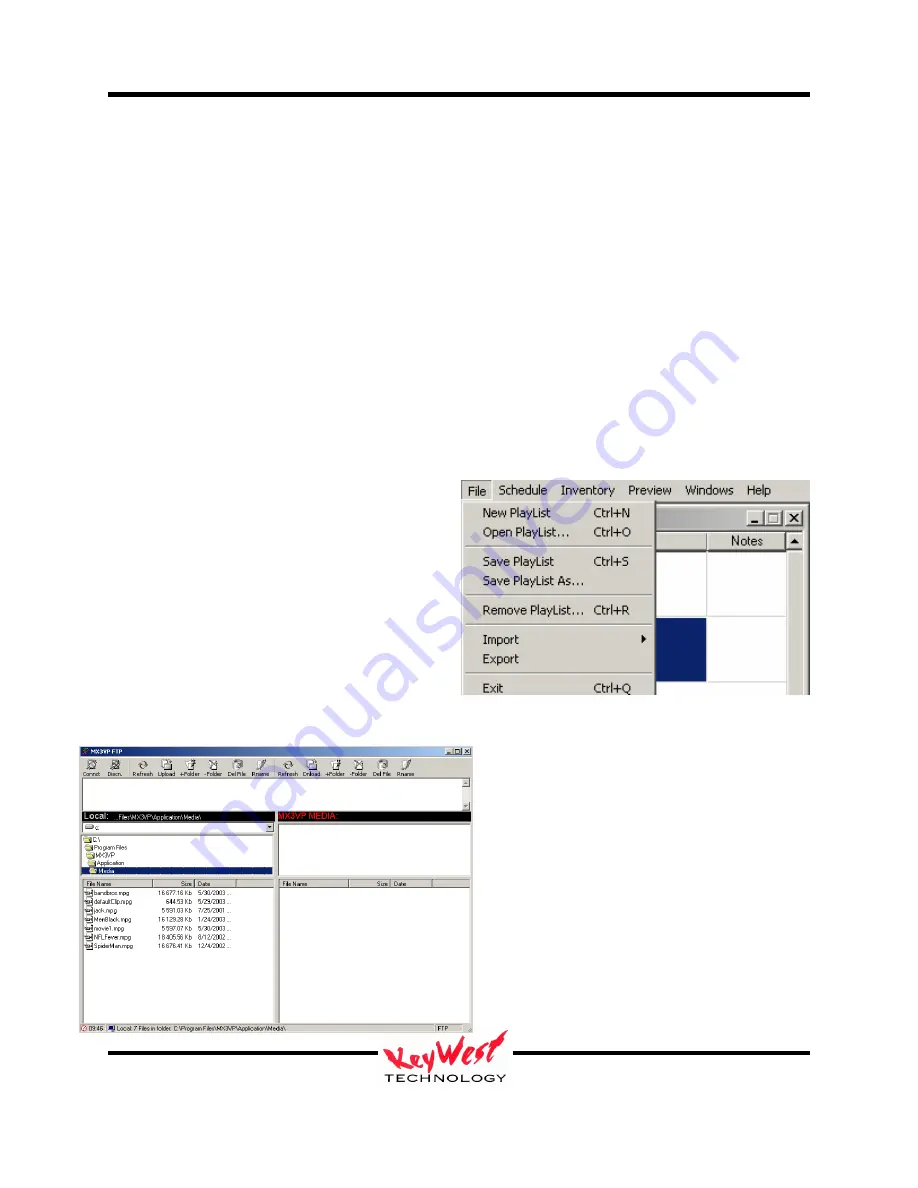
MX3
Keywest Technology Information Systems
Keywest Technology
14563 W. 96
th
Terrace
Lenexa, Kansas 66215
800.331.2019
www.keywesttechnology.com
17
KWT TM 2-1-MX3MPOM
18 March 2005
Change 01
Utilize the DVD-Style player buttons below the preview window to play and cue the Playlist.
When you select play, you will notice that the Timeline automatically compacts the
schedule…the MX3 is designed to avoid “no-video” conditions.
Note: Timeline modifications are not allowed while a preview is playing. You’ll either have to
wait for the preview to cease, or stop it manually to make Playlist modifications.
MENU BAR
The menu bar near the top of the application is the same as any other menu bar you’ll find in a
Windows© application. The function is click on an item and select a task or subtask from the
drop-down list that appears.
Under FILE you will find options as shown on
the right. These should be self-explanatory.
New Playlist creates a new Playlist; Open, will
call up a previously saved Playlist; Save and
Save As function like all other Save and Save
As functions that you are using; Remove
Playlist will remove the Playlist from memory.
Import and Export do provide specific
functions. Import will allow you to import a
slide to the Slideboard (just as right-click did,
as described above. Export is more complicated.
Export opens another window—a File
Transfer Protocol (FTP) window. This
function allows you to send your slides to
the remote unit. For instance, you have
encoded a new MPEG1 slide on your
creation station, and you are in sunny
Florida--you need this new slide to play at a
baseball stadium, during the playoffs,
somewhere in the Mid-West. You already
know how to schedule that to happen, but
how do you get the slide from point A to
point B?