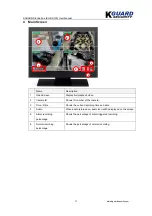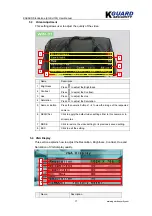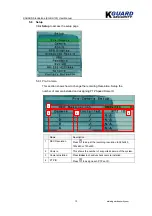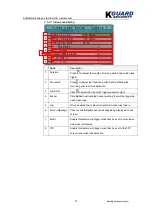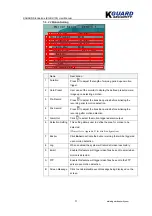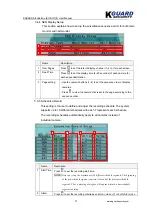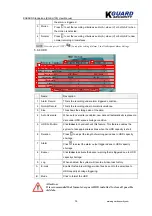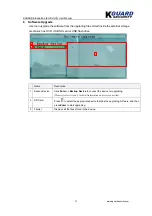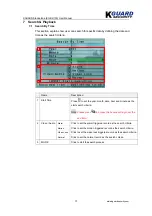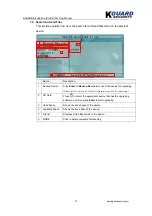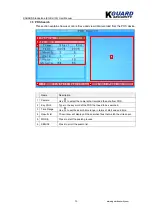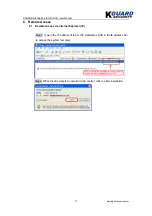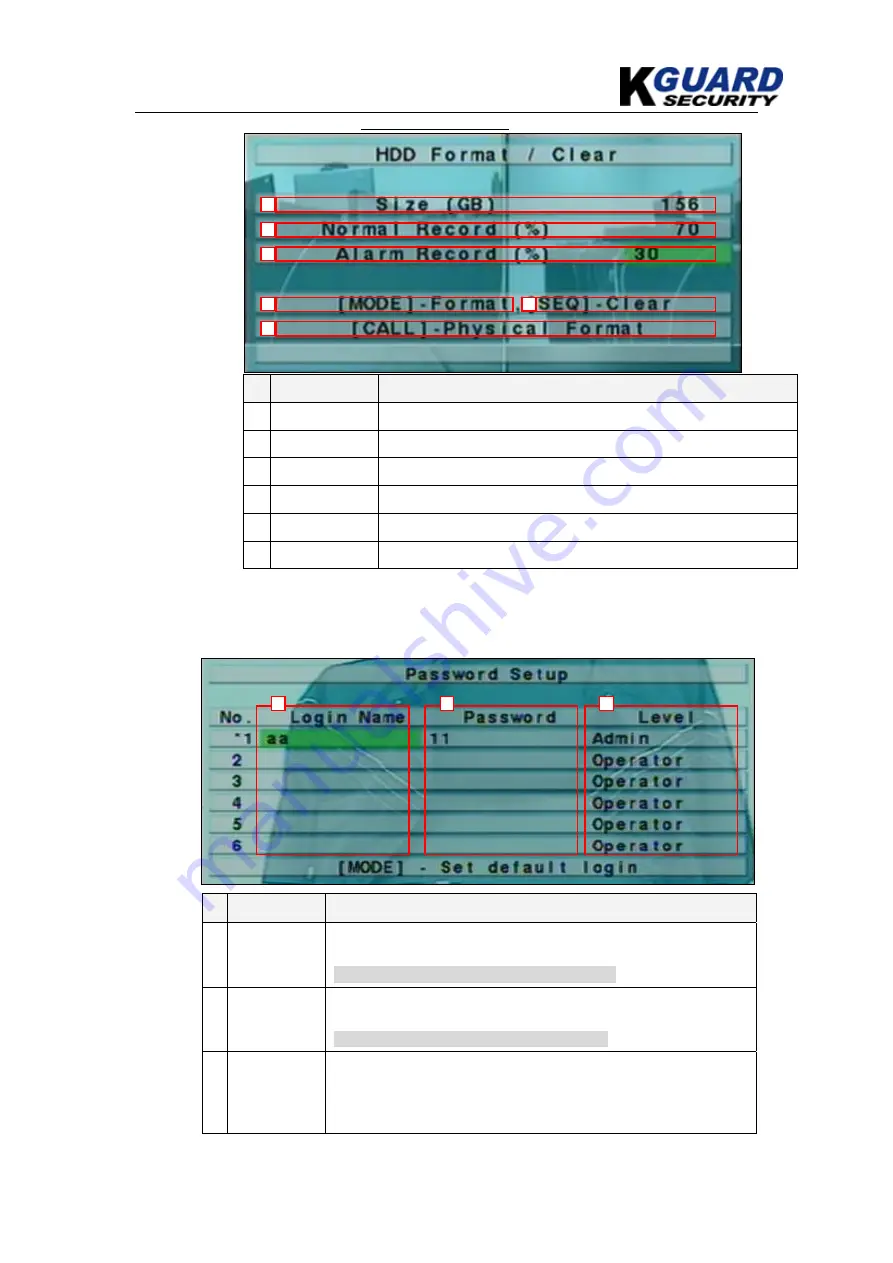
KGUARD Standalone (KG-SH130) User Manual
www.kguardsecurity.com
25
5.6.6.1 HDD format and Clear
Name
Description
1
Size
This shows the total storage capacity in gigabyte.
2
Normal Record
This shows the partition size (%) that stores normal recording data.
3
Alarm Record
This shows the partition size (%) that stores alarm recording data.
4
Mode
Click to format the HDD.
5
SEQ
Click to clear the HDD.
6
CALL
Click to initiate HDD formatting.
5.6.7 Password
Name
Description
1
Login Name
Administrator can assign a login name for other users.
(Please refer to section 3 for text/numeric entry)
Note: The default login name for administrator is aa
2
Password
Administrator can assign a password for other users.
(Please refer to section 3 for text/numeric entry)
Note: The default password for administrator is 11
3
Level
Administrator can set different level of access authority to users.
There are three levels of authority: Administrator, supervisor and
operator.
1
2
3
4
6
5
1
2
3