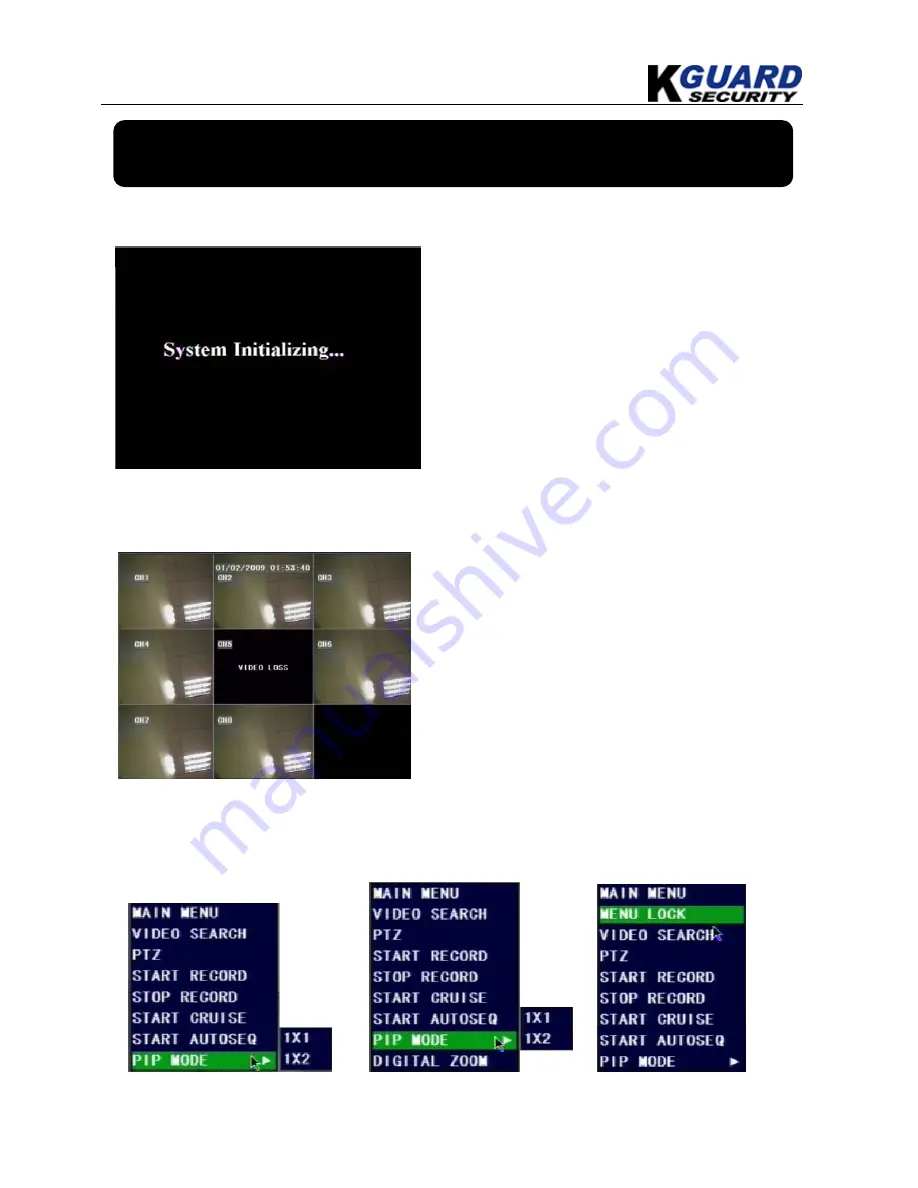
KGUARD Standalone DVR KG-SHA104/108 User Manual
9
www.kguardsecurity.com
Chapter
4
. DVR Boot Up out
4.1. System Initialization
4.2. Main Interface
After initialization, the system will display main
interface. When there are video inputs, live images
from the cameras will be displayed on screen. You can
use mouse to double-click the live image of any
channel for full screen display; by double-clicking
again, the display will return to display all cameras.
On the main interface, you will be able to see current
system date & time, channel title, recording status.
When there is no HDD installed in the DVR, or the
HDD is in abnormal working condition, system will
display “H” on screen.
Press
SEL
button on the front panel or click the right button of mouse, you will be able to see the
pop-up menu bar. It’s a short cut for your quick jump to menus in common use. Detailed method to
operate the pop-up menu bar will be introduced in relative chapter.
After connecting the power adapter the system
will boot-up and start initializing.













































