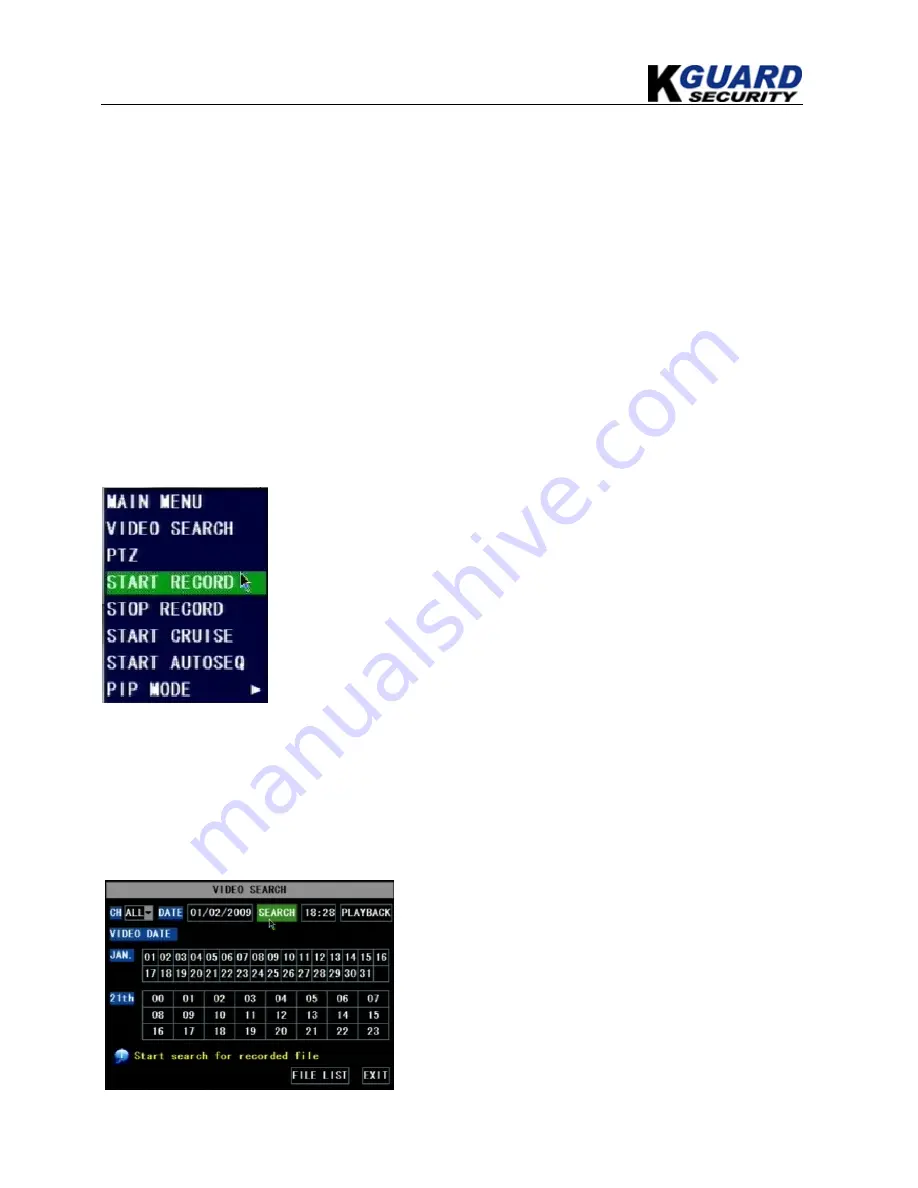
KGUARD Standalone DVR KG-SHA104/108 User Manual
14
www.kguardsecurity.com
You are able to config 24 hours recording schedule for every channel or all channel from Sunday to
Saturday.
Steps:
1.
Select Channel
2.
Select a recording status among
ALARM, GENERAL
and
NO RECORD
3.
Move the cursor to the time point you want to set, click on the box in the schedule time line that
you want to apply the selected record type to.
4.
If you want to change another recording status, repeat step 2 & step 3.
5.
You can use copy function to fast complete your settings.
6.
Press
APPLY
button to save your settings.
On the main interface, you will be able to check the recording status:
R: normal recording
M: motion detection recording
5.2.2.3. Manual Recording
5.2.3. Recording Search & Playback
You can enter search & playback interface by pop-up menu bar or main menu.
5.2.3.1. Search
There are 2 short cut menus listed in the Pop-up menu:
START
RECORD
and
STOP RECORD
. They are Manual record &
manual stop record buttons and the
START RECORD
function
only work when current recording mode is as following
recording status:
1.
NO RECORD
2.
ALARM, but the motion is no happening now.
The
STOP RECORD
function can only stop manual recording.
Play back by exact date & time:
Modify the date & time, press
PLAYBACK
button to
play back video which is started from your appointed
date & time.















































