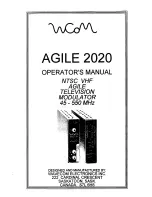Network Name
– Use the Scroll Up/Down button to select Network Name. Press the OK
button to enter the Network Name menu. Use the Scroll Up/Down button to select the first
character for the desired Network Name then press the OK button to set. Repeat the
process for each character in the desired Network Name. A Network Name can consist up
to 16 characters.
Default Configuration
–
Caution: Once the OK button is pressed at the Default Config menu the
unit will automatically reset to the factory default settings.
All settings or changes to the encoder/modulator will be lost.
If you wish to set the modulator back to the factory default settings use the Scroll Up/Down
button to reach Default Configuration then press the OK button.
LCN Mode
– Use the Scroll Up/Down button to select LCN Mode. Press the OK button to
enter the LCN Mode menu. Use the Scroll Up/Down button to select the desired LCN Mode.
Options are: APN, EACEM, ITC, NorDig. Factory Default is: APN. Select the desired LCN
Mode then press the OK button to set.
1 Video Input
– Use the Scroll Up/Down button to change the Video Input Selection. Select:
HDMI, Component, Composite, ASI, or Auto. Once the desired Video Input is selected
press the OK button to set the Video Input Selection. Factory Default is Auto. If the
modulator has more than one video input scroll through the Advanced Menu for the
additional Video Input menus.
**ASI input may not be available on your specific model
.
1 Program Num
– Use the Scroll Up/Down button to select 1 Program Num. Press the OK
button to enter the 1 Program Num menu. Use the Scroll Up/Down button to select the
desired 1 Program Num option ranging from 0 to 65535 then press the OK button to set.
Factory default is 1001. If the modulator has more than one video input scroll through the
Advanced Menu for the additional Program Num menus.
1 Channel Name
–Use the Scroll Up/Down button to select the Channel Name. Press the
OK button to enter the Channel Name menu. Use the Scroll Up/Down menu to select the
first character of the desired Channel Name then press the OK button to set. Repeat the
process until the Channel Name is completed. If the modulator has more than one video
input scroll through the Advanced Menu for additional Channel name menus.
1 Provider Name
– Use the Scroll Up/Down button to select the Provider Name. Press the
OK button to enter the Provider Name menu. Use the Scroll Up/Down menu to select the
first character of the desired Provider Name then press the OK button to set. Repeat the
process until the Provider Name is completed. If the modulator has more than one video
input scroll through the Advanced Menu for additional Provider Name menus.
1 LCN
– Use the Scroll Up/Down button to select 1 LCN. Press the OK button to enter the 1
LCN menu. Use the Scroll Up/Down button to select the desired LCN value then press the
OK button to set. The 1 LCN value range is from 1 to 999. If the modulator has more than
one video input scroll through the Advanced Menu for additional LCN menus.
1 Aspect Ratio
– Use the Scroll Up/Down button to select Aspect Ratio. Press the OK
button to enter the Aspect Ratio menu. Use the Scroll Up/Down button to select the desired
Aspect Ratio option of 4:3 or 16:9 then press the OK button to set. Factory default is
16:9
. If
the modulator has more than one video input scroll through the Advanced Menu for
additional Aspect Ratio menus.
HDM-1000/2000/4000 Manual V1.0
11