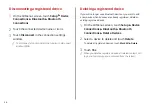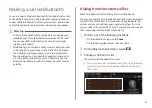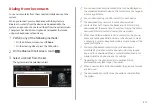6-5
Bluetooth connection screen
c
a
b
d
e
a
Returns to the previous step.
b
Select hands-free or Bluetooth audio to connect or disconnect
Bluetooth devices.
A
A
A device list will appear when a Bluetooth device is added
to the system.
c
Add a new device to the system.
d
Delete a registered device from the system.
e
The list of menu items appears.
Auto Connection Priority
: Set Bluetooth connection
priority for devices to automatically connect them when
starting the vehicle (if equipped).
User's Manual on Web (QR Code)
: Displays the QR code
that provides access to the online user manual for the
system.
2
Touch the device name or icons to connect.
3
Select the function to connect and touch
OK
.
A
A
If you cannot connect your device, check to make sure its
Bluetooth option is enabled.
A
A
When the connection is terminated abnormally due to
being out of range or device failures, the connection is
automatically restored as soon as the device returns to
the connection range or normal state.
A
A
When the connection is unstable due to a Bluetooth
communication error, on the All Menus screen, touch
Setup
>
Device Connections
>
Bluetooth
>
Reset
to
initialize the Bluetooth function and connect the device
again.
>
See
“Reset.”
Summary of Contents for ATBA0HCAN
Page 1: ...CAR INFOTAINMENT SYSTEM QUICK REFERENCE GUIDE ATBA0HYAN ATBA0HCAN ATBA3HCAN BK7 5Wide...
Page 24: ......
Page 38: ......
Page 61: ...03 Radio Listening to the radio Listening to HD Radio Listening to SiriusXM radio...
Page 72: ......
Page 73: ...04 Media Using media...
Page 139: ...07 Voice functions Voice recognition Using the Siri Eyes Free Voice Memo...
Page 160: ......
Page 161: ...08 UVO service Running the UVO UVO...
Page 170: ......
Page 233: ......
Page 234: ......