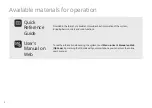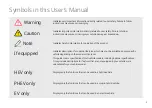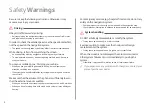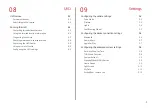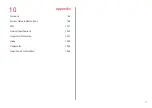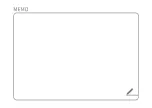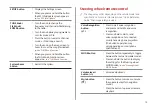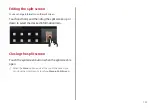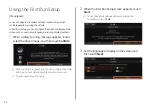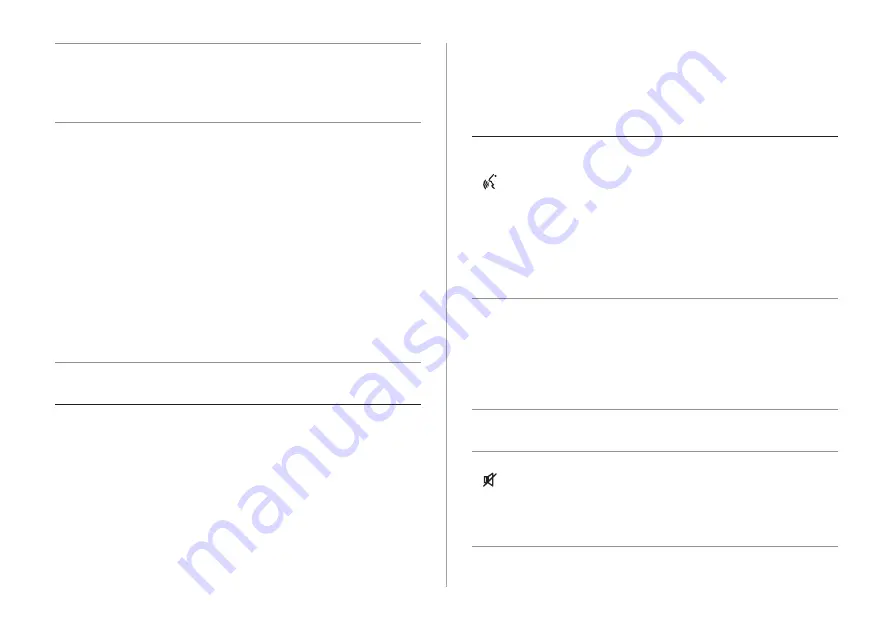
1-3
Steering wheel remote control
A
A
The shape may differ depending on the vehicle model and
specifications. For more information, see “Quick Reference
Guide” that is separately provided.
Voice Recognition
button
( )
Press to start voice recognition
and press and hold to end voice
recognition.
Press and hold to start or end
voice recognition of a connected
smartphone via phone projection.
(The button’s operation may
vary depending on smartphone
specifications.)
MODE button
Press the button repeatedly to toggle
between the radio and media modes.
Press and hold the button to display
the settings for the Steering wheel
MODE button:
>
see
Volume lever/
button (+/-)
Volume adjustment.
Mute button
( )
Press the button to mute or unmute
the volume (except for navigation
sound).
Press the button to pause or resume
playback.
SETUP button
Displays the Settings screen.
When you press and hold the button
the SW Info/Update screen appears.
>
See
TUNE knob/
FILE knob/
ENTER button
Turn the knob to change the
frequency and channel while listening
to the radio.
Turn the knob while playing media to
scan for music or file.
Press the button to select a channel,
music, or file during a search.
Turn the knob on the map screen to
zoom in or out the map (if activated).
>
See
When you press and hold the button,
the TUNE Knob Function screen
appears.
>
See
System Reset
button
Restarts the system.
Summary of Contents for ATBA0HCAN
Page 1: ...CAR INFOTAINMENT SYSTEM QUICK REFERENCE GUIDE ATBA0HYAN ATBA0HCAN ATBA3HCAN BK7 5Wide...
Page 24: ......
Page 38: ......
Page 61: ...03 Radio Listening to the radio Listening to HD Radio Listening to SiriusXM radio...
Page 72: ......
Page 73: ...04 Media Using media...
Page 139: ...07 Voice functions Voice recognition Using the Siri Eyes Free Voice Memo...
Page 160: ......
Page 161: ...08 UVO service Running the UVO UVO...
Page 170: ......
Page 233: ......
Page 234: ......